Users
In this article you will learn how to edit who has access to the Content Cockpit and which modules they are able to view/edit.
What Is the Users Feature?
The Users feature allows businesses to manage administrative access to the Content Cockpit. This includes granting access to new administrators, modifying user permissions, and revoking access when necessary.
- Admin Management – Control who has access to the Content Cockpit.
- Role-Based Access – Assign specific permissions to users based on their role.
- Secure Access Control – Easily add or remove users as needed to maintain security.
Key Features
1. Granting Access to a New User
- Create new admin accounts with assigned permissions.
- Users receive an email invitation to access the system.
2. Managing User Permissions
- Modify access levels by assigning or removing roles.
- Restrict access to specific sections of the Content Cockpit.
3. Revoking Access
- Remove users when access is no longer needed.
- Ensures only authorized personnel can manage content.
How to Add a New User
- Navigate to the Settings section in the admin panel and click on
Users (1)to view the list of existing administrators. - Click the
Add New (2)button in the top-right corner.

List of all active users
- New pop-up window will open.
- Fill in the user’s name and email address.
- Click "Grant Access" to send an invitation email.
- The invited user will receive an email containing an access link.
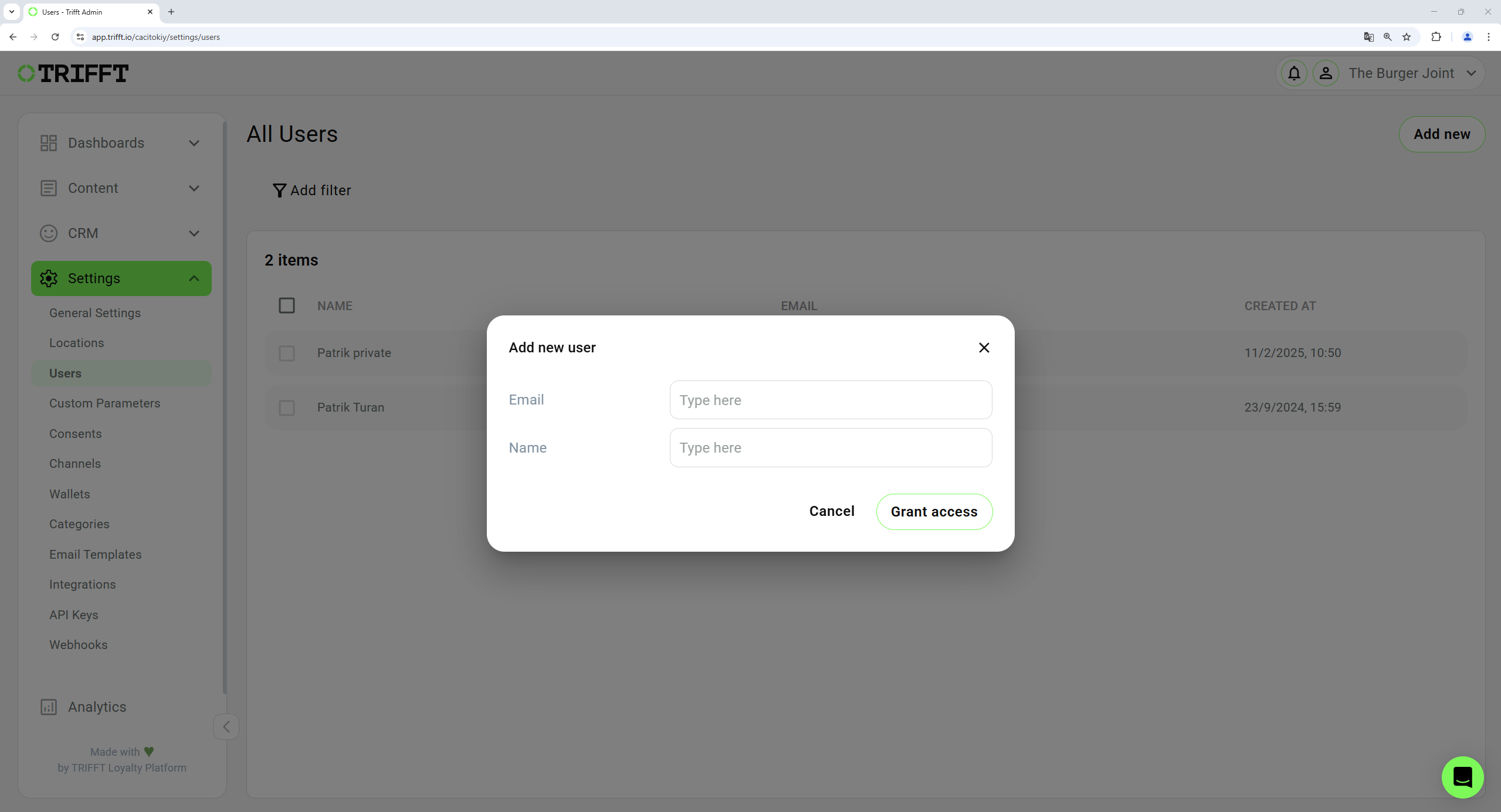
Enter the email and name of new user
How to Modify User Permissions
- Navigate to Settings > Users to see the list of all users.
- Locate and select the user whose permissions need to be modified.
- Under Roles, click
+ Add New (1)to assign access to specific sections. - To remove access, delete the assigned sections.
- Save the changes with the
Save (2)button in the top right corner.
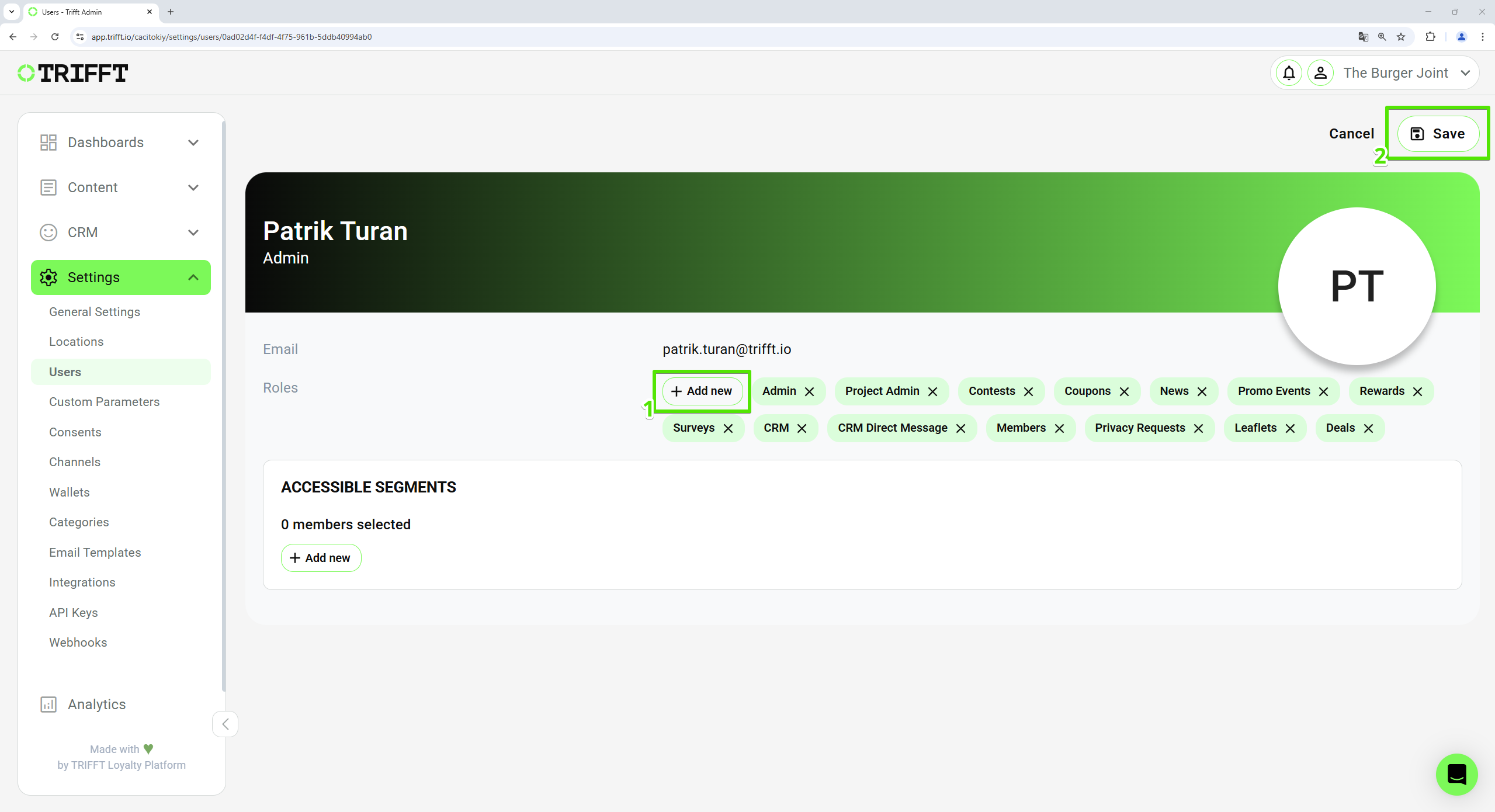
Modify user permissions
Example Use Case
Scenario: Adding a New Marketing Manager to the Content Cockpit
A company hires a Marketing Manager who needs access to Surveys, Coupons, and Promo Events but should not manage system settings.
- The admin navigates to Settings > Users and clicks "Add New".
- The Marketing Manager’s name and email are entered, and access is granted.
- Once the user accepts the invitation, the admin selects the user profile and assigns access to Surveys, Coupons, and Promo Events under Roles.
This ensures that each admin only has access to the sections relevant to their job.
Updated about 1 month ago