Public Segments
In this article you will learn how to how to manage the public segments.
What Are Public Segments?
- Definition: Public segments are visible to members in app/on the web and members can self-register to these segments.
- Purpose: Use of public segment is useful when you want to ask customer about his preferences. According to these preferences he will see the content in the app.
Setup a Public Segment
- Follow the first 2 steps from article How to create a Segment.
- In the second step just click on the
Publiccheckbox.
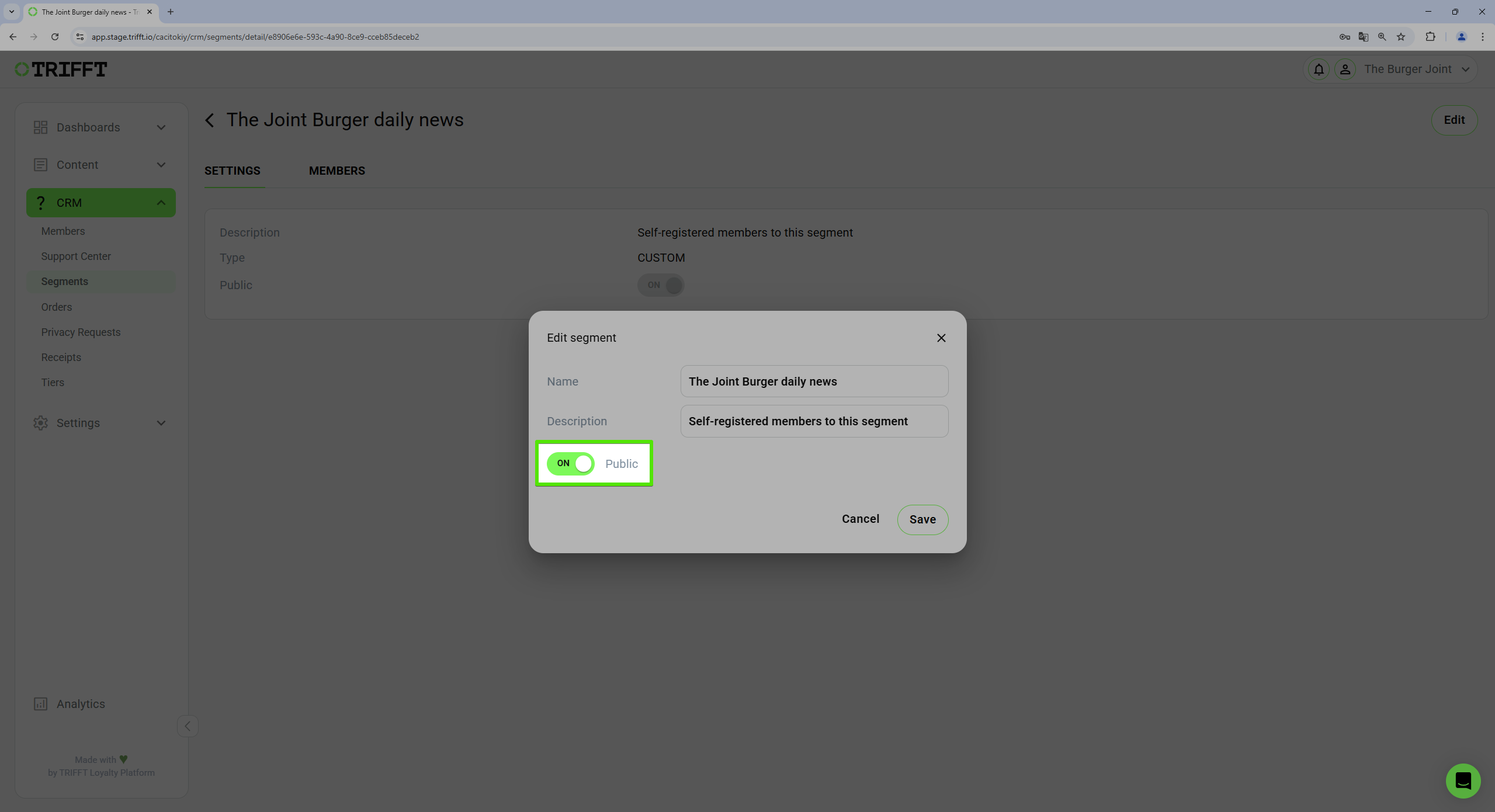
Setup a Public Segment
Let the customer join this Segment
You just created a segment which is accesible to customer. There are 2 ways how he can self-register into this segment.
-
Onboarding Process
Do you want to show the list of Public Segments to customer right after registration?
Setup the onboarding screen of the typePreference Center Screenfirstly (more details in the Channels article). Example of this kind of onboarding screen bellow: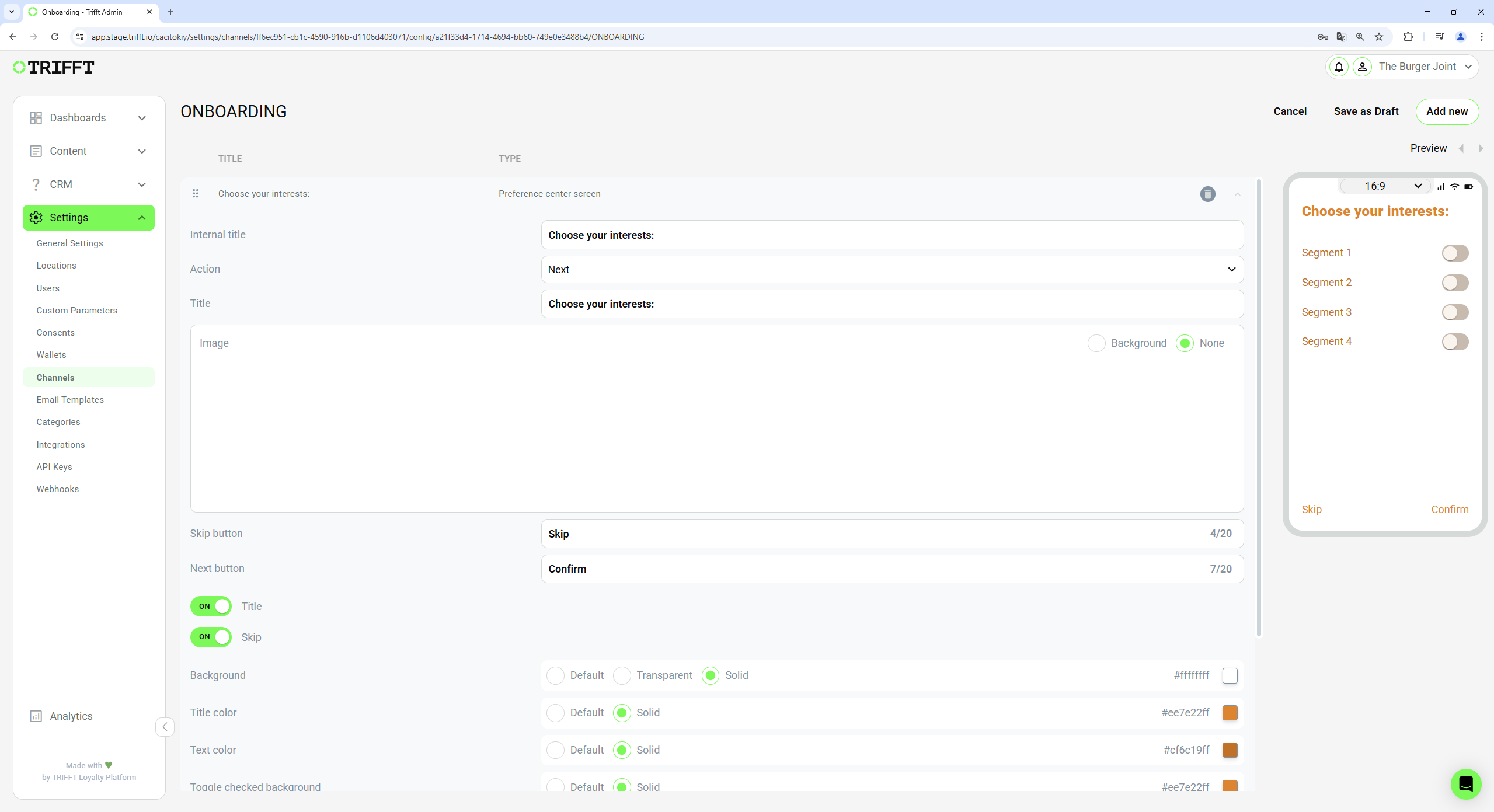
Settings of the onboarding screen so customer can access Public Segments right after the registration
-
Change of Preferences
Do you want to let the customer change his preferences later?
Setup the right widget in theProfilelinked to theUser Segmentsso customer can change his preferences easily (more details in the Widget article). Example of the widget settings bellow:
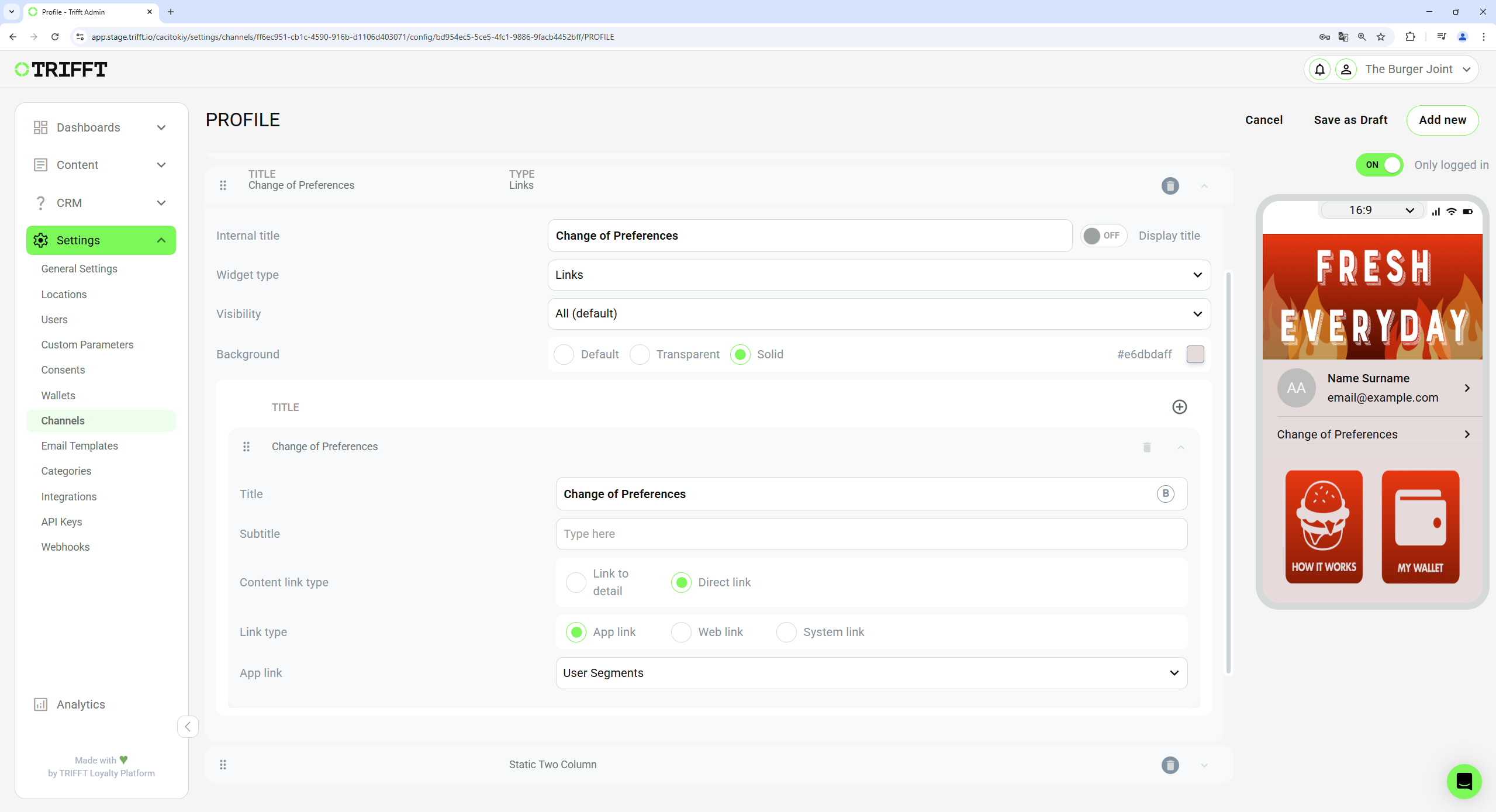
Settings of the widget which is linked to Public Segments
Example Use Case
Scenario:The company wants to create many articles in the app, such as articles about food, cocktails, restaurant news, cooking tips and tricks, etc.
However, they do not want to overwhelm all customers with all these articles and instead want to show each customer only the content that is relevant to them—based on the segments they self-registered to.
Customer is asked about her/his preferences right after the registration during the onboarding process.
- Setup the
Public Segments. - Setup the onboarding screen of the type
Preference Center Screen(more details in the Channels article). - You can also add widget in the
Profilelinked to theUser Segmentsso customer can change her/his preferences easily (more details in the Widget article).
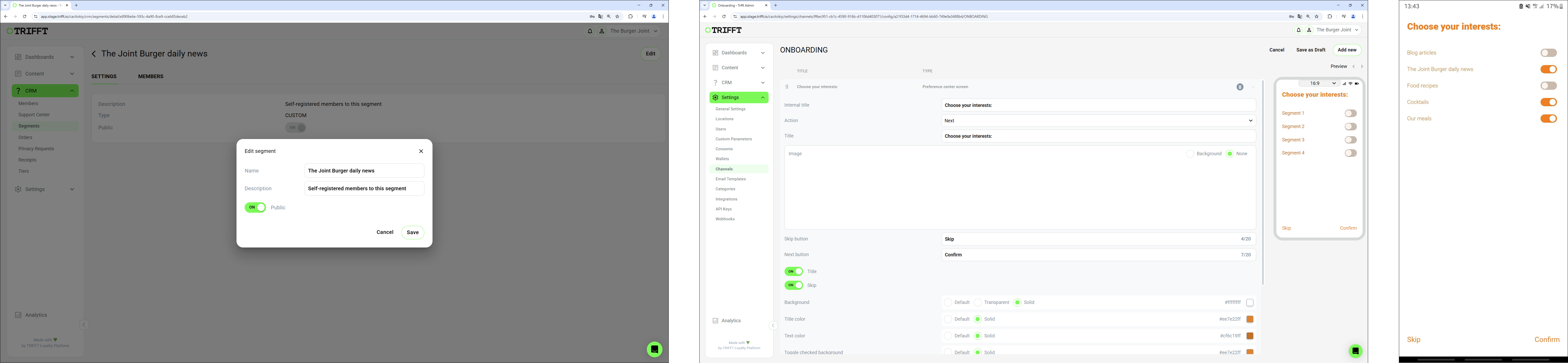
Settings of Public Segments, Settings of Channel Preferences Screen and the final outcome in the app
Updated 23 days ago