Content Links
Content links serve to incorporate additional links into various content types such as News Articles, Deals, and certain types of Widgets (e.g., Static Widget, Links Widget, etc.). There are three distinct types of Content Links available, depending on the content being edited. The available types may differ depending on the content that is being edited.
No Link
Select "No Link" if you do not wish to include any links.
Direct Link
Choosing "Direct Link" will immediately redirect members to the specified link upon click.
Link via Button
This feature incorporates the link directly into the body of the content, presenting it as a clickable button within the content itself. Members must first open the Content to view the button link and then click the button to redirect to the specified link.
When a Content link type other than "No link" is selected, you will get access to additional link types for greater control. There are three distinct link types available.
App link
Utilize the app link option to direct users to specific sections within the app. Choose from various app screens via the dropdown menu to redirect members accordingly.
Web Link
This link redirects users to external URLs. With Web Link, you can specify whether to open the link within the app or in a new browser tab.
System link (Share App Feature)
This type of link enables Members to share it across different channels. This Share App Feature allows for seamless sharing of content through social media, email, or messaging platforms making it easy for users to invite friends, family, or colleagues.
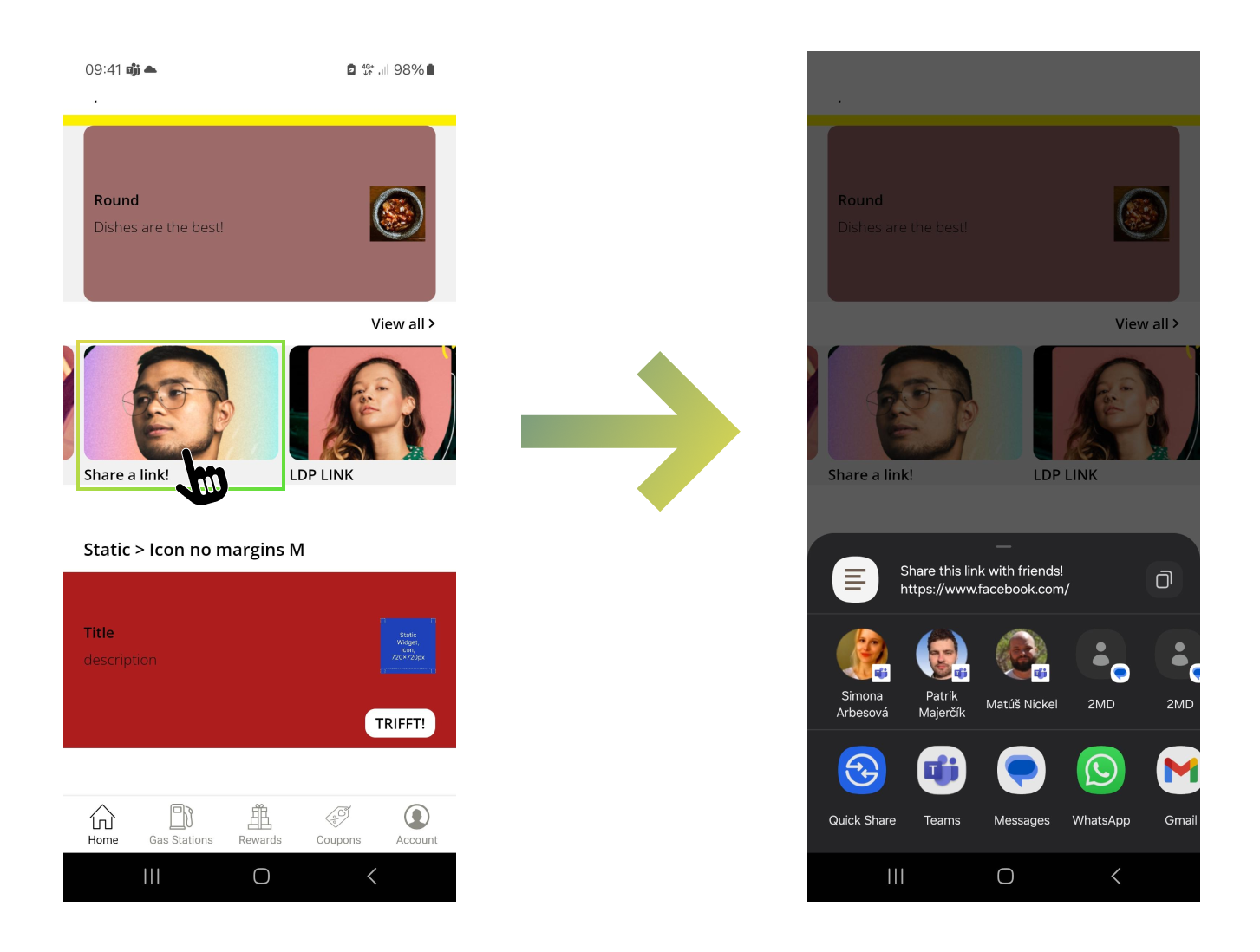
Updated 3 days ago