Adding Coupon Codes
Step by step guide on how to add coupon codes manually.
1. Click on Content, Coupons & the Desired Coupon
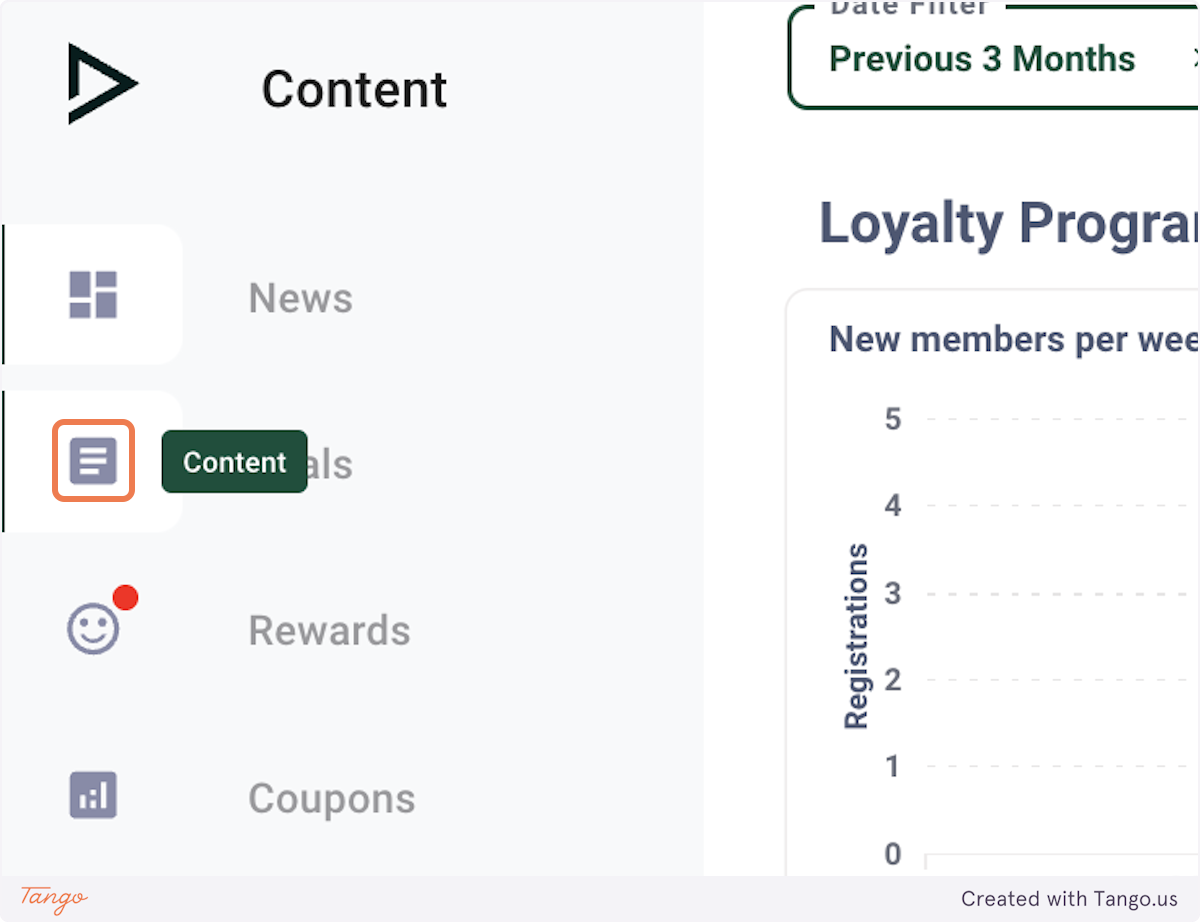
2. Click on COUPON CODES
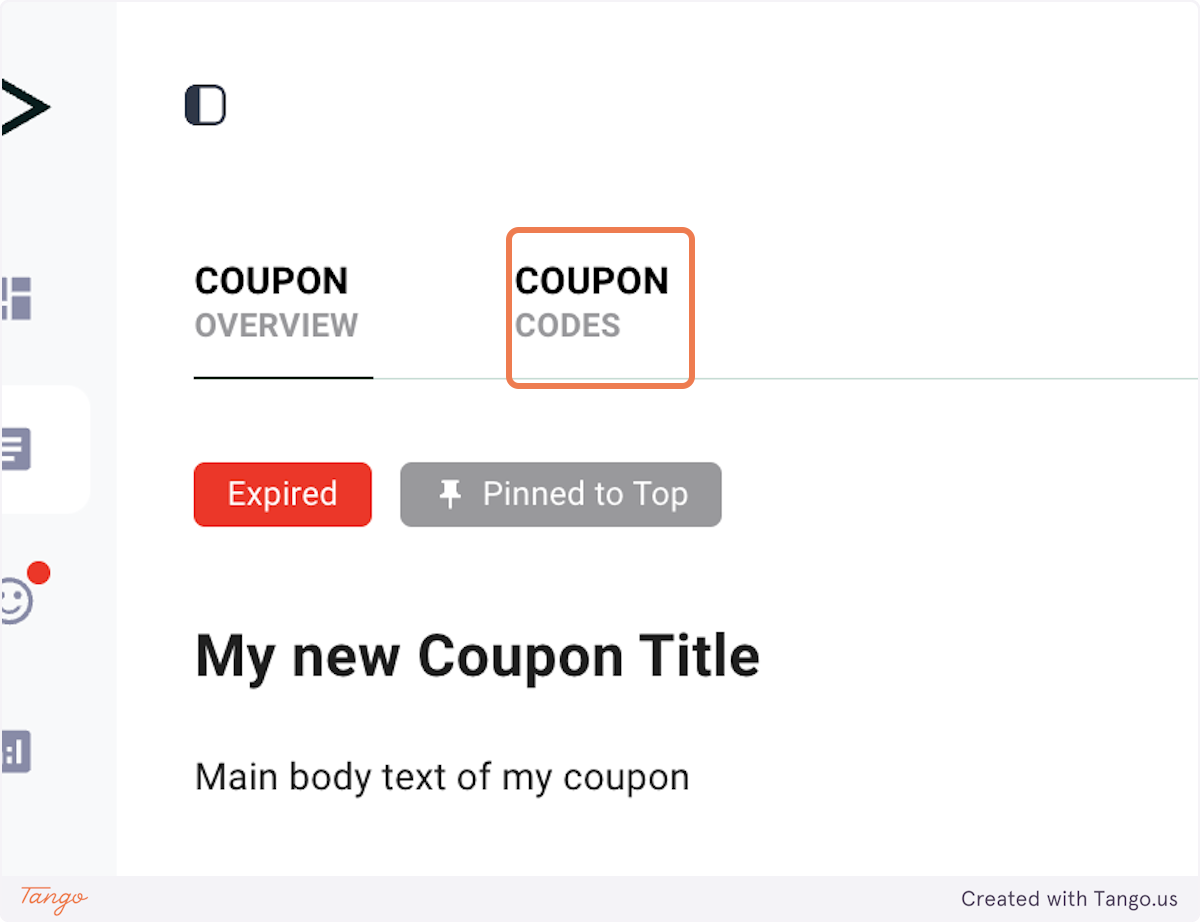
3. Add codes manually
You can either add coupon codes manually or if can import them from an external file.
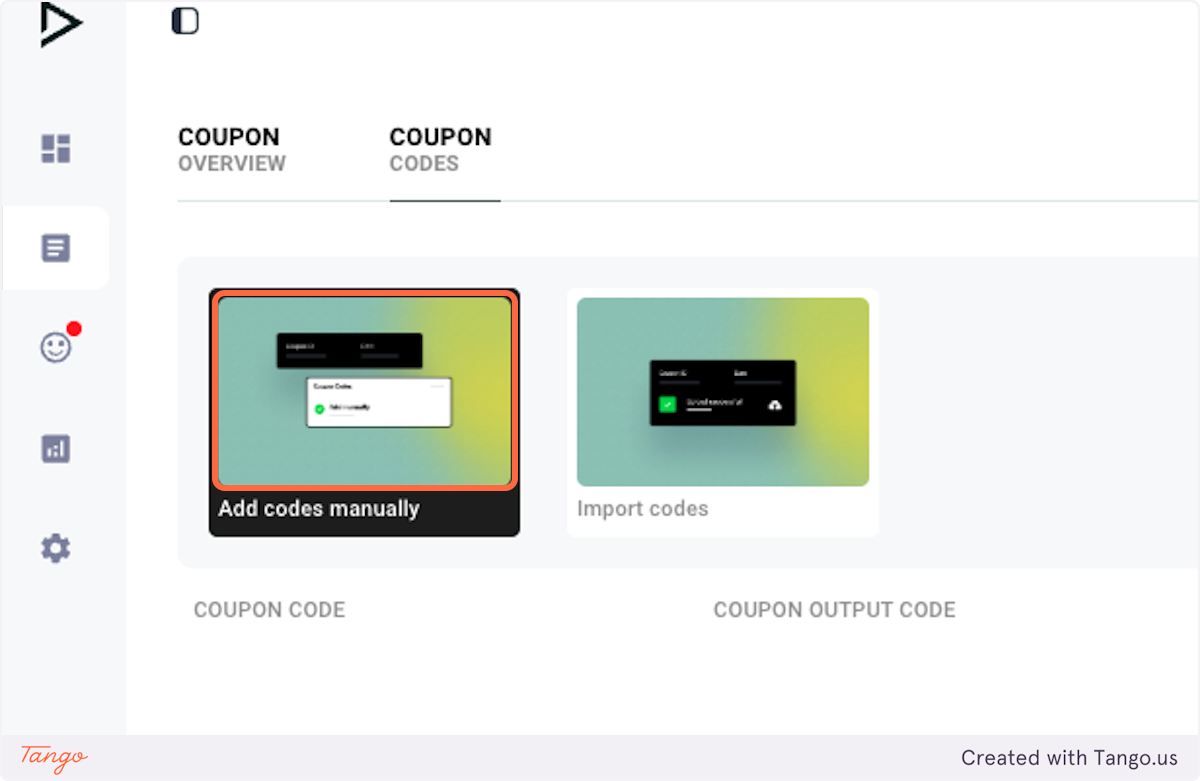
4. Fill in the Coupon Code details
TRIFFT supports a wide variety of Coupon Code Types, you can learn more about the types here:
Coupon Code Types
TEXT
- A plain text format where the coupon code is stored as simple alphanumeric characters without barcode encoding.
CODE128
- A high-density linear barcode that supports all 128 ASCII characters.
- Used widely in logistics, shipping, and retail due to its compact nature and ability to store more data.
CODE39
- A variable-length barcode that encodes alphanumeric characters.
- Commonly used in inventory management and manufacturing but requires more space compared to CODE128.
EAN13
- A 13-digit barcode primarily used for retail products worldwide.
- Common in European markets and follows the International Article Numbering (EAN) system.
UPCA
- A 12-digit barcode primarily used in North America for retail products.
- Designed for scanning at the point of sale and follows the Universal Product Code (UPC) standard.
UPCE
- A compressed version of UPCA, eliminating unnecessary zeros to create a more compact barcode.
- Typically used on smaller packaging where space is limited.
PDF417
- A 2D barcode that can store large amounts of data, including text and binary information.
- Commonly used in ID cards, transport tickets, and applications requiring high data capacity.
QRCODE
- A two-dimensional barcode that can store URLs, text, and other data.
- Widely used for mobile payments, ticketing, and marketing applications due to its fast readability and high data storage capacity.
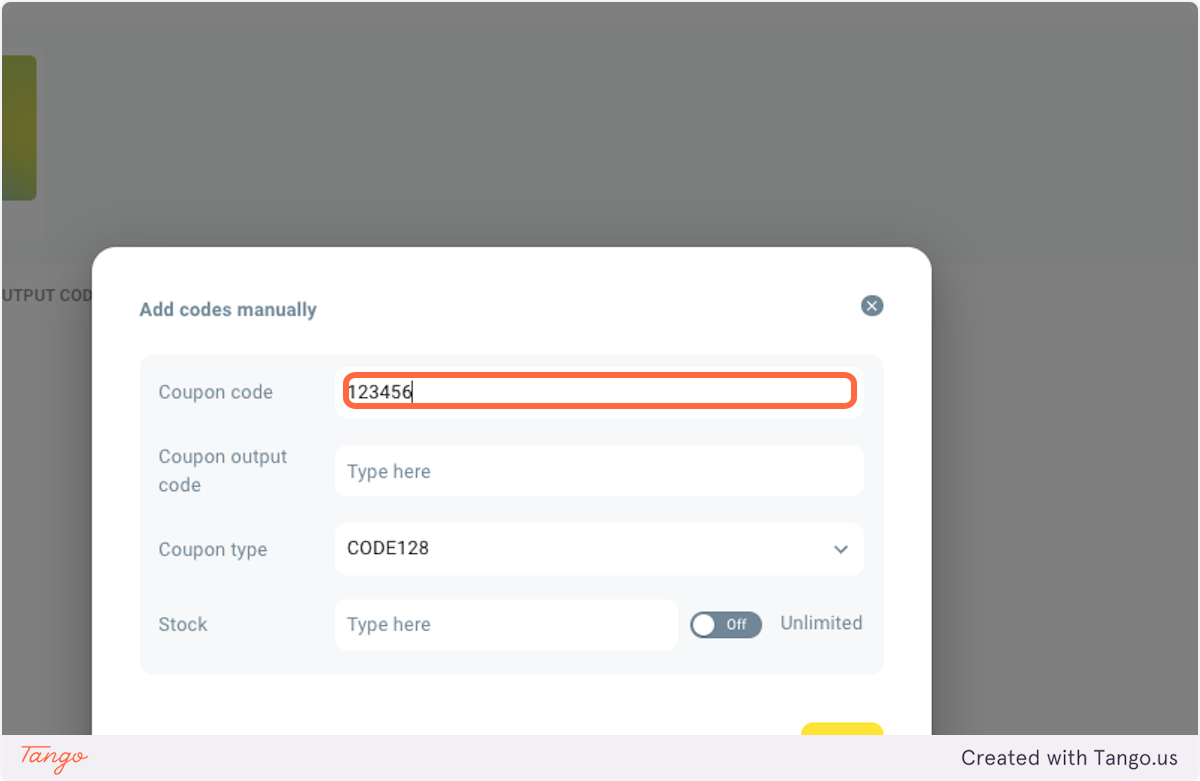
5. Fill out the fields
Add details in the format supported by the Coupon Type:
Coupon Code: Internal code used for identification purposes.
Output Code: Code displayed to Members after coupon activation.
Coupon Type: Character encoding of the coupon.
Stock: Specify the number of available coupon codes or enable the unlimited toggle option.
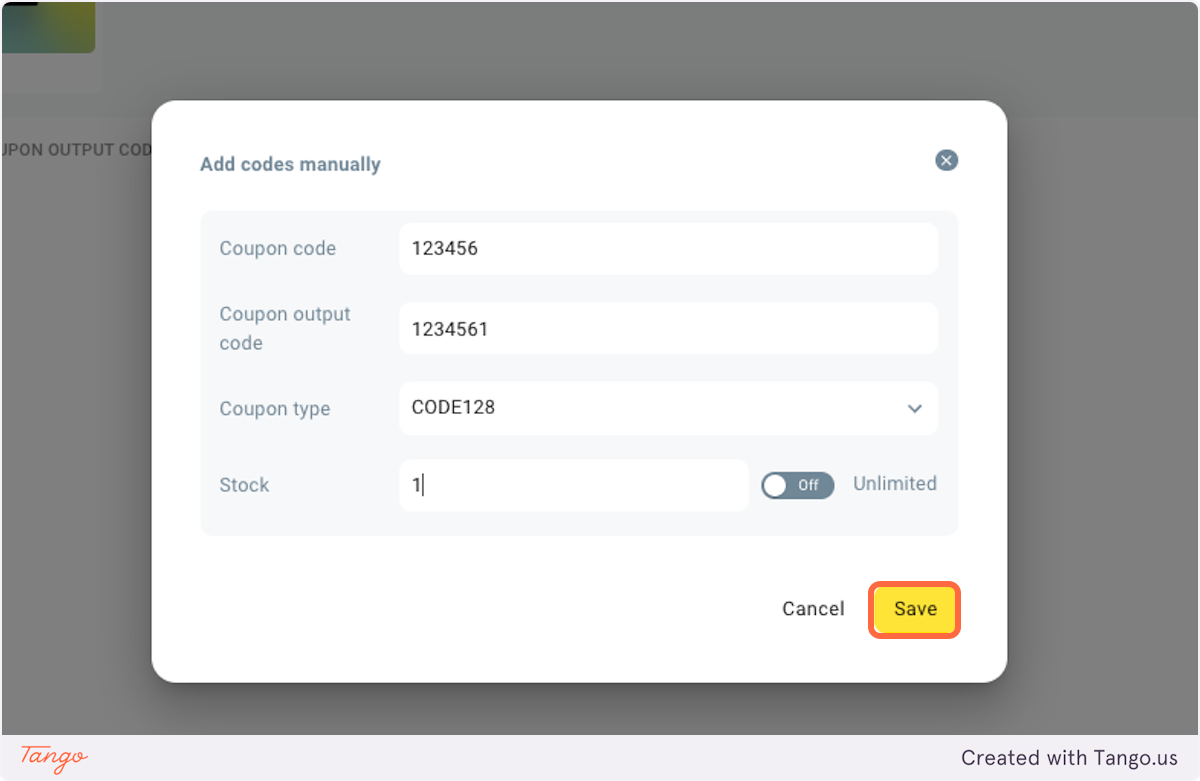
Importing Coupon Codes
6. Click on Import codes
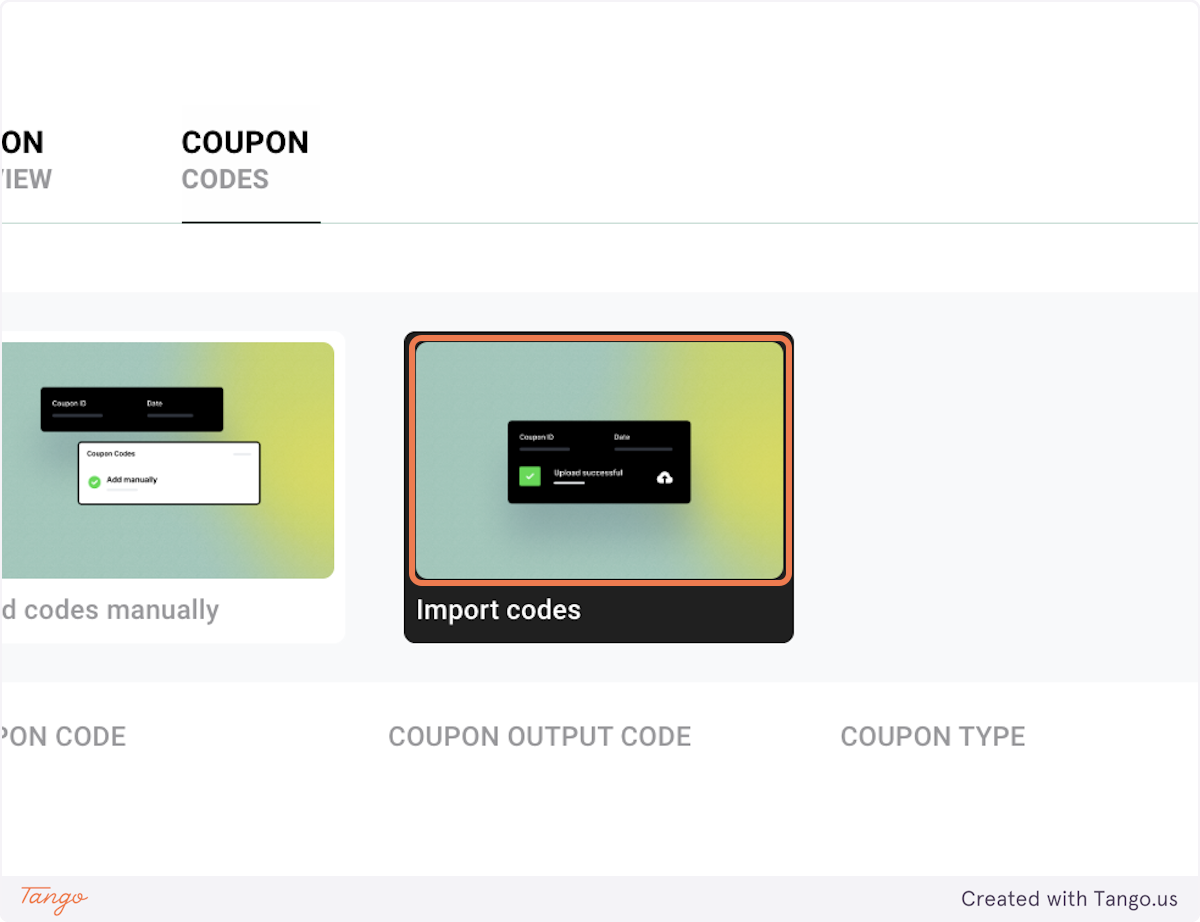
7. Select the Coupon type
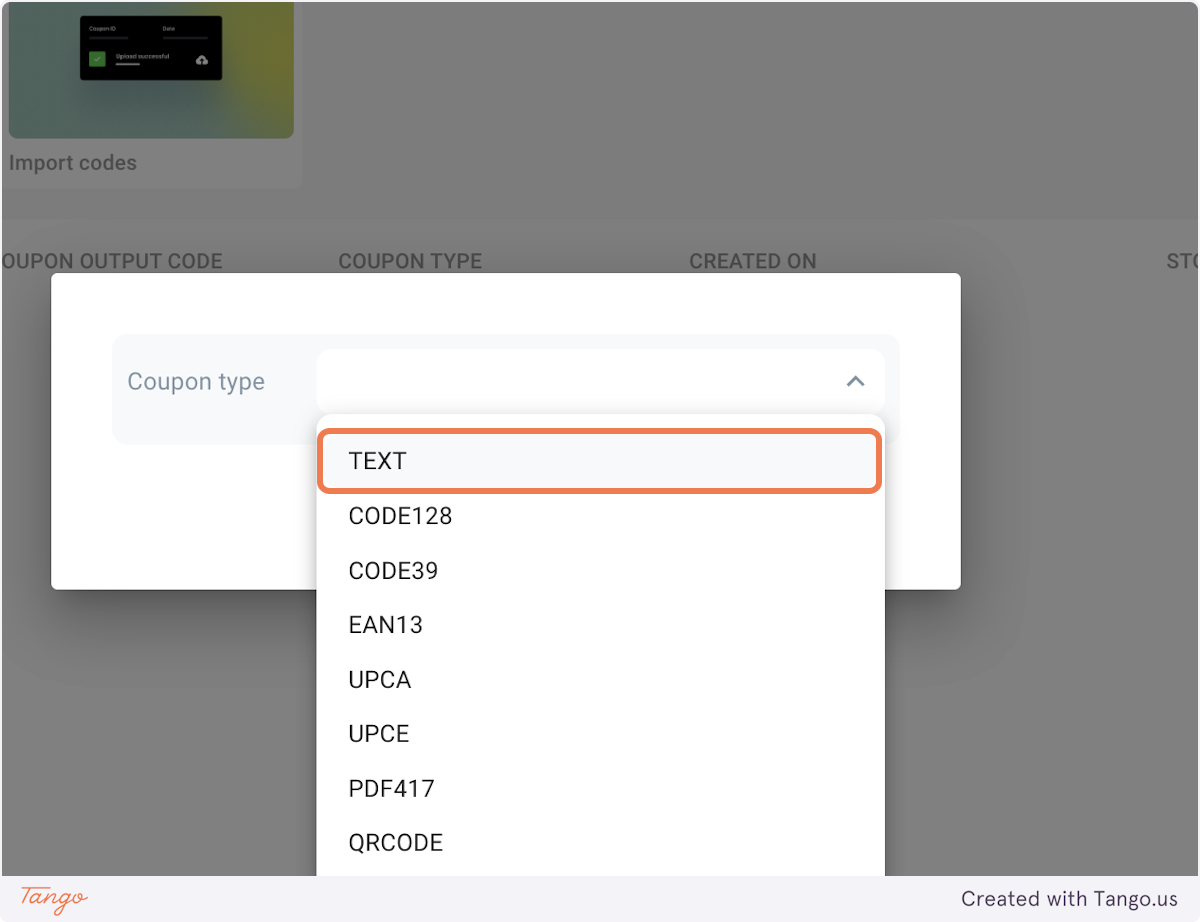
8. Click on Import
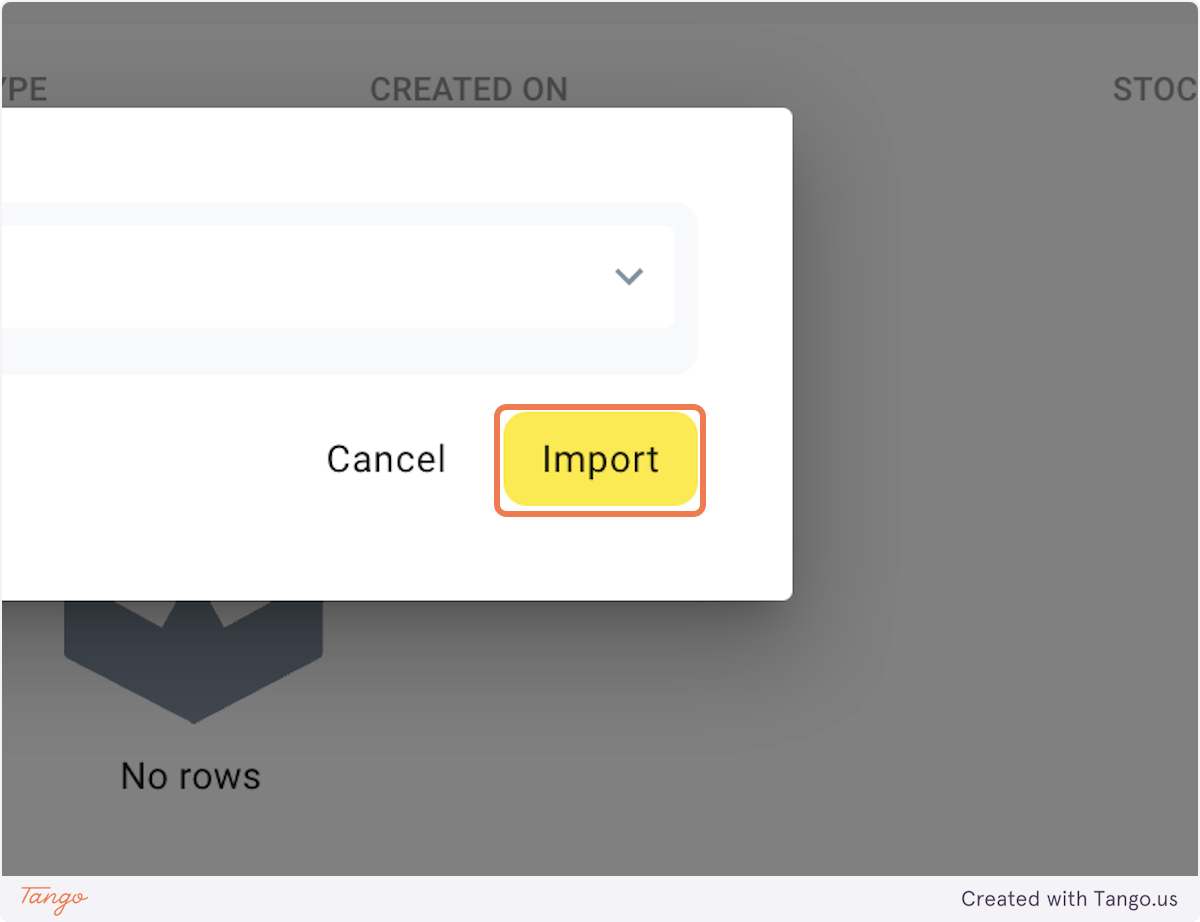
9. Follow the steps
You can download the coupon_codes_example.csv file for a reference.
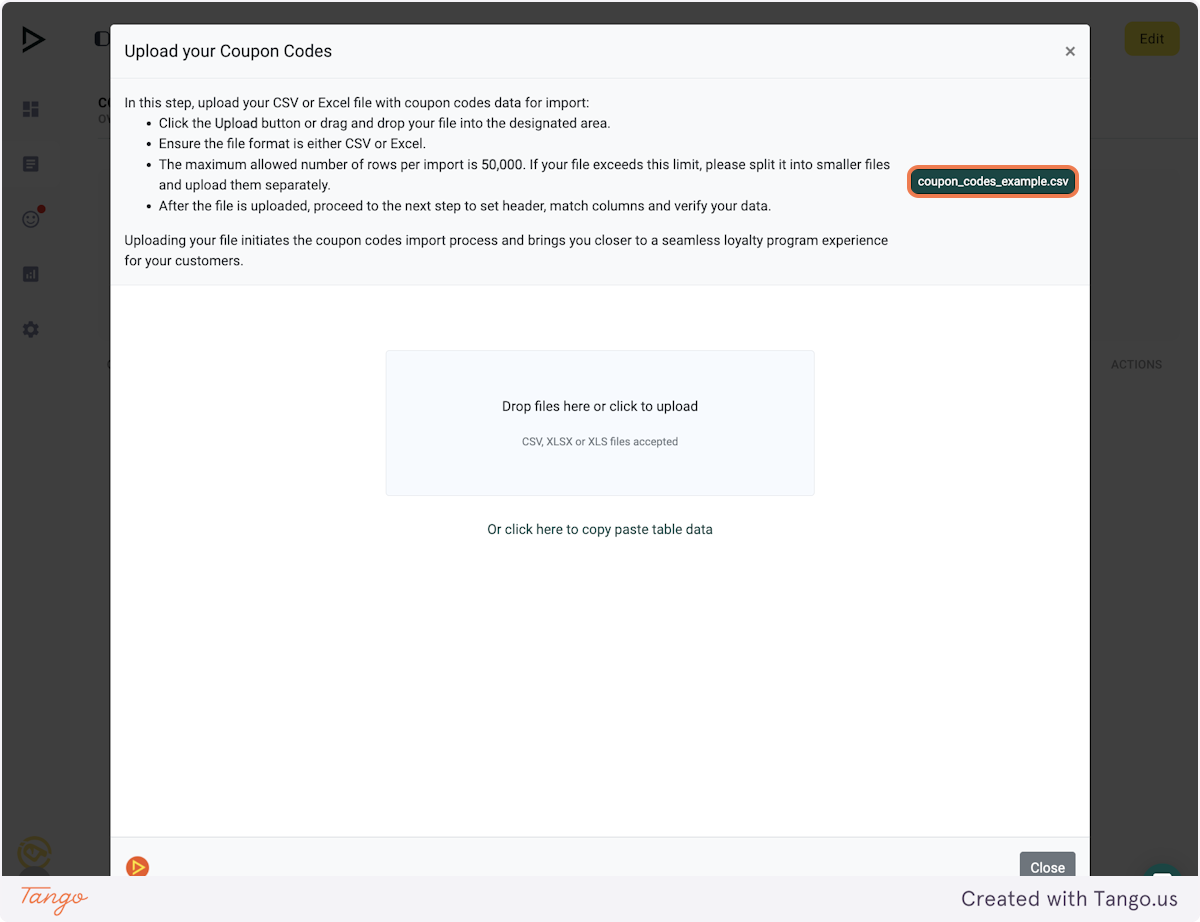
9. Upload the Codes
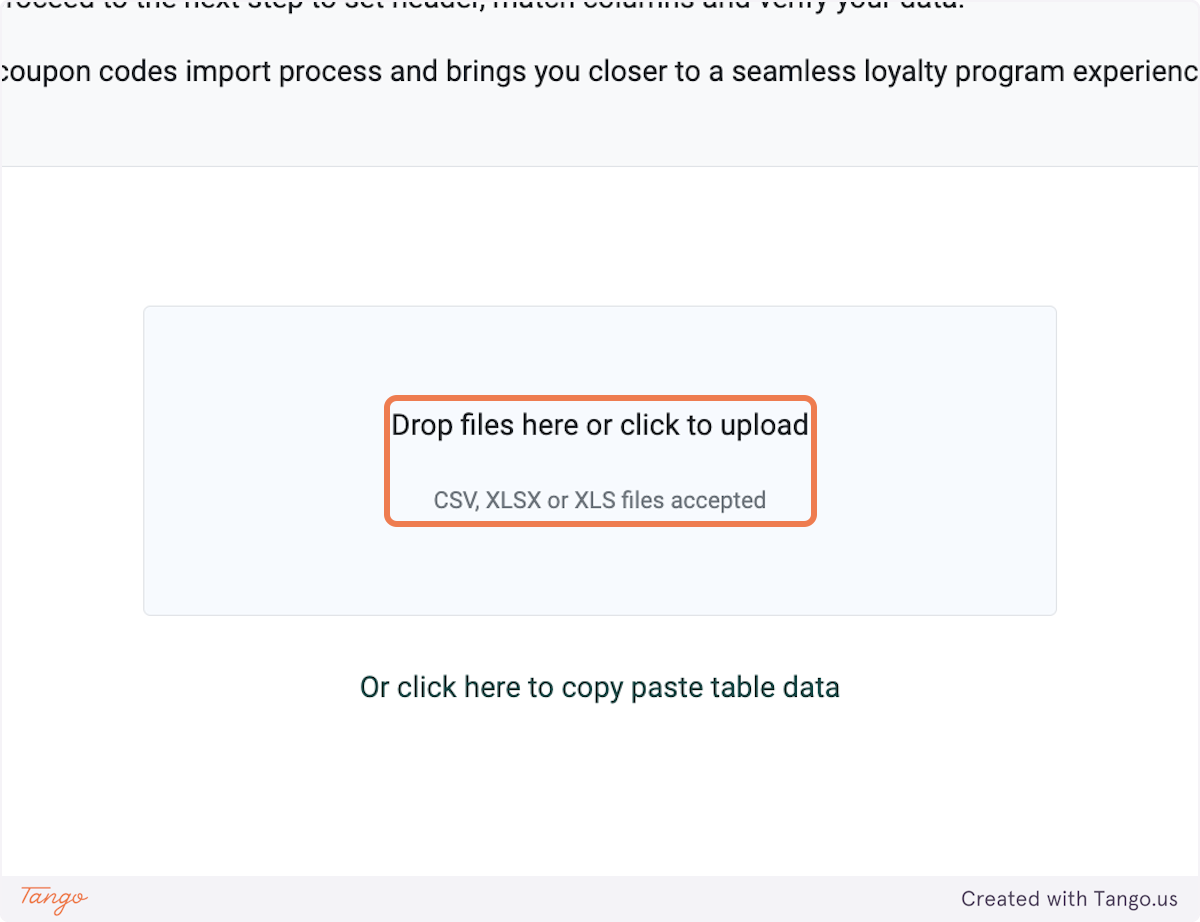
10. Click on OK
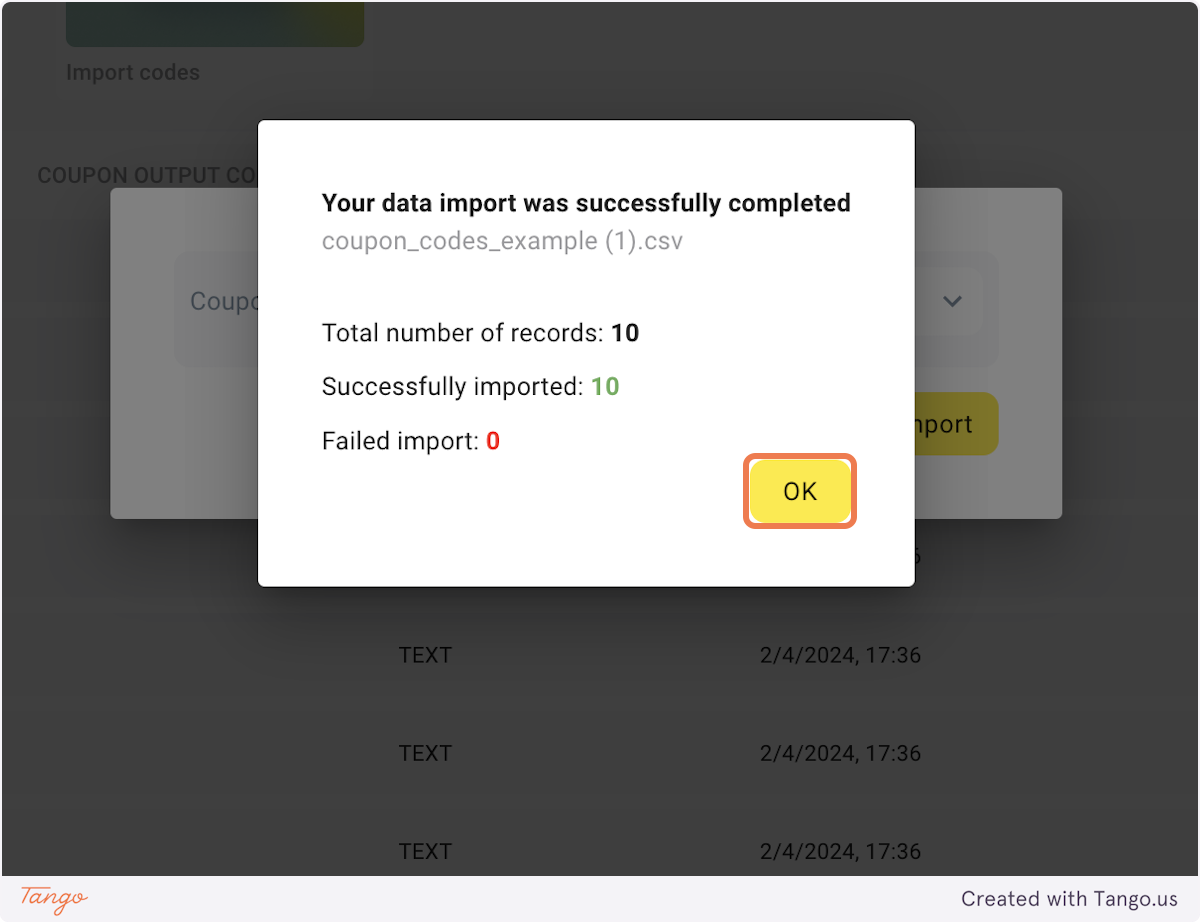
Updated 22 days ago