Support Center
Introduction
The Support Center is a feature that centralizes communication with customers, allowing businesses to manage and respond to customer inquiries efficiently. It acts as an inbox where both incoming messages from customers and outgoing messages sent via the admin panel are displayed.
How Does the Support Center Work?
- Customer Messages: Any message a customer sends appears in the Support Center.
- Admin Messages: If a message is sent to a customer via Members > Messages, it is also displayed here.
- Ticketing System: Messages are managed using an Open Tickets / Closed Tickets system to track and resolve customer inquiries.
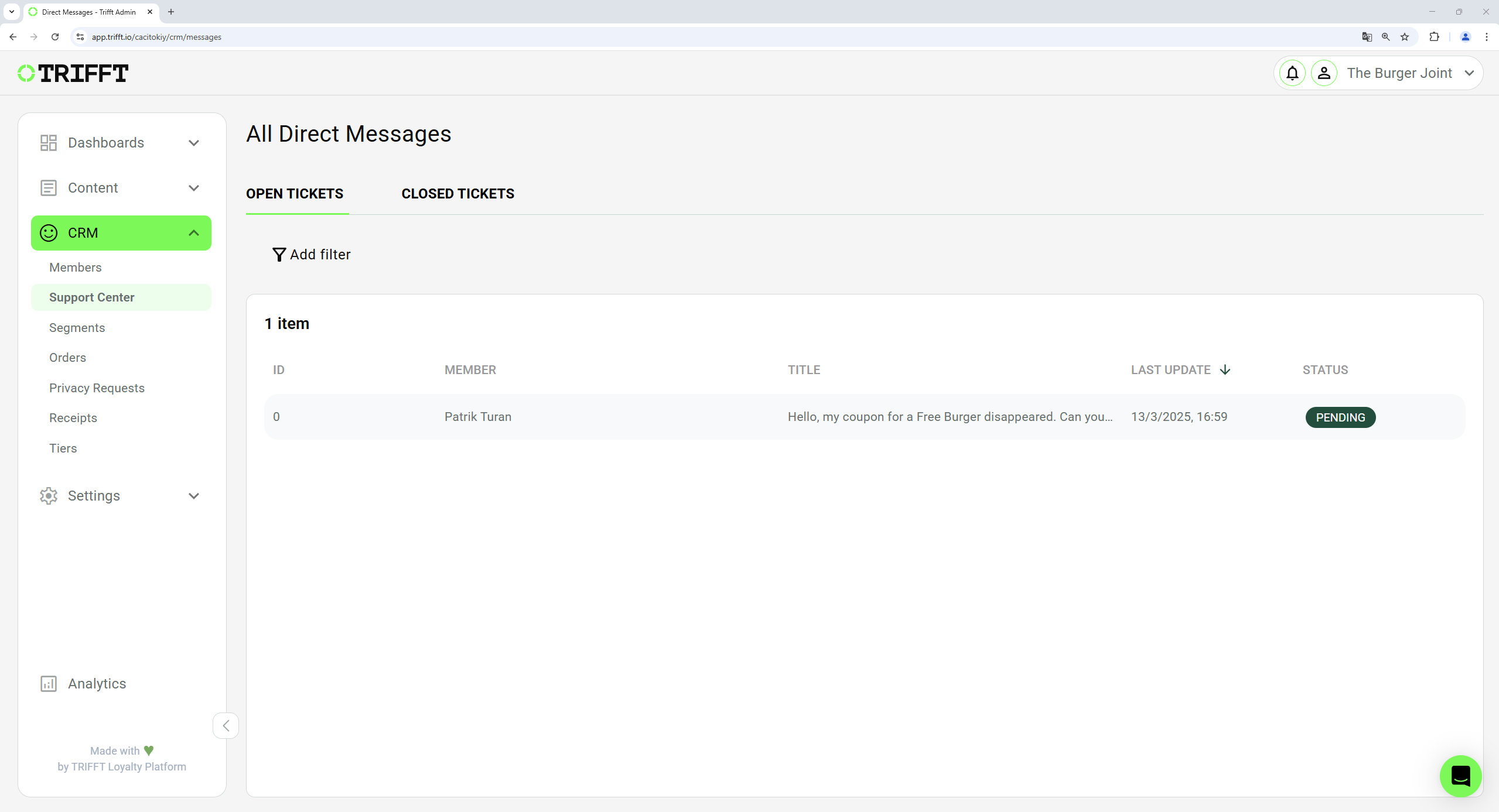
List of opened tickets in Support Center
Key Features
1. Open & Closed Ticket System
- Open Tickets – Displays messages from customers that require action.
- Closed Tickets – Stores messages that have been resolved and marked as closed.
2. Two-Way Communication
- Customers can send inquiries via the app, and administrators can reply directly from the Support Center.
- All responses are stored within the conversation history.
3. Ticket Management & Resolution
- Admins can mark tickets as closed once the issue is resolved.
- Closed tickets remain accessible in the Closed Tickets tab for future reference.
4. Ticket Status
- A ticket can have three different statuses: open, pending, and closed, depending on the current state.
| Status | Description |
|---|---|
| OPEN | Every new ticket from a customer is marked as "Open." |
| PENDING | This status means that the ticket is in progress but not yet closed. For example, it may be waiting for a response from the customer. |
| CLOSED | The "Closed" status is set automatically when the ticket is marked as closed. It is then moved to the closed tickets section. |
How to Use the Support Center
Viewing Customer Messages
-
Navigate to the Support Centre
- Open the admin panel and go to Support Centre.
- The system will display two tabs: Open Tickets and Closed Tickets.
-
Handling Open Tickets
- Any new message from a customer appears under Open Tickets.
- Click on a ticket to view the full conversation.
-
Responding to Customers
- Inside the ticket view, type your response in the message window.
- Click Send to reply and assist the customer.
-
Closing a Resolved Ticket
- Once the issue is resolved, click "Mark Ticket Closed" in the top-right corner.
- The ticket moves to Closed Tickets, keeping the history for future reference.
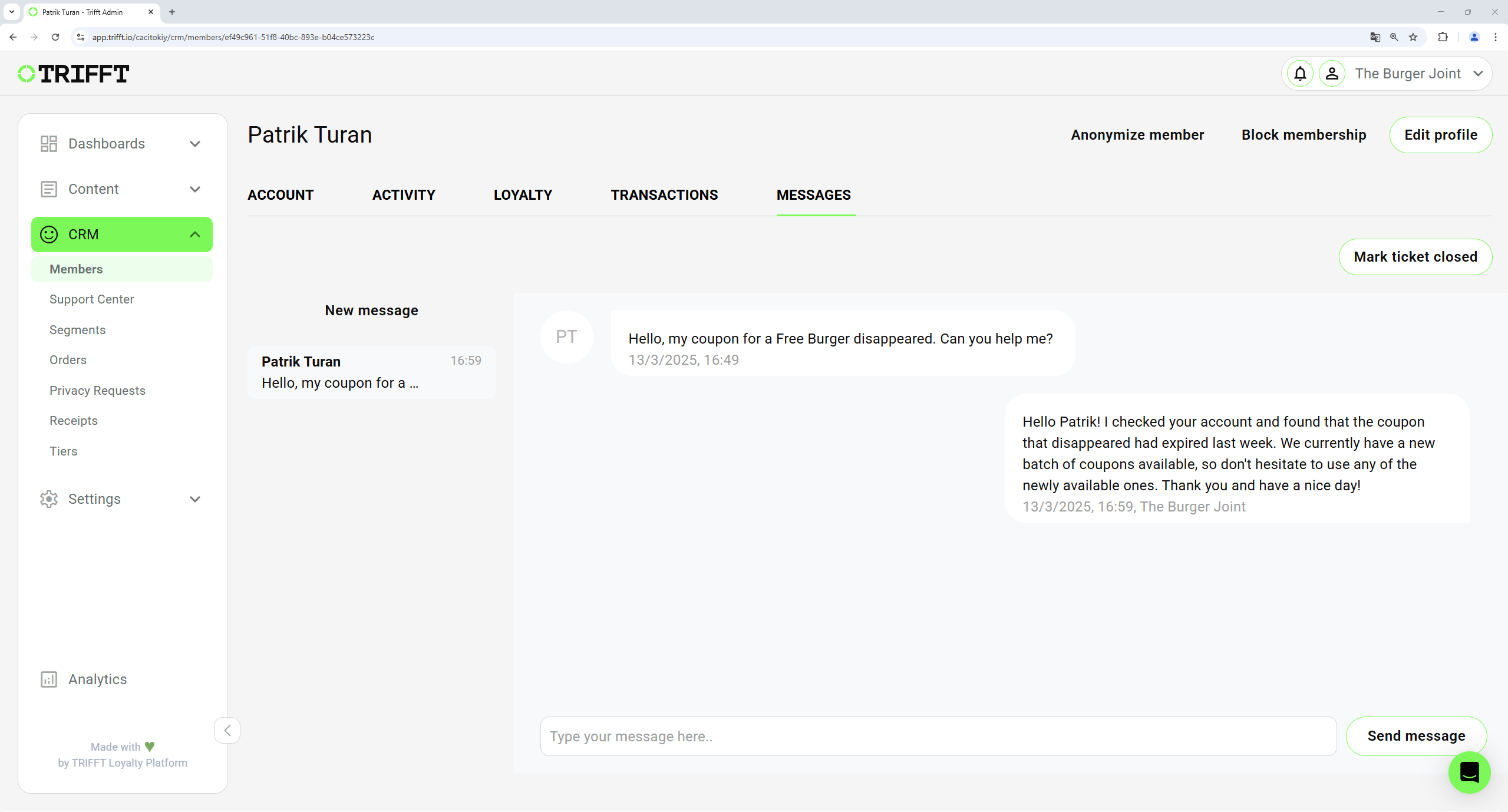
Example of conversation with customer
Benefits of Using the Support Centre
- Improved Customer Support – Ensures timely responses to customer inquiries.
- Efficient Issue Tracking – The ticketing system allows better organization of incoming support requests.
- Clear Conversation History – Admins can reference past customer messages for context when handling future interactions.
By leveraging the Support Centre, businesses can maintain high-quality customer service, ensuring that all inquiries are managed efficiently.
Updated 3 days ago