How to View Survey Responses in TRIFFT
Surveys are a powerful tool in TRIFFT that allow you to gather valuable feedback directly from your customers. Once your survey has been published and responses start coming in, you can easily access and analyze this data using the TRIFFT dashboard. This guide outlines the steps to view customer answers to your survey questions.
Step-by-Step Instructions
-
Open the Project
Navigate to your TRIFFT dashboard and select the specific project in which the survey was created. This ensures you’re accessing the correct data environment. -
Go to the Analytics Section
In the project sidebar, click on Analytics. This section provides a range of insights and data tools, including survey results.
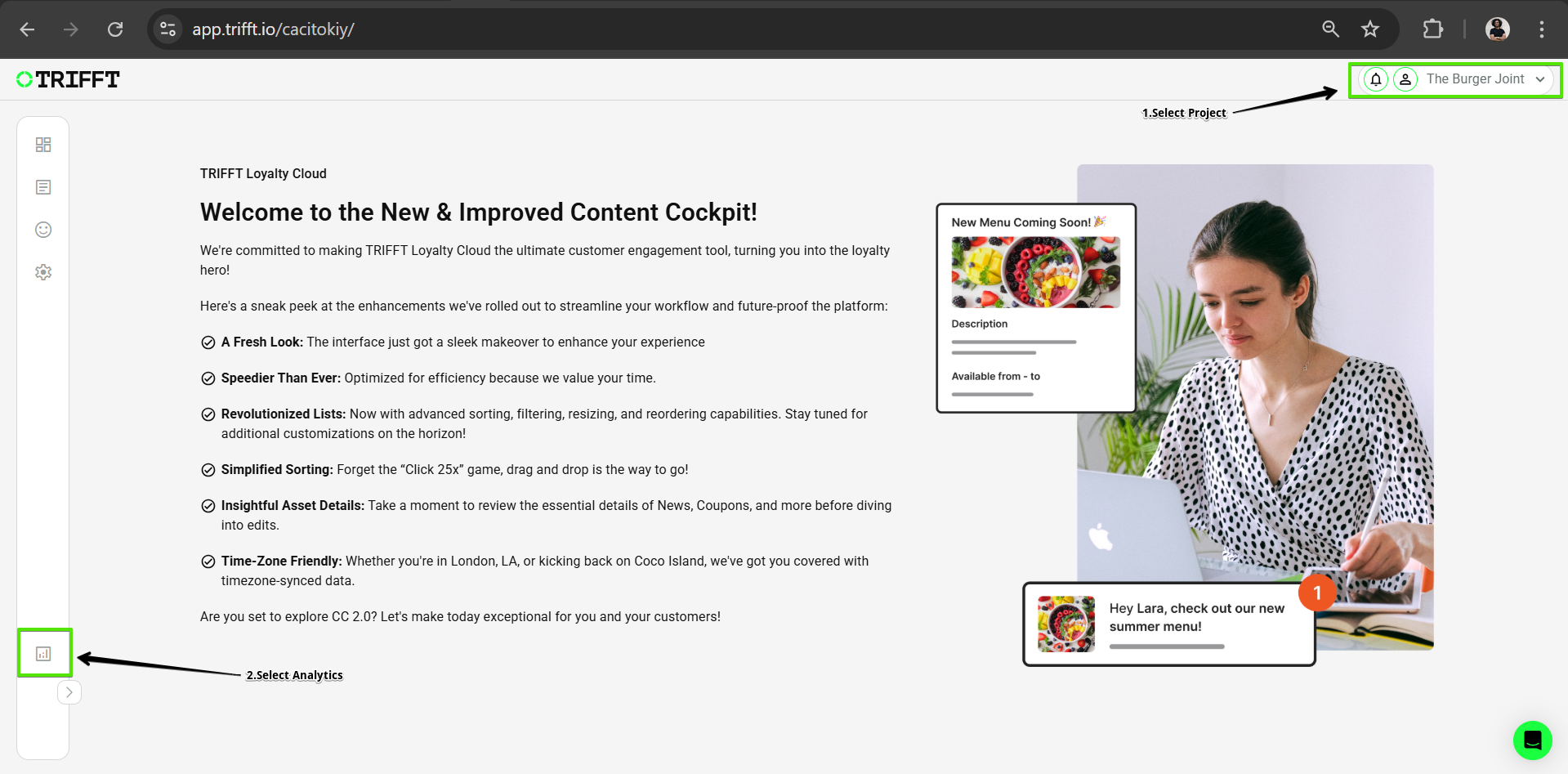
- Open the Production Environment
Under Analytics, locate and click on Production. This ensures you are viewing data from your live environment where real customer interactions are recorded.
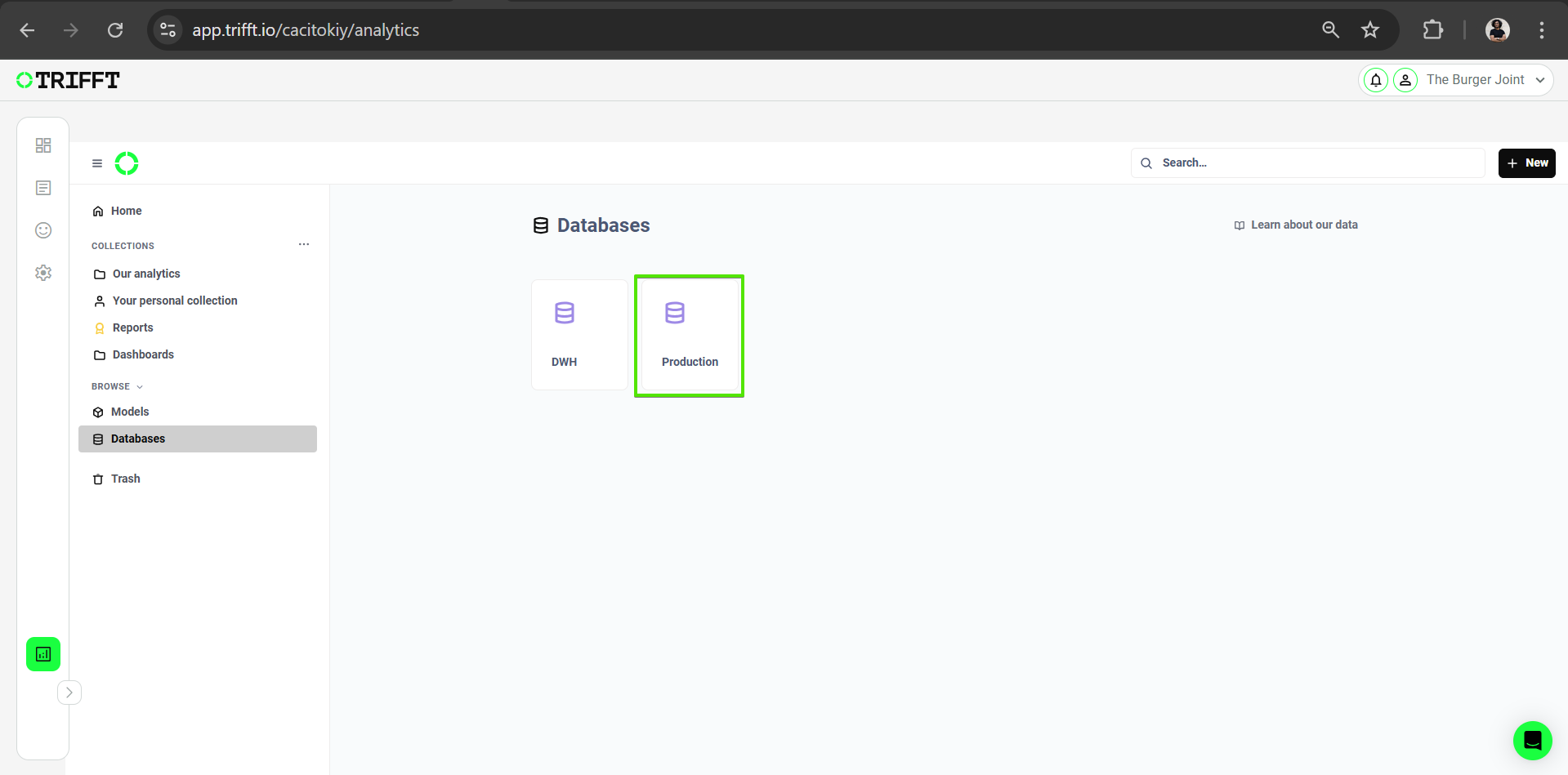
- Access the Survey Node
Within the Production section, find and open the Survey node. This section contains all surveys that have been configured and published within your project.
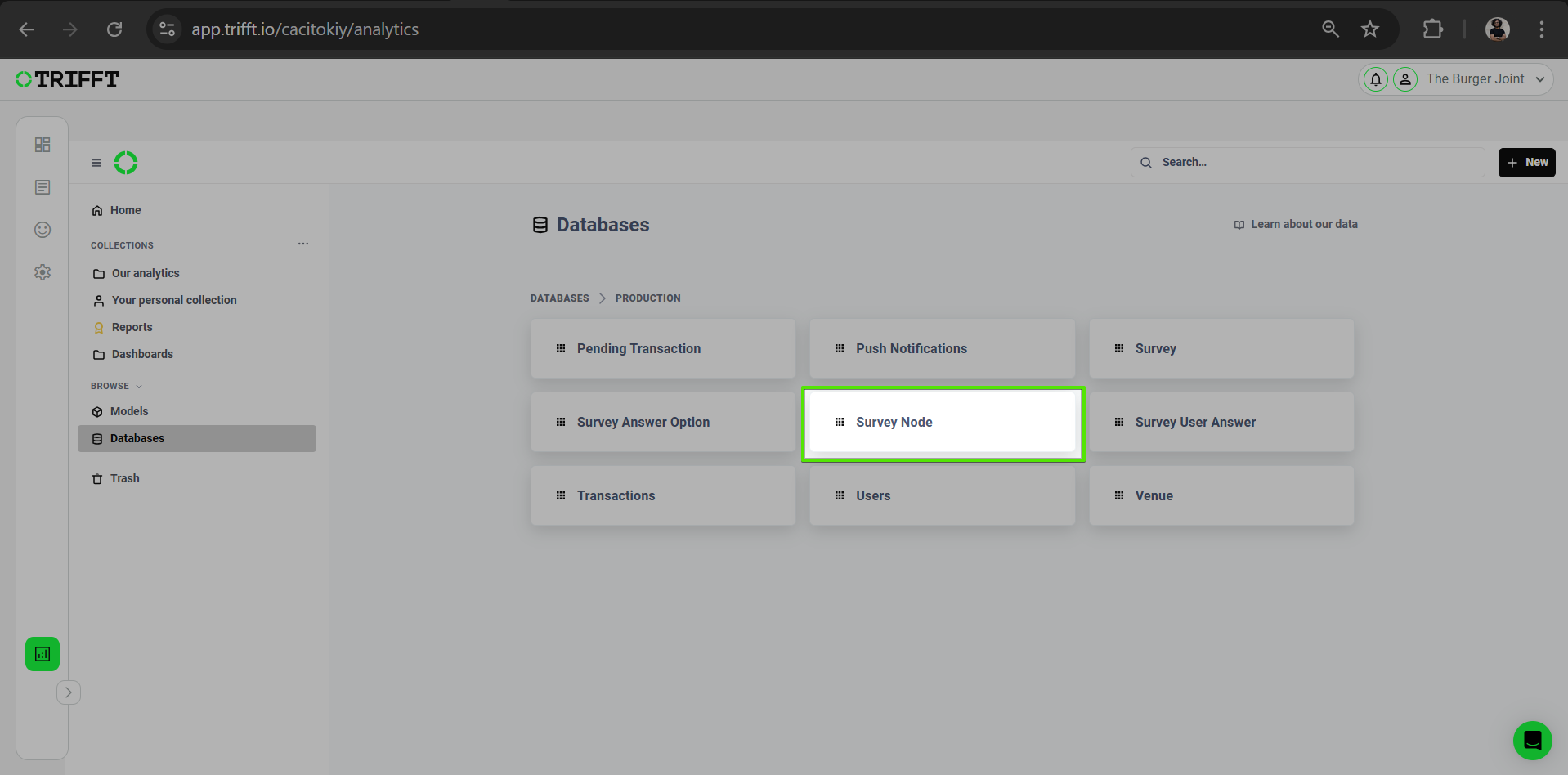
- View Survey Answers to Specific Questions
- View Survey Answers: Click on one of the survey questions to expand its details.
- Select View Detail: You will now see the list of customer answers submitted for that particular question.
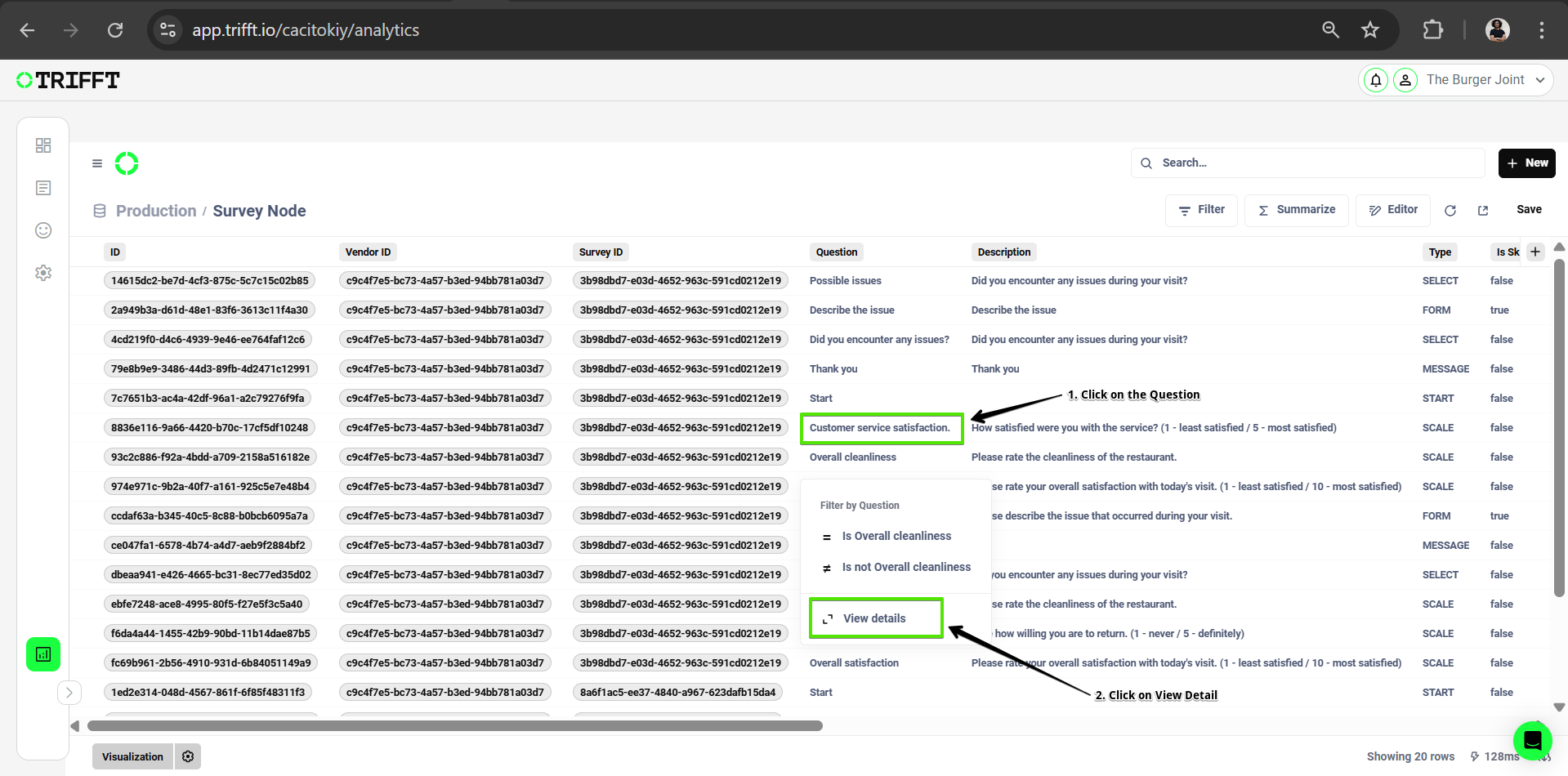
- Click on Survey User Answers
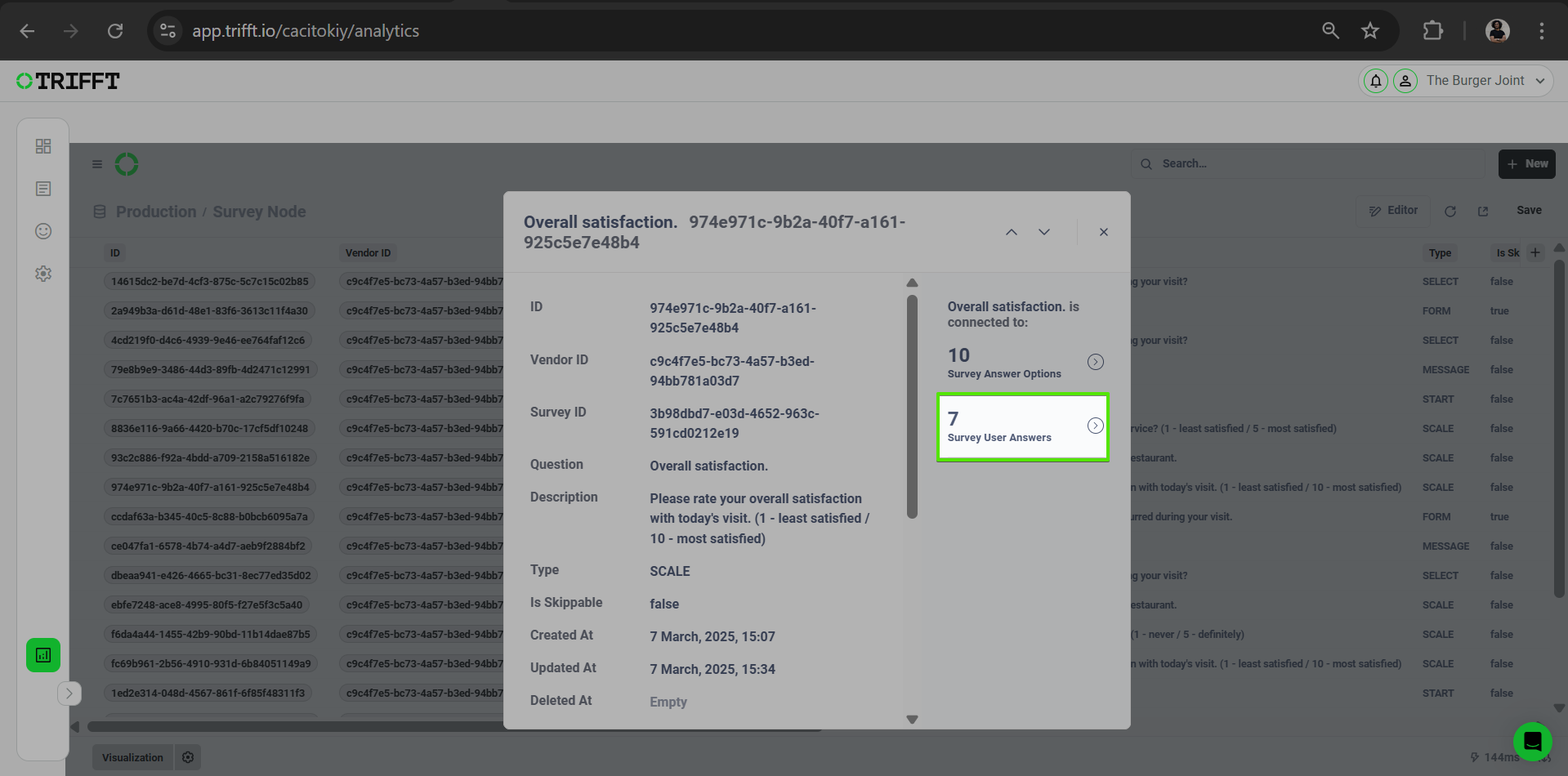
This interface provides you with a comprehensive view of user input, allowing for better understanding of customer preferences, pain points, or overall satisfaction.
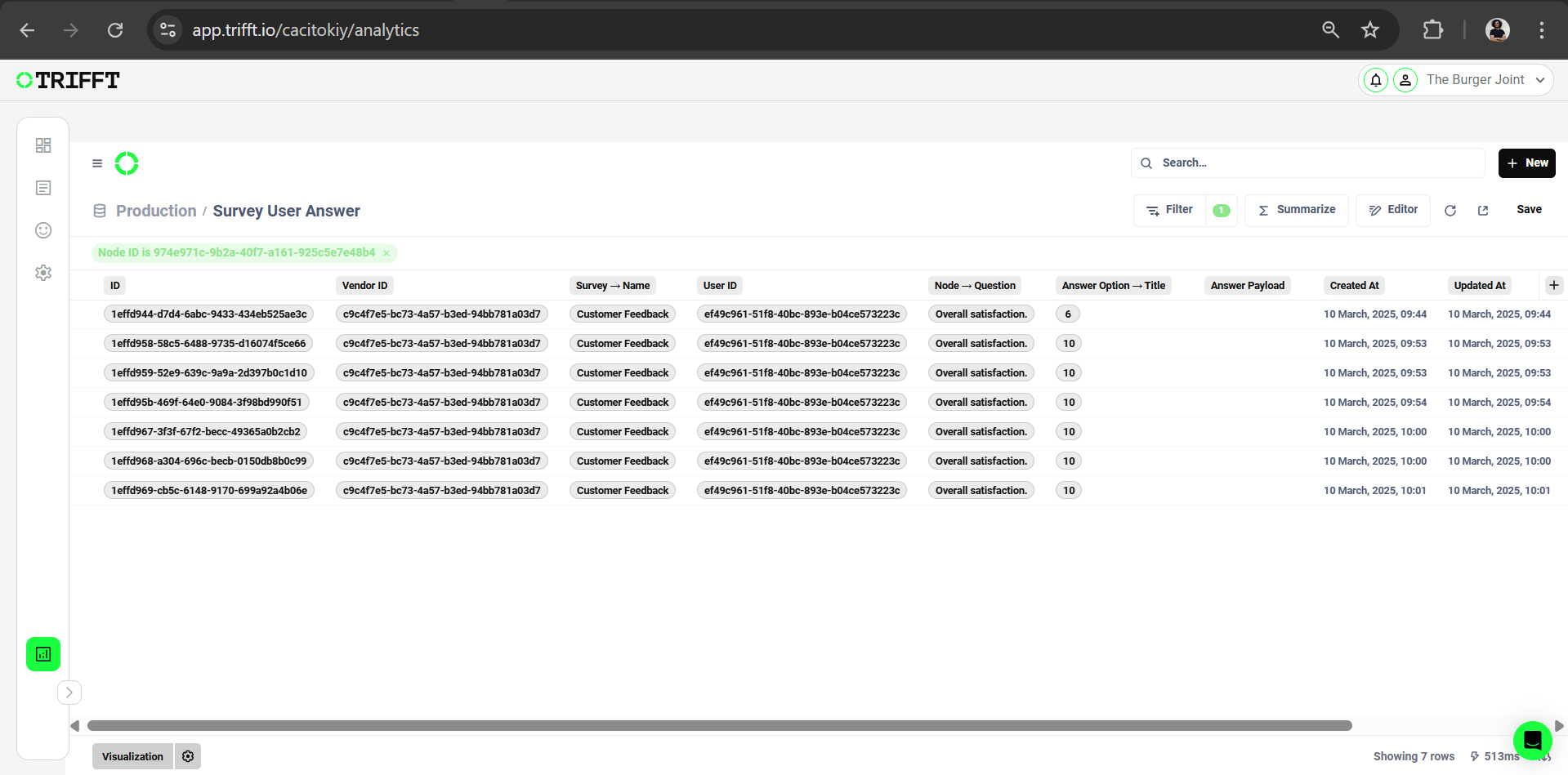
Updated about 1 month ago