Advanced Coupon Features: Custom Parameters & Preactivation
This guide explains how to use advanced coupon functions such as configuration of Custom Parameters for coupons and their Preactivation.
Custom Parameters
What Are Custom Parameters?
Definition: Custom Parameters allow you to dynamically modify coupon attributes when assigning them to customers. This means that a coupon’s value or text can change based on the assigned parameter.
Purpose: By leveraging Custom Parameters, you can create more personalized coupon experiences for your customers, making your promotions more flexible and efficient.
By utilizing the API, you can dynamically assign coupons with varying values. For details on assigning a coupon to a member, refer to the API documentation: Assign a Coupon to a Member
Configuring Custom Parameters
Before using Custom Parameters in coupons, you need to create them in the system.
1. Creating a Custom Parameter
To set up a Custom Parameter, navigate to: Settings > Custom Parameters
Follow the guide on Custom Parameters to create a new parameter.
2. Custom Parameter Settings
When creating a Custom Parameter for use with coupons, ensure that:
- Entity =
User Coupons - Context =
_Coupon
Additional settings should be configured as shown in the following screenshot:
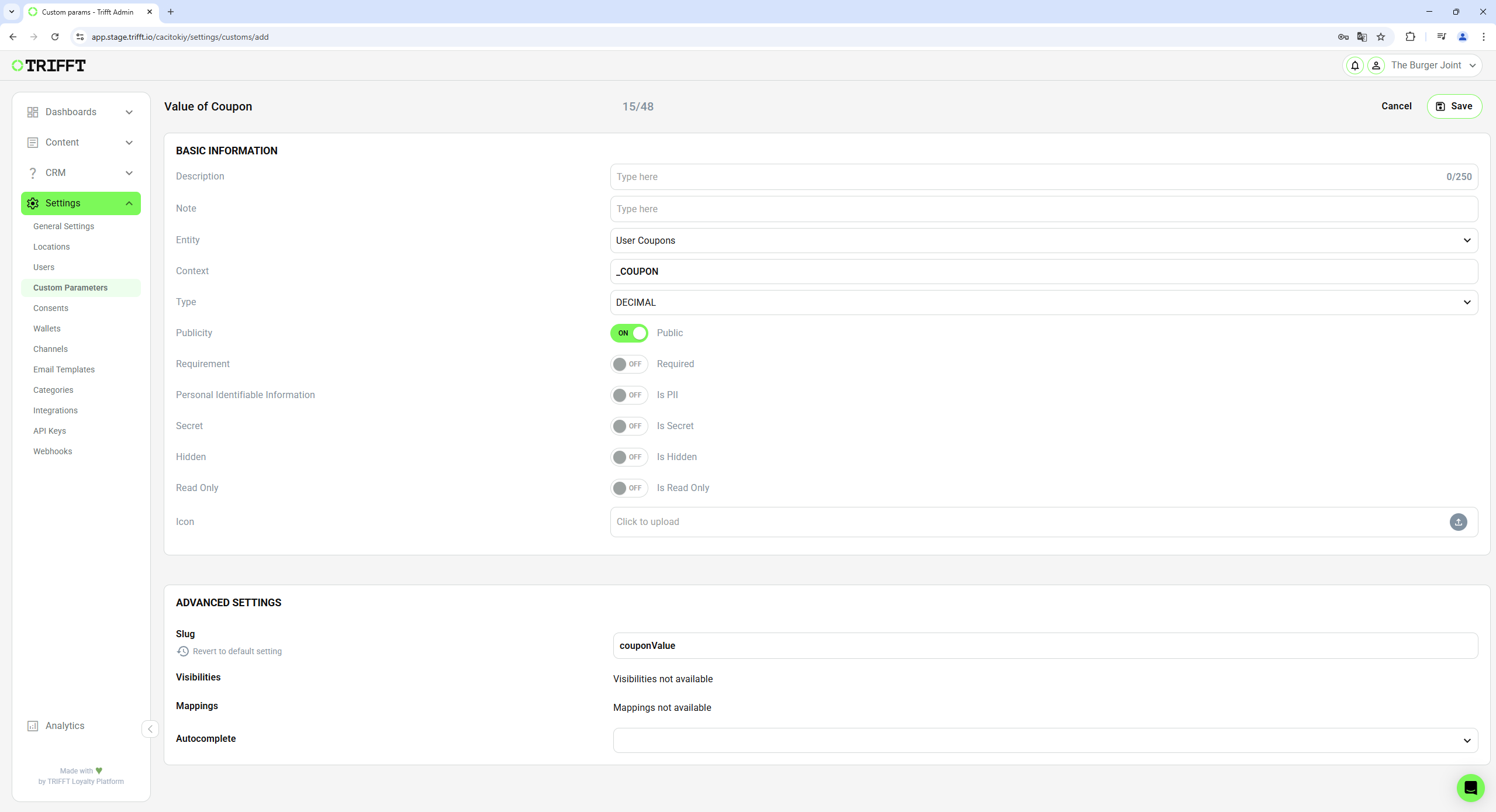
Settings of Custom Parameter: Entity = User Coupons; Context = _COUPON
Using Custom Parameters in Coupons
Once a Custom Parameter is created, it can be referenced inside a coupon’s description using the following syntax: {{coupon.user_coupons.0.param.slug}} where "slug" corresponds to the slug name of the created Custom Parameter.
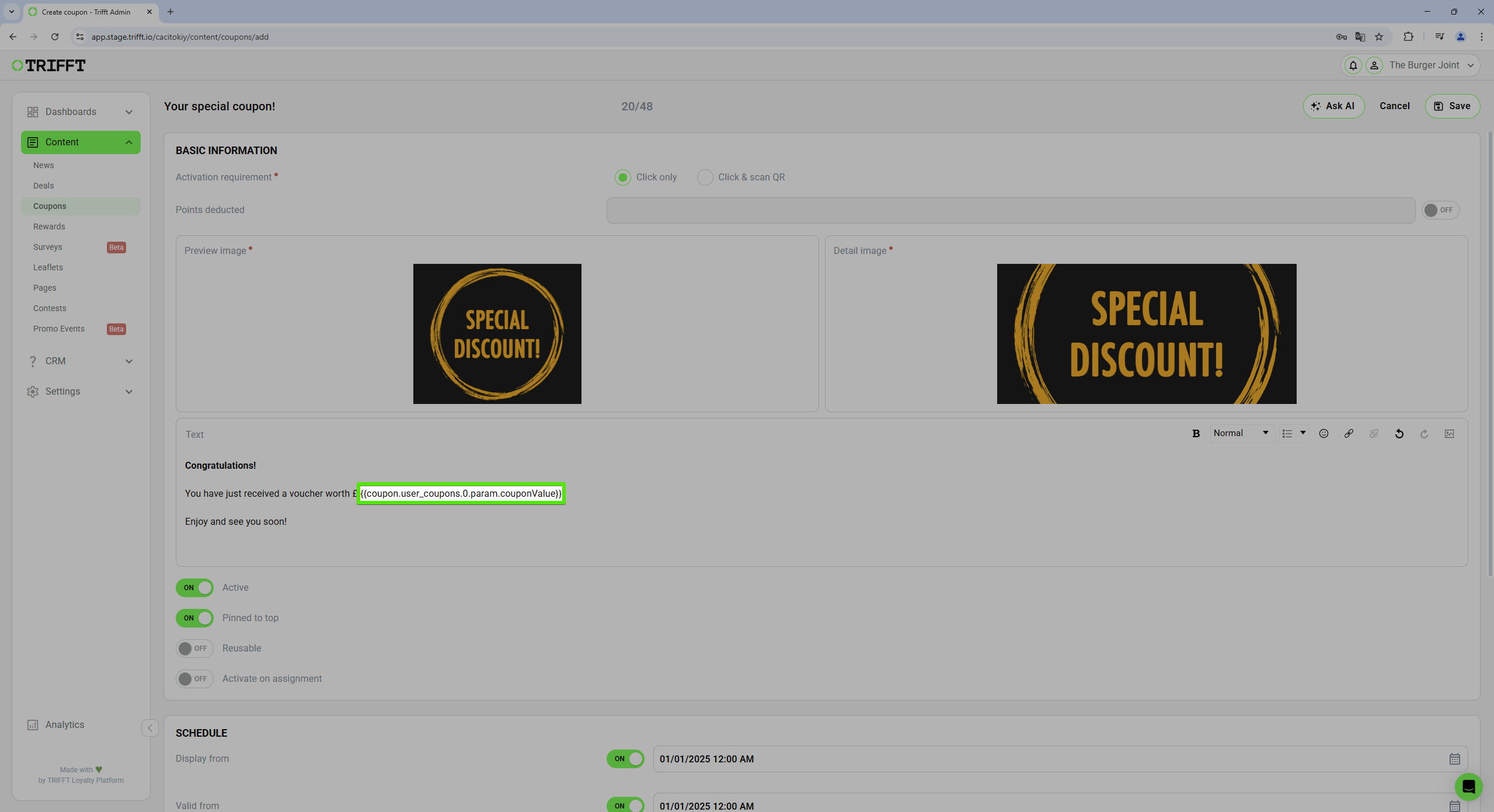
Coupon settings
When assigning the coupon via API, the Custom Parameter should be provided inside the "params" object. The assigned value will then be displayed inside the coupon text dynamically.
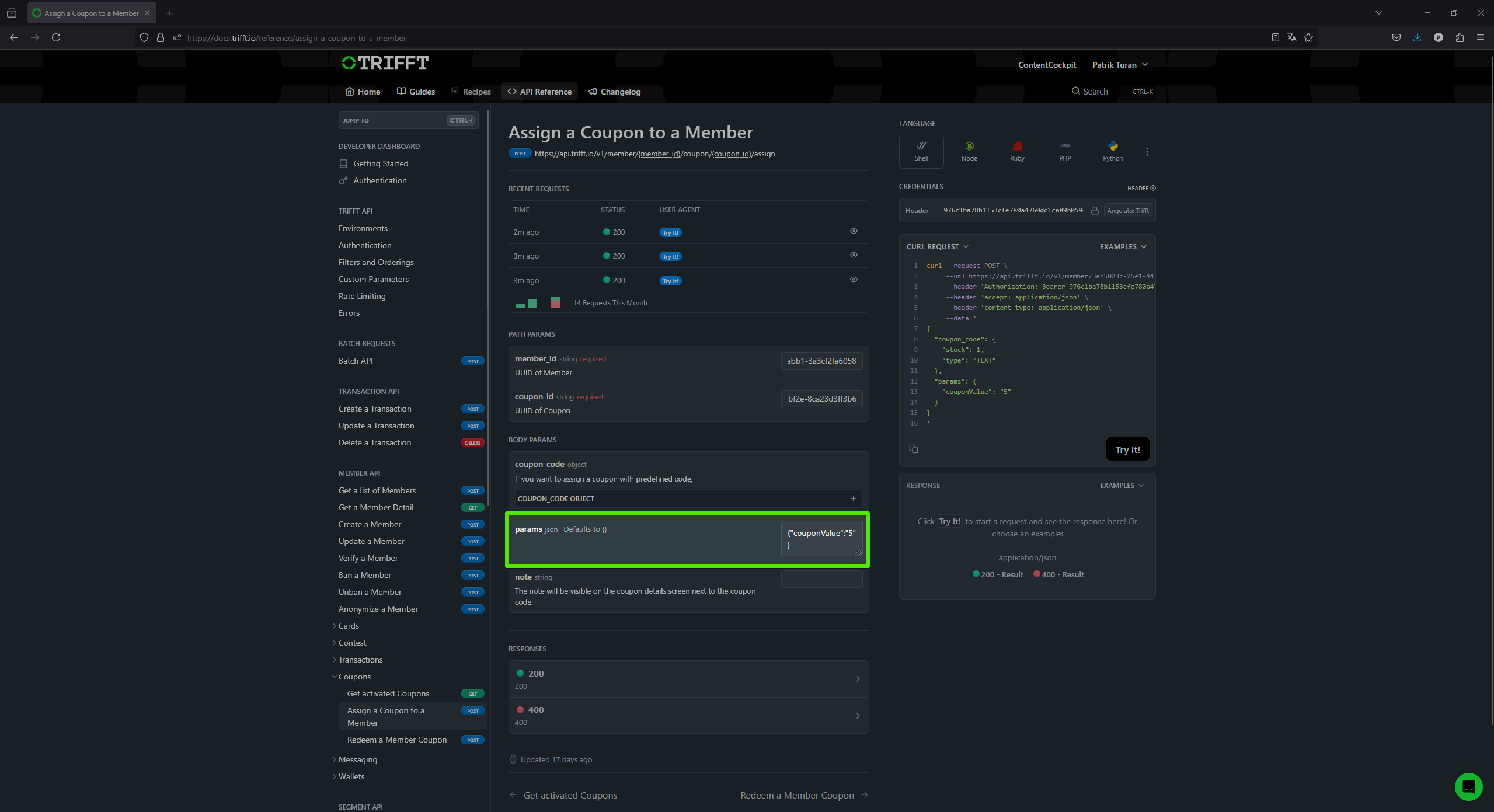
API Assign a Coupon to a Member - params
Example Use Case
Scenario:
A company wants to distribute a coupon to customers with a dynamically assigned discount value.
Steps:
-
Create a Generic Coupon
- The coupon description should include the placeholder:
{{coupon.user_coupons.0.param.slug}}
- The coupon description should include the placeholder:
-
Create a Custom Parameter
- Configure the parameter under Settings > Custom Parameters
- Ensure the correct Entity and Context are set.
-
Assign the Coupon Using API
- Use the Assign a Coupon to a Member API.
- Fill the
"params"object with the desired value:{ "params": { "slug": "500" } } - The coupon will be added to the customer with the correct dynamic value.
The following screenshot demonstrates the result in app as we´ve been changing the params value:
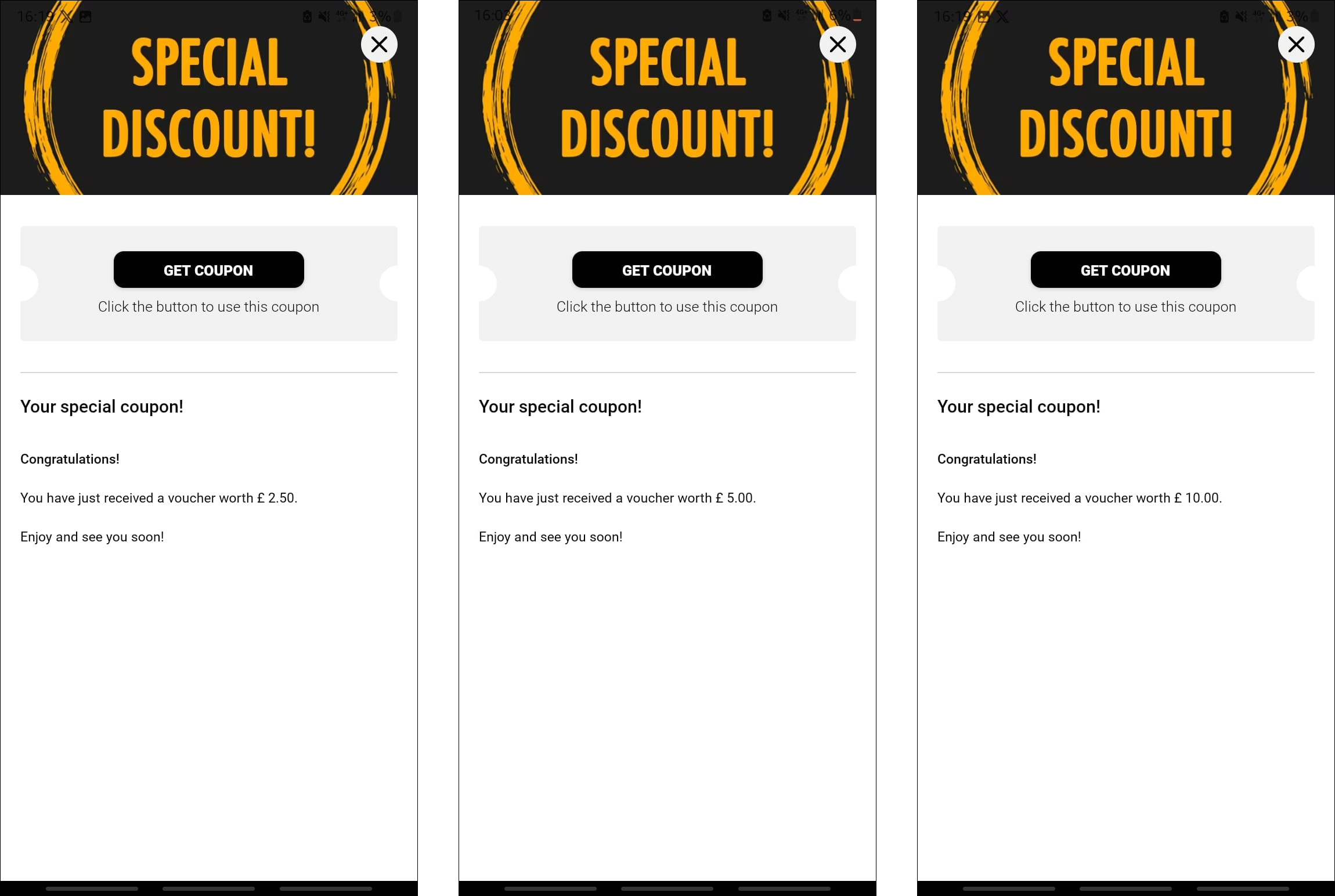
Preactivation
Pre-activation of Coupons
By default, customers need to manually activate a coupon before they can redeem it. However, in some cases, businesses may want to skip this step and provide customers with coupons that are already activated upon assignment.
This is where the Activate on Assignment feature comes into play. You can choose one of two options:
- All coupons are already preactivated.
- Combination of coupons which need to be activated manualy with preactivated coupons.
-
All coupons are already preactivated
- In the
Settings>General Settingsyou can find functionPreactivate Assigned Coupons. - Turn this function ON so all coupons will be automatically assigned as already activated.
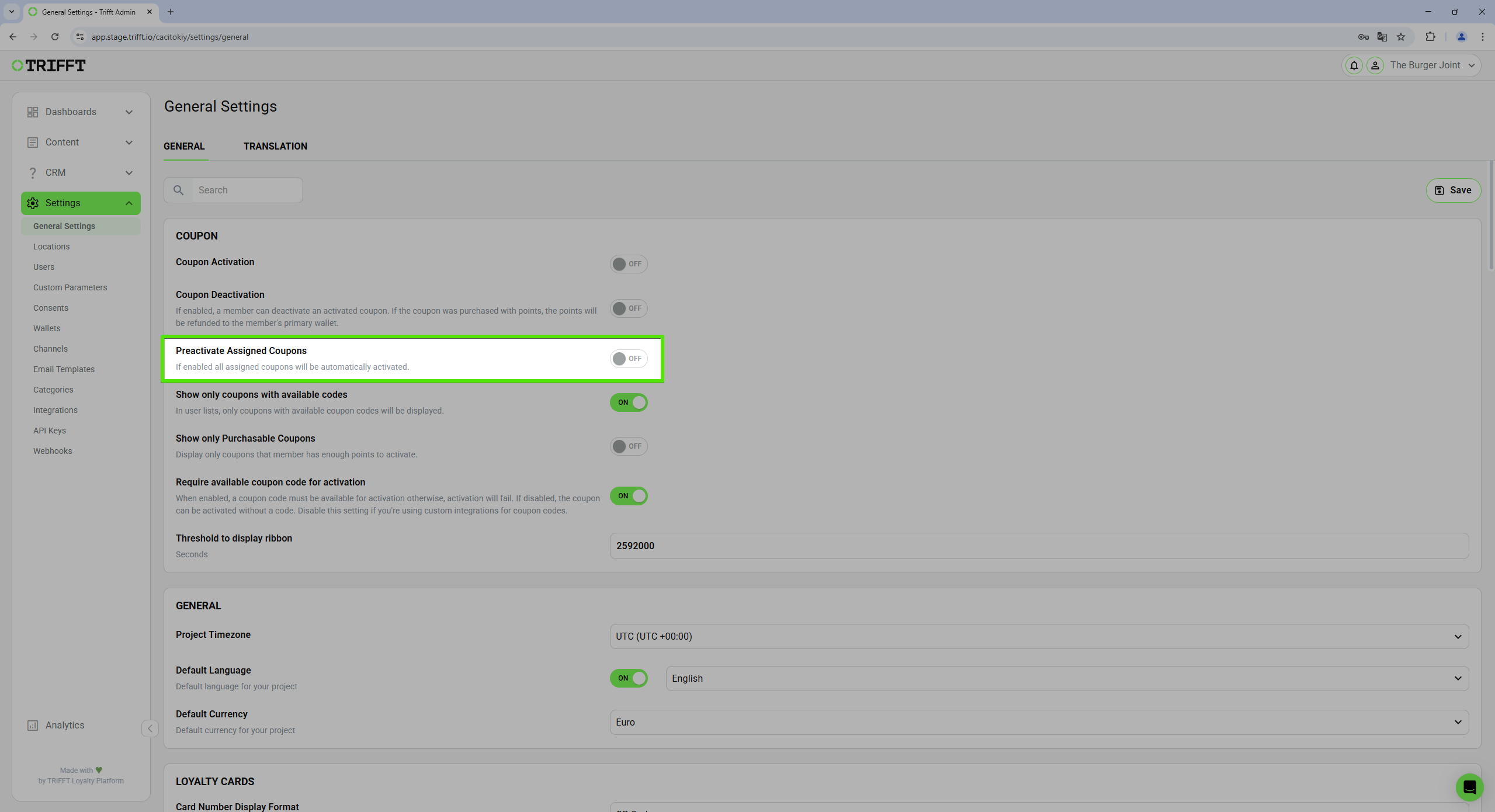
Preactivate Assigned Coupons function located in General Settings
- In the
-
Combination of both (not-activated & pre-activated coupons)
- Firstly, make sure that function
Preactivate Assigned CouponsinGeneral Settingsis turned OFF. - Navigate to the coupon settings while creating or editing a coupon.
- Enable
Activate on Assignmentso the coupon is automatically activated the moment it is assigned to a customer. - From the customer’s perspective, the coupon appears in the app as already activated, eliminating the need for manual activation.
- This feature enhances user experience by removing unnecessary steps and making the redemption process more efficient but also keeps you an option to assign a coupons that need to be activated manually.
- Firstly, make sure that function

Activate on assignment function in Coupon settings
Updated 3 days ago