Fast-Track Loyalty & Lifecycle Impact with TRIFFT + Bloomreach
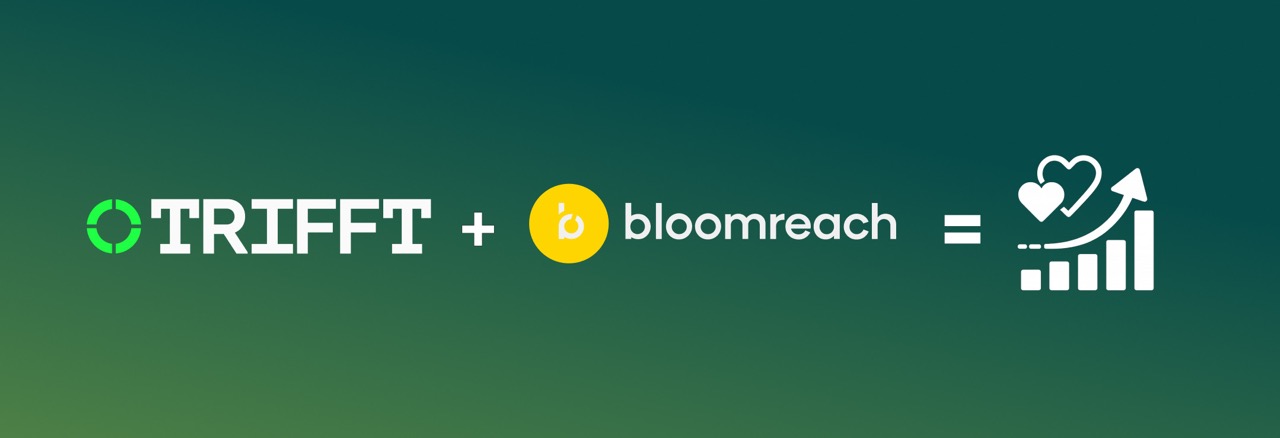
A practical guide for marketers and growth teams.
Launch fully functional loyalty and engagement use cases across channels in under 30 days.
Why Loyalty Is an Untapped Revenue Opportunity
Loyalty programs are often underestimated — viewed as nice-to-have rather than a core revenue driver. But the data tells a different story:
- Brands in verticals like jewellery and cosmetics regularly spend $30–50 to acquire a single customer
- With conversion rates below 2%, acquisition costs quickly erode profit margins
- Retained customers, on the other hand, spend more and return more often
Investing in lifecycle and loyalty strategies has a measurable impact:
| Metric | Without Loyalty | With TRIFFT + Bloomreach |
|---|---|---|
| Repeat Purchase Rate | 18% | 26–30% |
| Average Order Value | €80 | €90–95 |
| Customer Lifetime Value (CLV) | – | +30–45% |
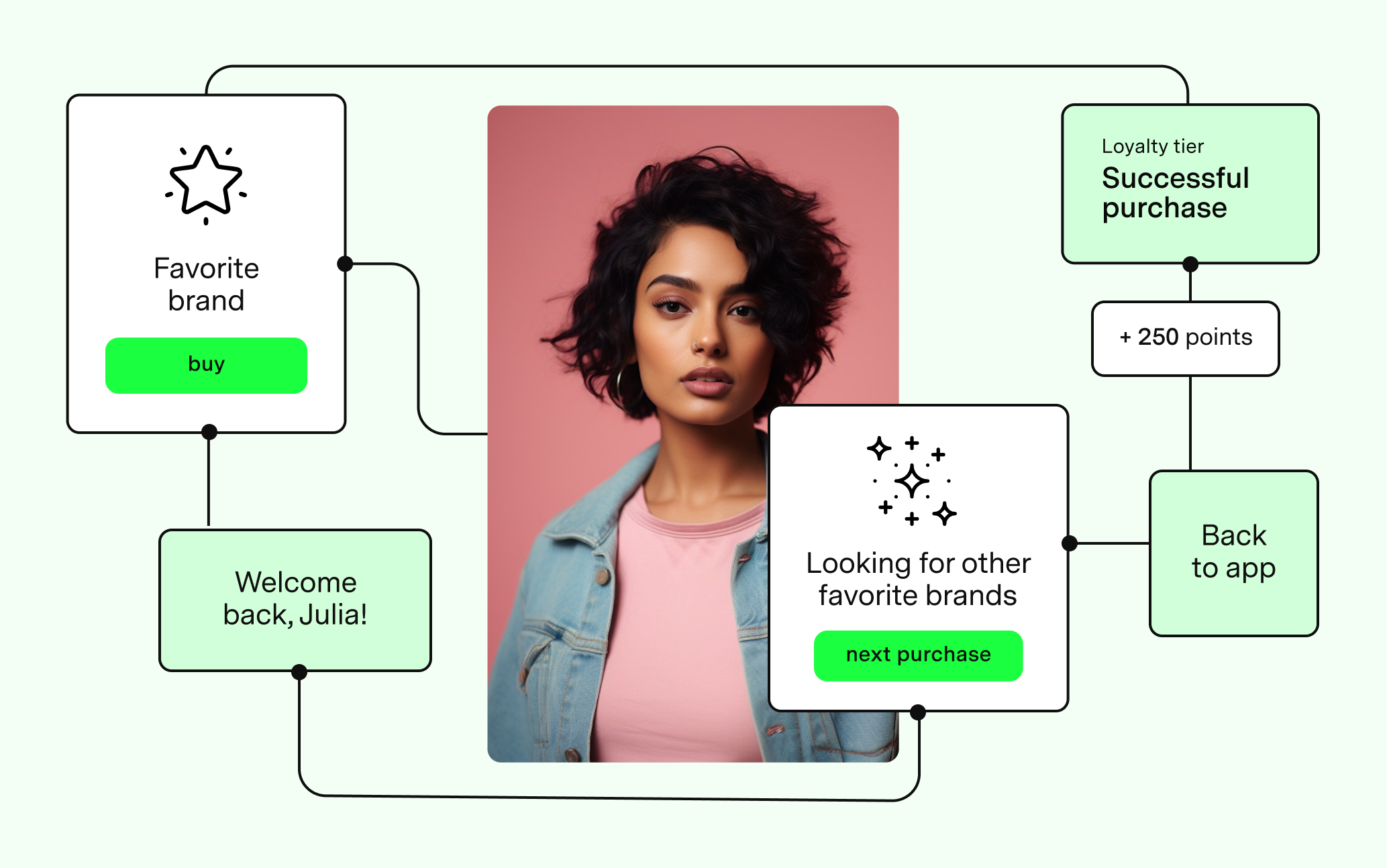
Yet many loyalty programs never reach their full potential — they stall mid-implementation or are too slow to adapt across channels.
TRIFFT + Bloomreach: Up and Running in Days
The TRIFFT + Bloomreach integration gives you a flexible, fast-moving loyalty and engagement stack that works out of the box:
- Pre-built use cases deployed via Bloomreach Scenarios
- Loyalty automation mapped to every stage of the customer journey
- Native support for e-commerce, mobile apps, and in-store events
- Modular and brand-adjustable, with no need for deep technical work
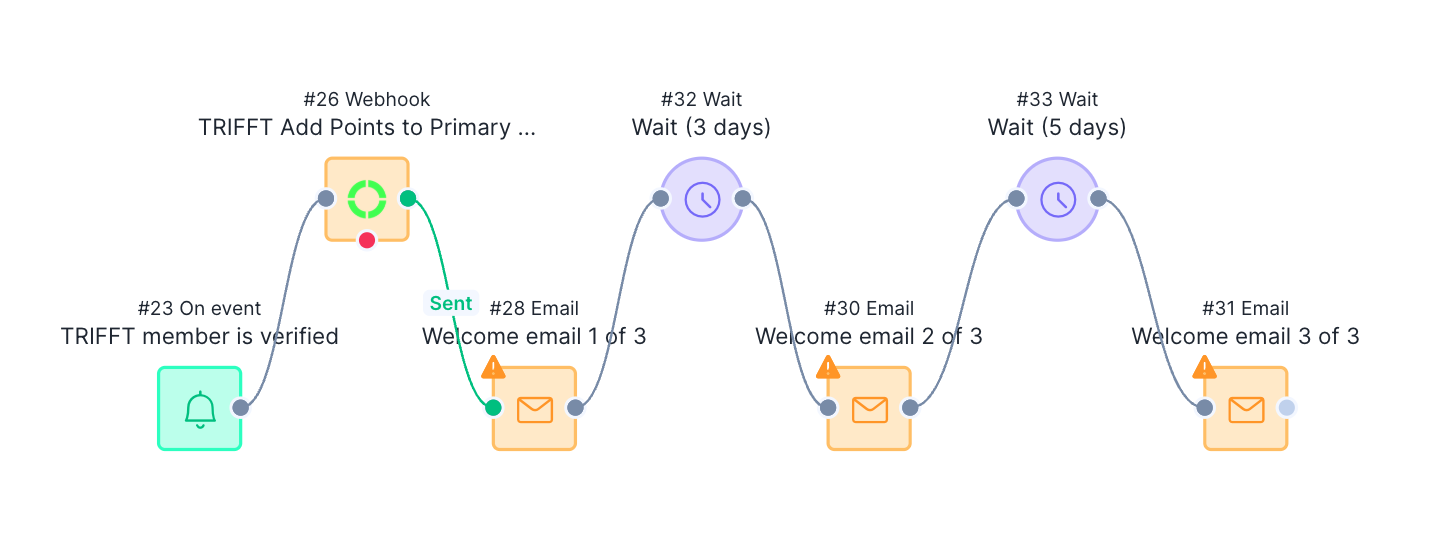
What You Can Do in 30 Days
TRIFFT comes with a curated library of lifecycle use cases. You can start with any of the following:
- Welcome bonus on signup
- Cart abandonment + loyalty incentive
- Birthday and anniversary rewards
- Tier progression gamification
- Referral rewards
- Product review bonuses
- Inactivity reactivation
Each one includes:
- Estimated setup time (usually 5–20 minutes)
- Bloomreach trigger configuration
- Reward and delivery setup instructions
How It Works
-
Connect Bloomreach Engagement to TRIFFT
- Use standard events: signup, purchase, inactivity, birthday
- Configure webhooks or use Bloomreach Scenarios
-
Choose and Customize a Use Case
- Start from TRIFFT templates
- Map Bloomreach segments and behaviors to loyalty actions
-
Launch and Monitor
- Deliver via web, email, app, or SMS
- Use built-in analytics or connect to your reporting stack
Mobile and In-Store? Also Covered.
TRIFFT supports a full omnichannel experience:
- Mobile: Use TRIFFT’s SDK to trigger loyalty events directly from your branded app. Earn points via app purchases, product views, or QR scans.
- In-store: TRIFFT is used in conjunction with POS and TIL systems to sync real-world events:
- POS systems trigger TRIFFT events (e.g., “purchase completed”)
- TRIFFT syncs back loyalty updates to Bloomreach
- No custom middleware required — we expose a comprehensive, event-ready API suite
Reporting and Optimization
Once live, you can monitor:
- Campaign participation
- Points earned and redeemed
- Loyalty tier progression
- Drop-off points in each campaign
TRIFFT includes support for:
- In-platform logs and reward dashboards
- GA4 and custom event exports
- Scenario-level tracking via Bloomreach
→ Contact us for analytics templates
Your 90-Day Rollout Plan
| Phase | Focus | Time | Example Campaigns |
|---|---|---|---|
| Launch | Quick wins | Week 1–4 | Welcome Bonus, Cart Recovery, Signup Reward |
| Optimize | Personalize | Week 5–8 | Tier Challenge, Birthday Reward, A/B tests |
| Expand | Automate | Week 9–12 | Anniversary, Predictive Win-back, VIP Access |
Resources
Need help or want a walkthrough? Contact us.
Updated 26 days ago