Shopify
The Shopify integration allows you to enhance your e-commerce experience by incorporating custom themes, POS, and checkout extensions. By connecting TRIFFT with your Shopify store, you can manage loyalty program elements and improve the purchasing experience on both POS and online store environments, providing seamless rewards and promotions that can be tailored to each customer interaction.
Installation
- Go inside your Store.
- In the left menu Apps ➝ Search for "TRIFFT Loyalty Platform".
- The TRIFFT’s OAuth should occur on the right side of the page to log in if required.
- Select the Shopify store project you want to connect and authorize.
- Navigate to Settings ➝ Integrations ➝ Shopify.
- Click on "Enable"
Customer mapping
- In TRIFFT administration Navigate to Settings ➝ Integrations ➝ Shopify.
- Navigate to "Settings" tab
- Edit Customer Mapping so that First Name, Last Name, and Phone Number in Shopify are mapped to the corresponding Custom Parameters in TRIFFT
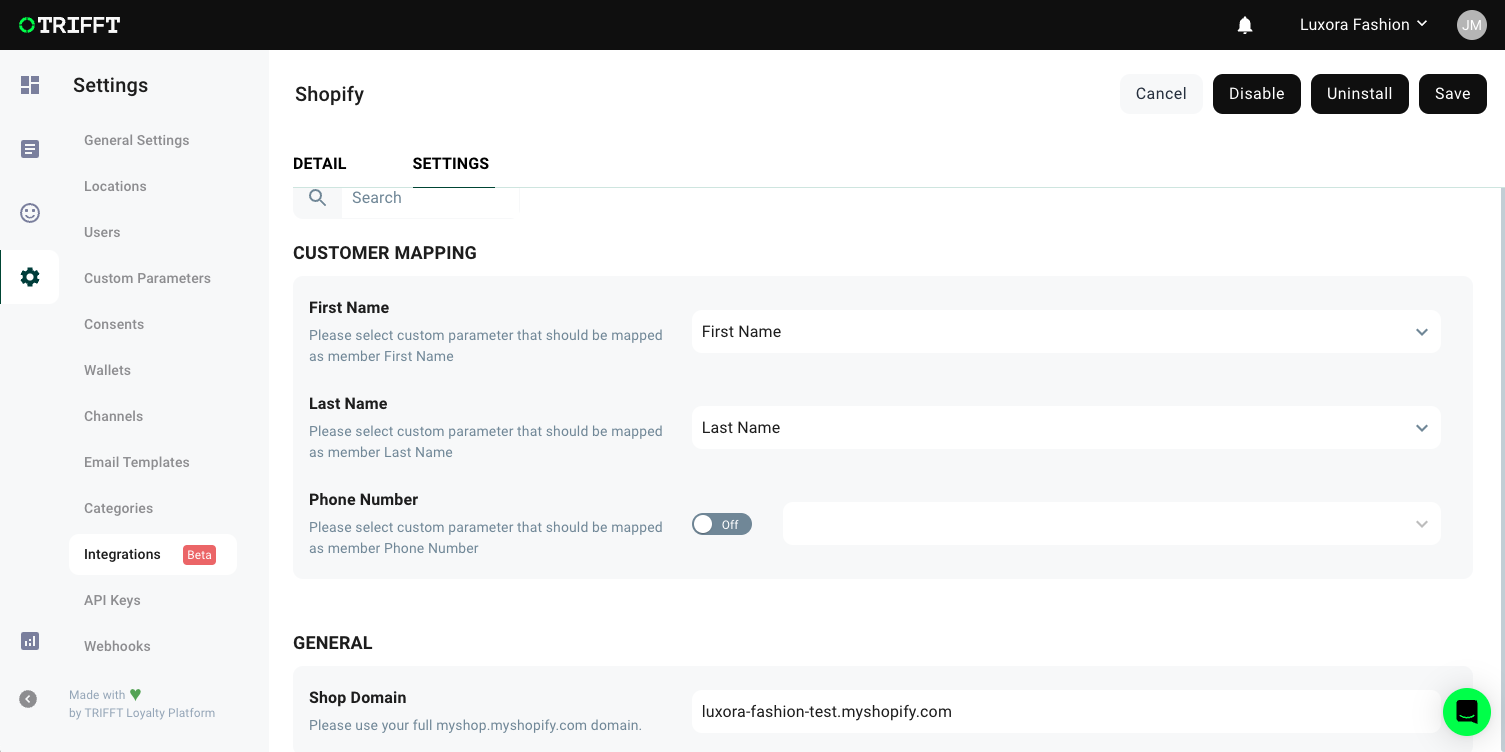
Configuring Product Screen
This theme extension enables customers to see loyalty points they'll earn with specific product purchase, directly on the product page. This dynamic display updates based on the product's price, giving shoppers clear insight into rewards they can collect, enhancing engagement and encouraging repeat purchases. Perfect for motivating loyalty at every step in the shopping experience!
Usage:
- Open your store in Customize mode.
- Navigate to your Product Template.
- On the left panel scroll to the bottom and click on Add Block.
- From the options, select Apps and choose TRIFFT: Product Points.
- The points display will now appear on the product page. You can customize the component's appearance by adjusting color, text, and more to match your store's style.
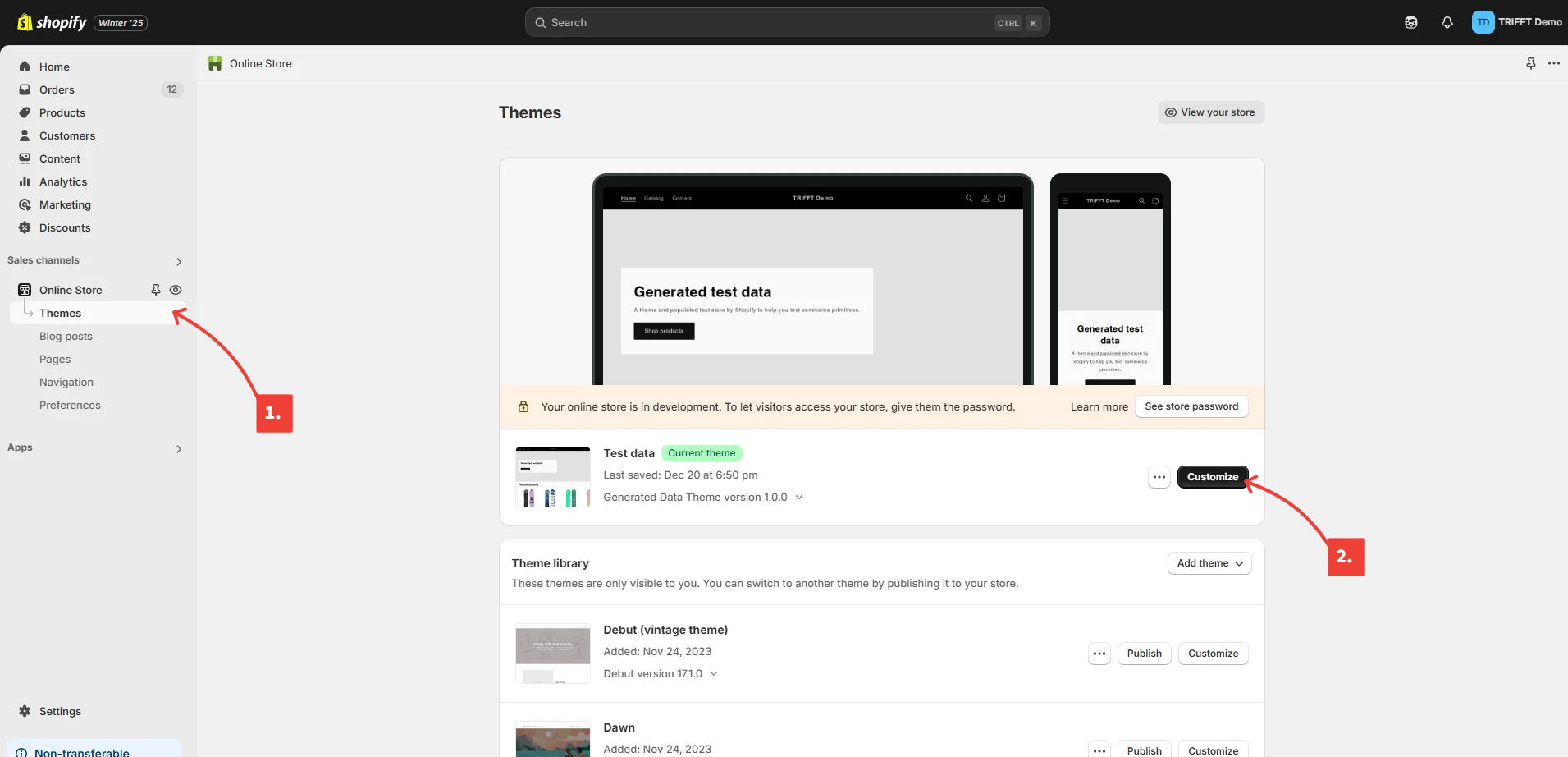
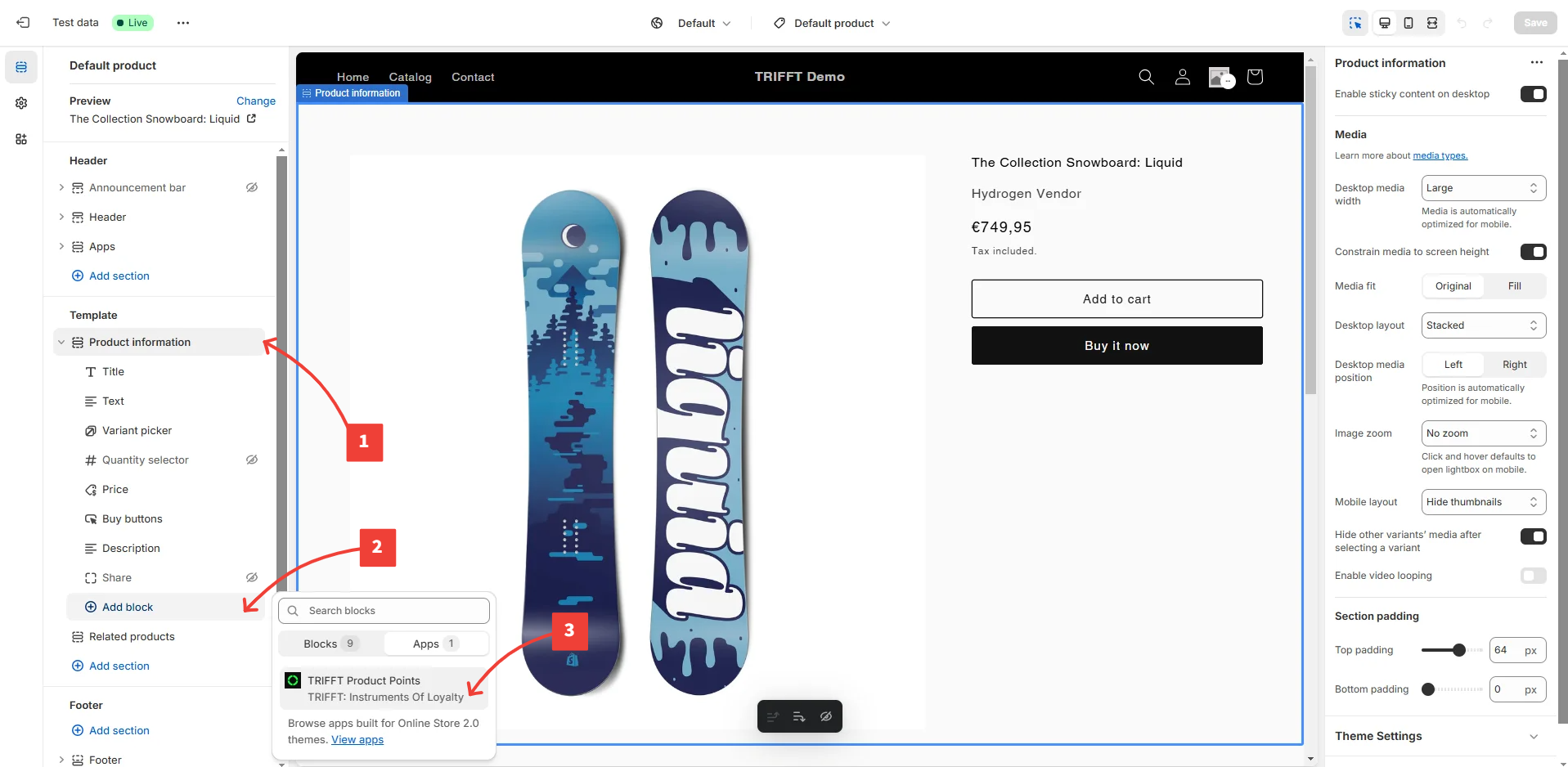
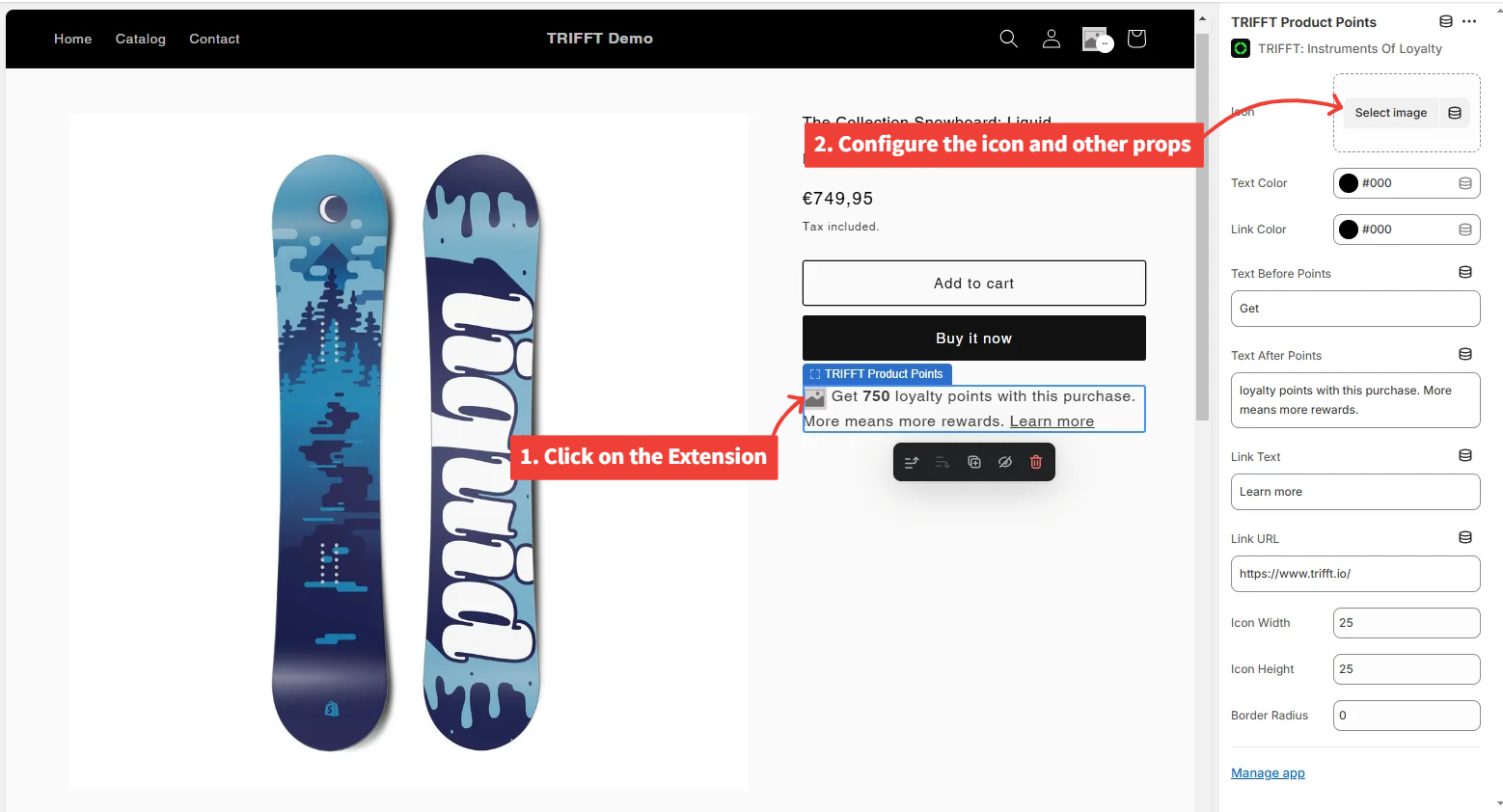
Configuring Header to Show Shopper’s Points
This theme extension displays loyalty points for signed-in customers prominently at the top of the header, allowing them to instantly view their rewards balance and encouraging engagement with the loyalty program throughout their shopping experience.
Usage:
- Open your store in Customize mode.
- Navigate to your Header Template.
- On the left panel scroll to the bottom and click on Add Block.
- From the options, select Apps and choose TRIFFT: User Points.
- Extension should appear inside you header. You can customize the component's appearance by adjusting properties like image, color, text, and more to match your store's style.
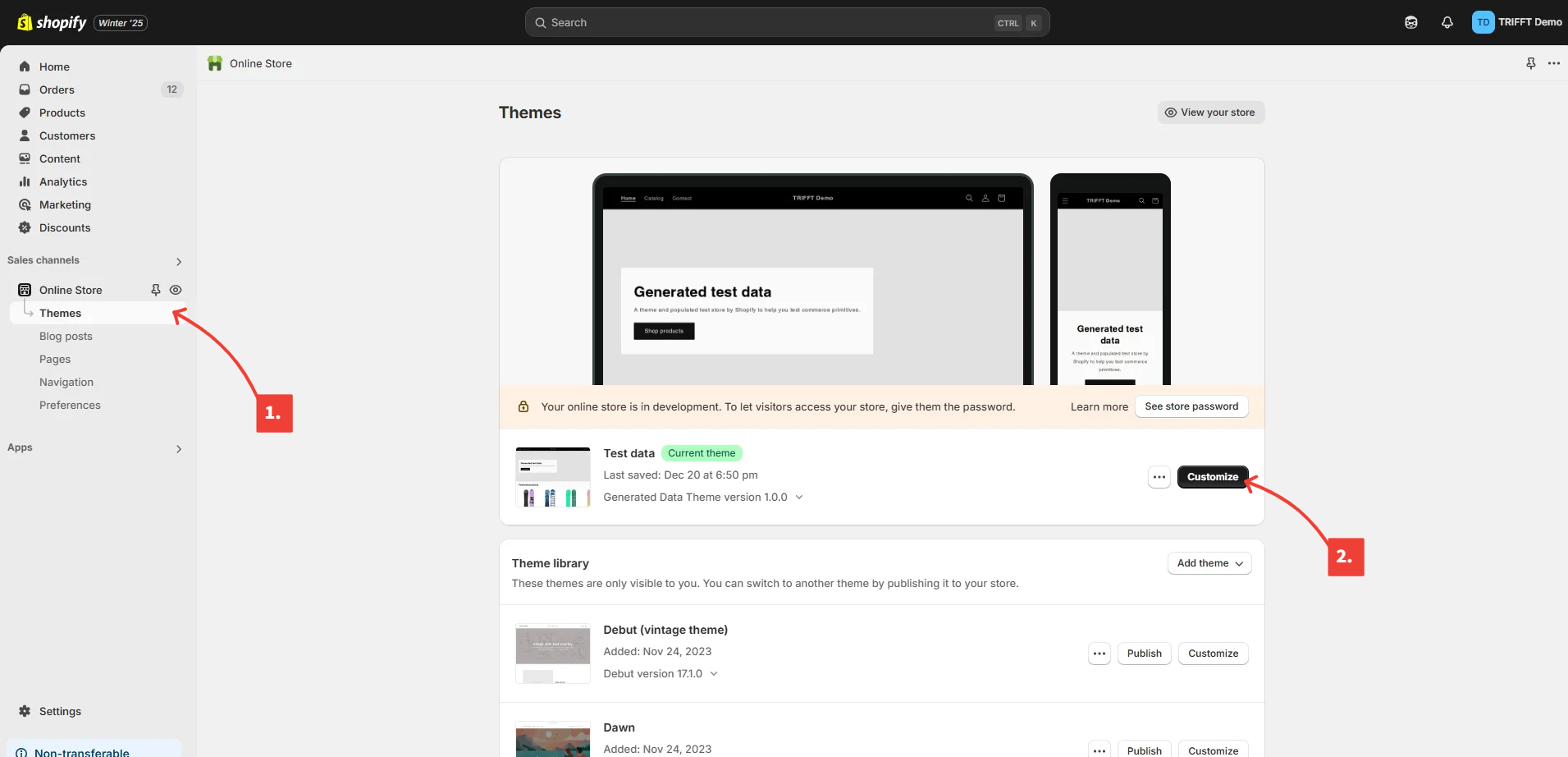
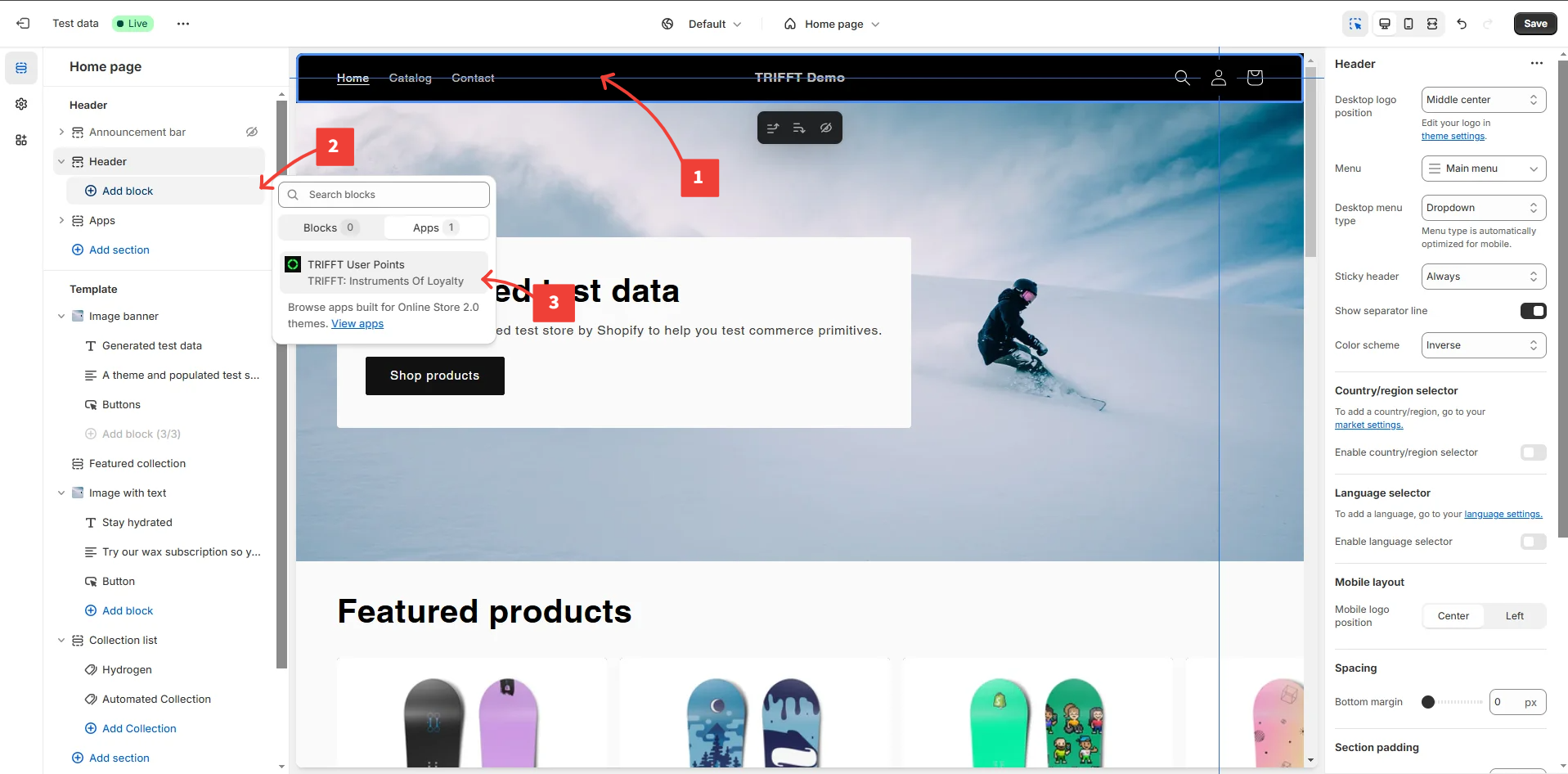
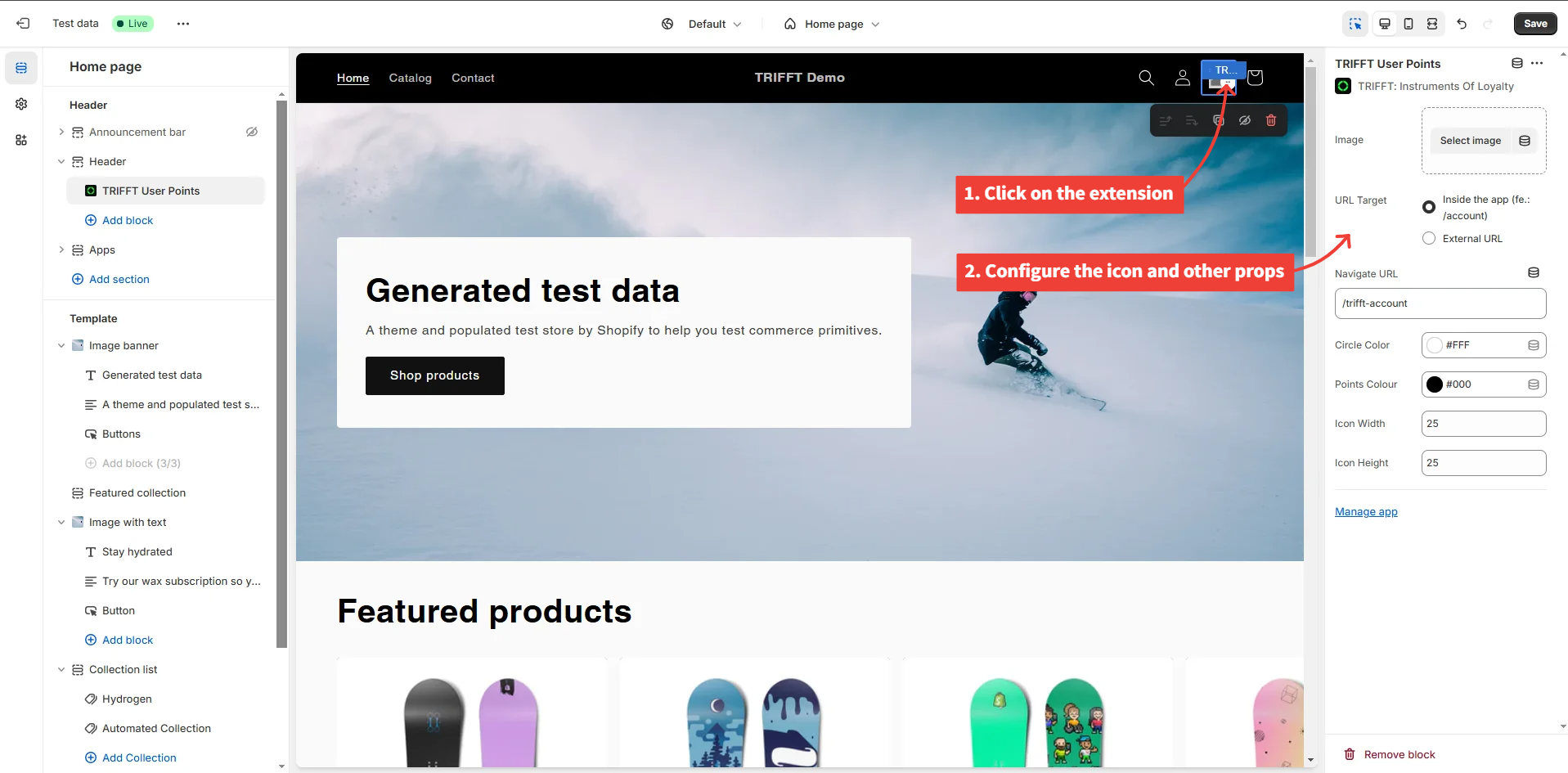
Configuring Transaction History Page
This theme extension gives customers a detailed view of their loyalty transactions, including points earned, redeemed, and remaining balances. We recommend placing this extension on a dedicated page to offer users a comprehensive, easily accessible overview of their loyalty activity, helping them track their rewards journey and boosting engagement with your loyalty program. For an optimal experience, we recommend using the TRIFFT Transactions extension alongside the TRIFFT Header extension. This allows customers to navigate easily from the header to their transactions page, providing a seamless and intuitive way to access their loyalty activity and stay engaged with your rewards program.
Usage:
- Open your store in Customize mode.
- Navigate to your page.
- On the left panel scroll to the bottom and click on Add Block.
- From the options, select Apps and choose TRIFFT: Transactions.
- Extension should appear inside your page. You can customize the component's appearance by adjusting properties like text, link and more to match your store's style.
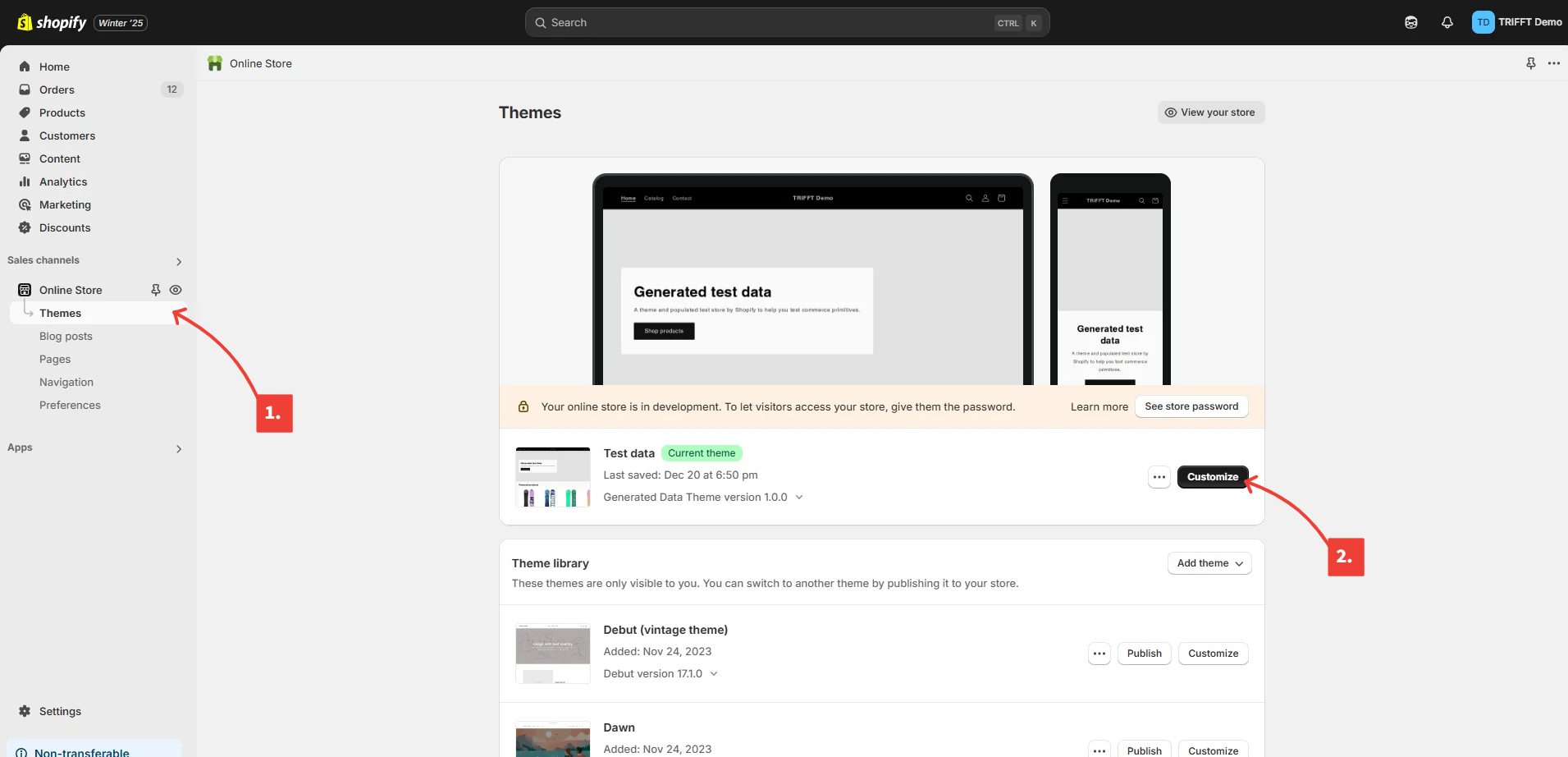
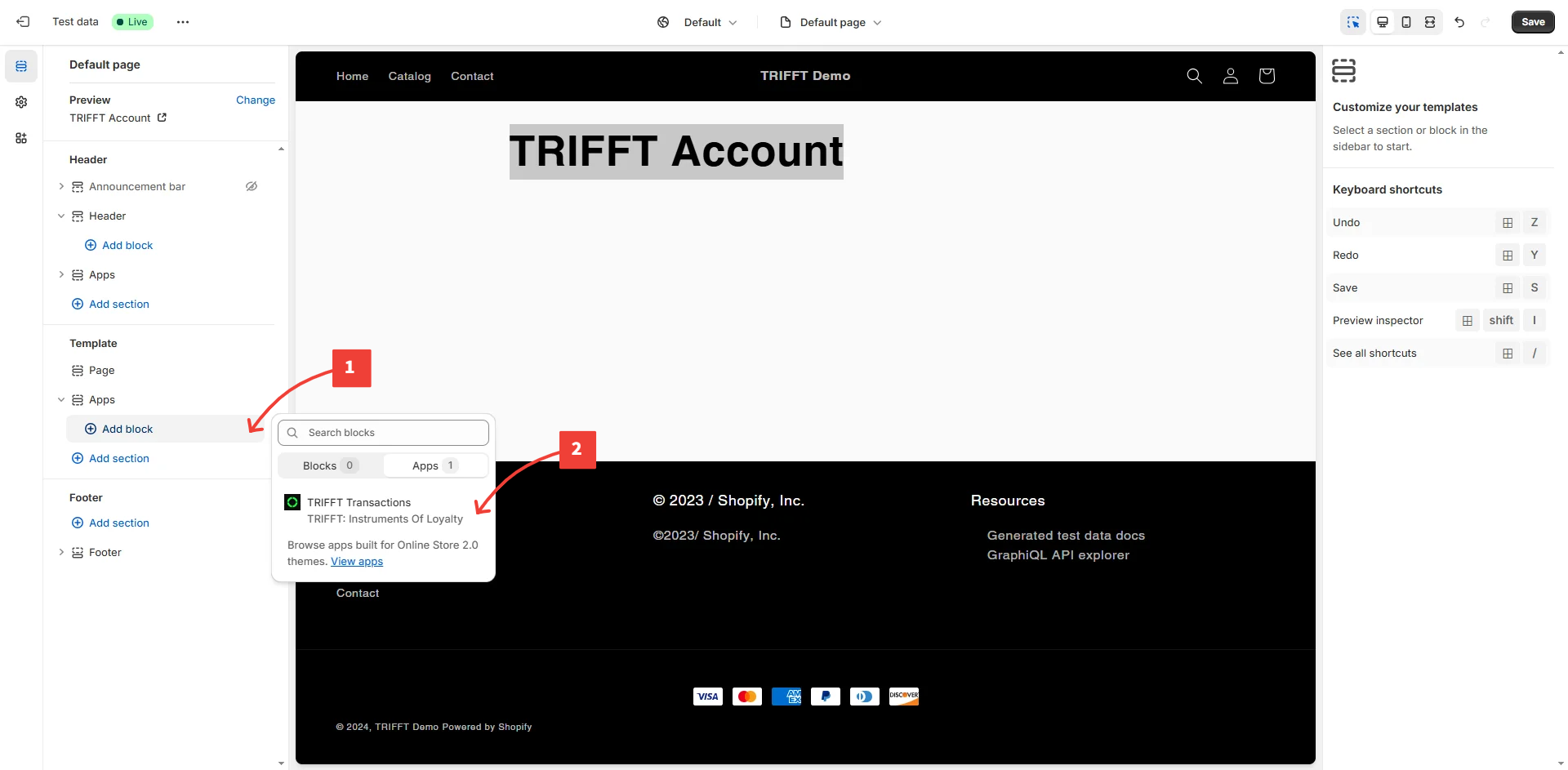
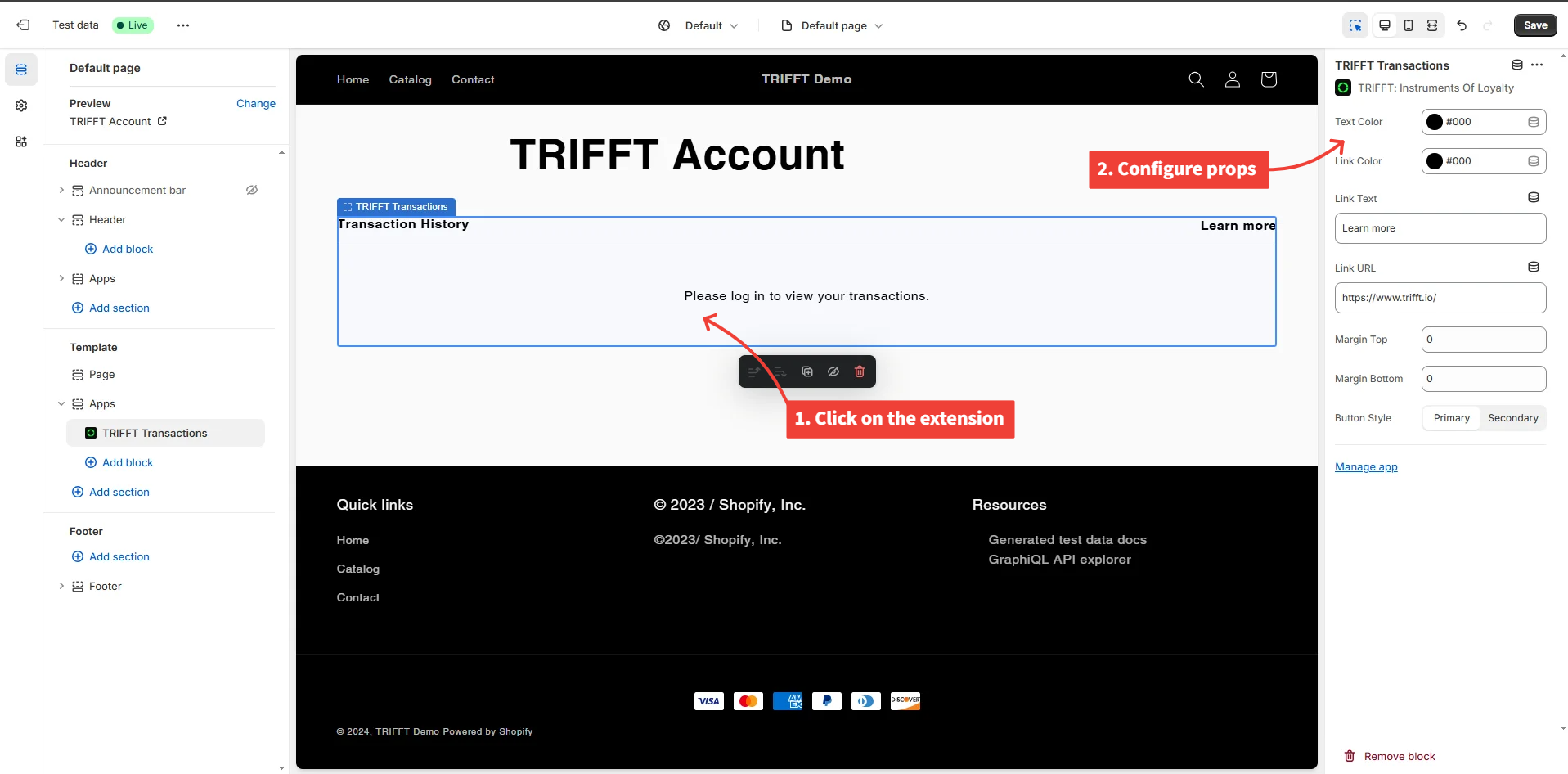
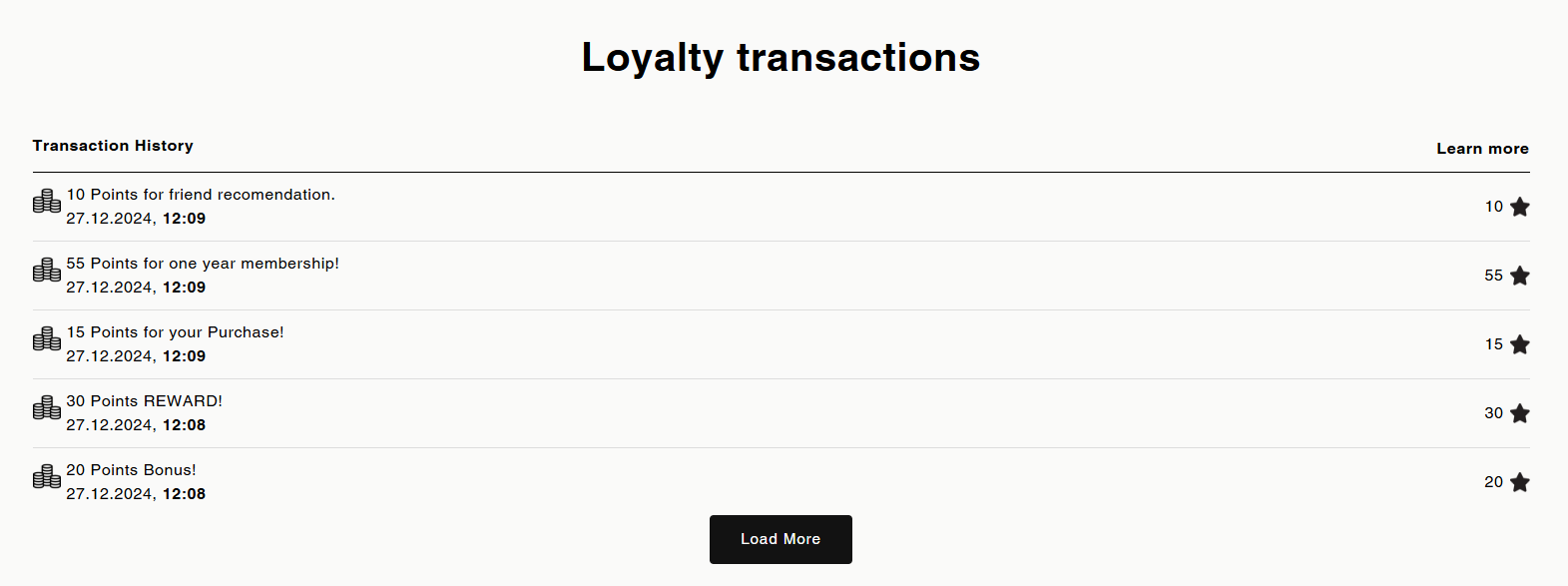
Configuring Checkout Page
The Checkout Coupon extension enhances the checkout experience by displaying loyalty points for signed-in users, showing points earned for the current purchase, and listing available loyalty coupons that can be applied at checkout.
Ensure your store is on Shopify Plus to enable this extension
- Open your store in Customize mode.
- Navigate to your Checkout page.
- In the left panel, click on "Apps" (3rd icon)
- Choose TRIFFT: Checkout Coupon.
- The extension will appear in your checkout.
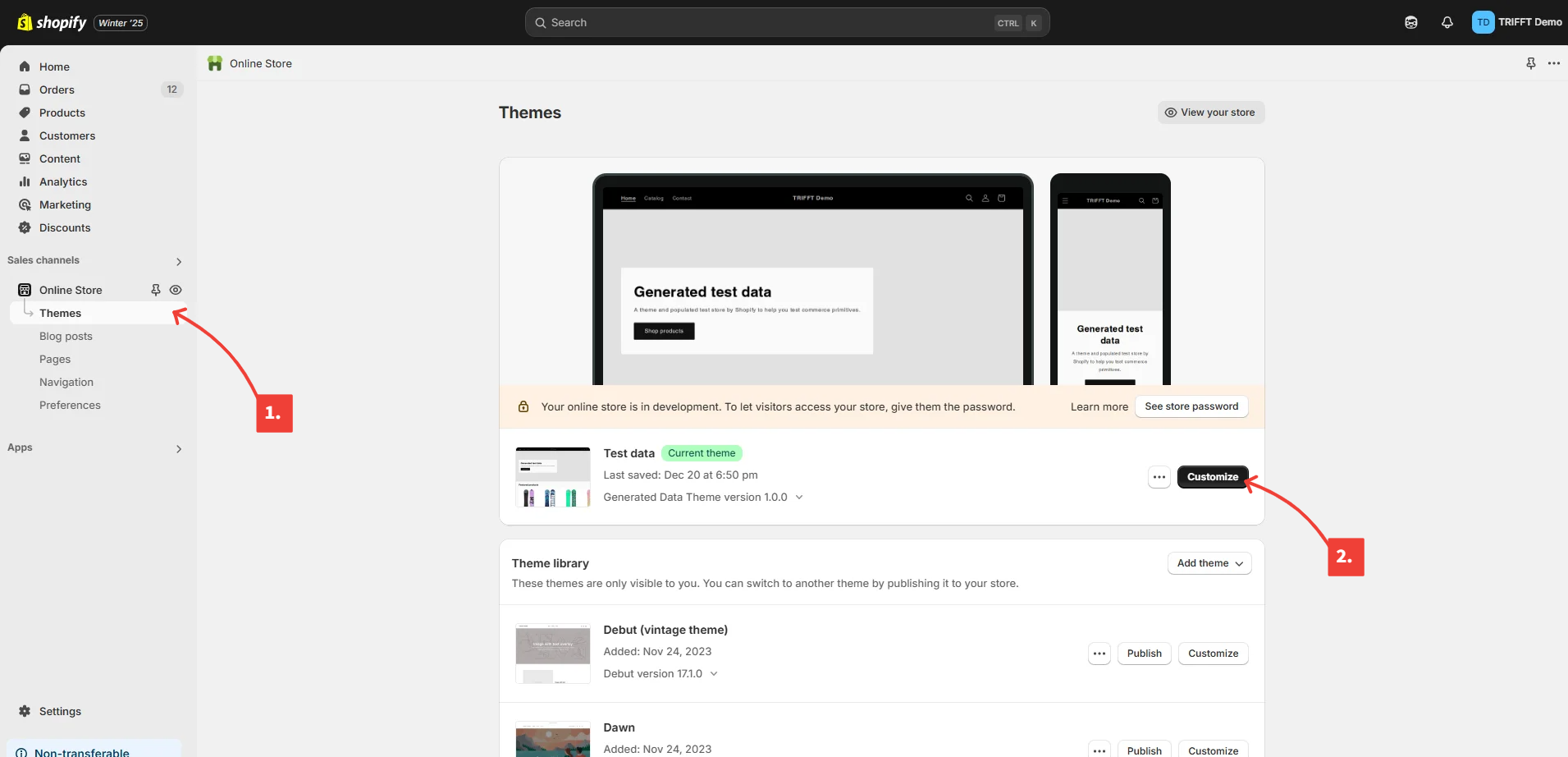
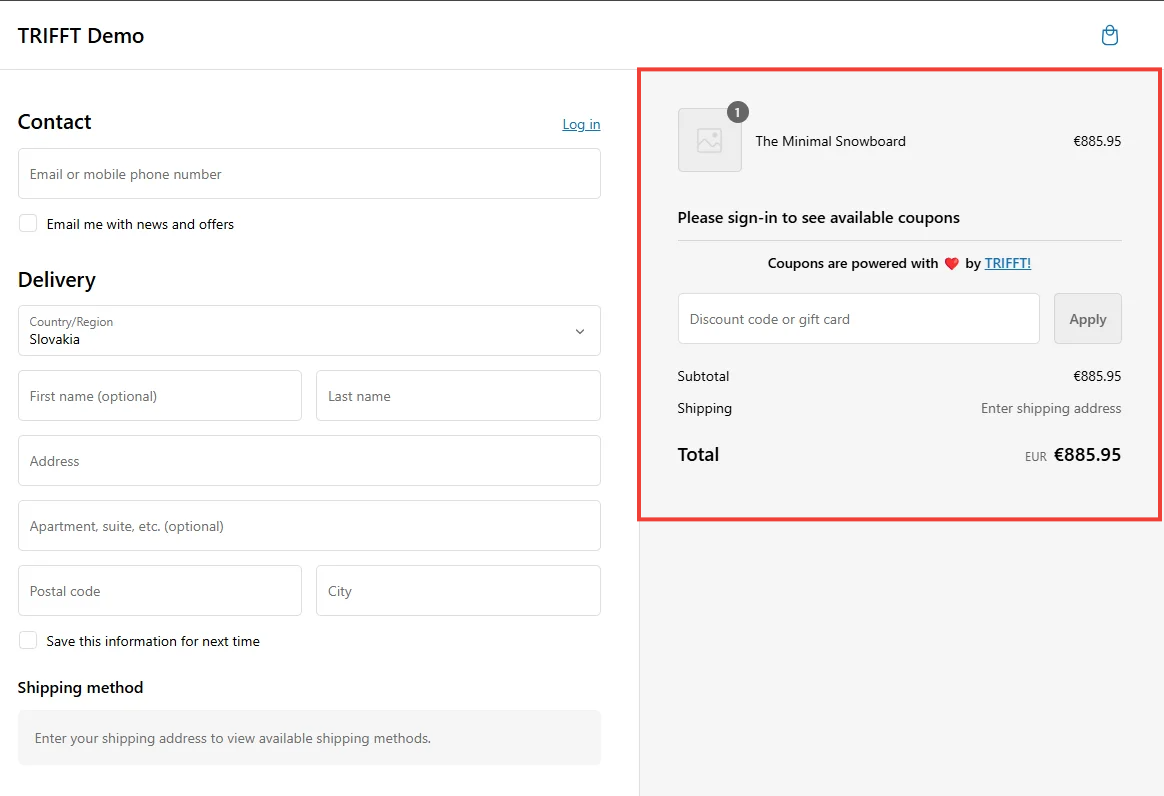
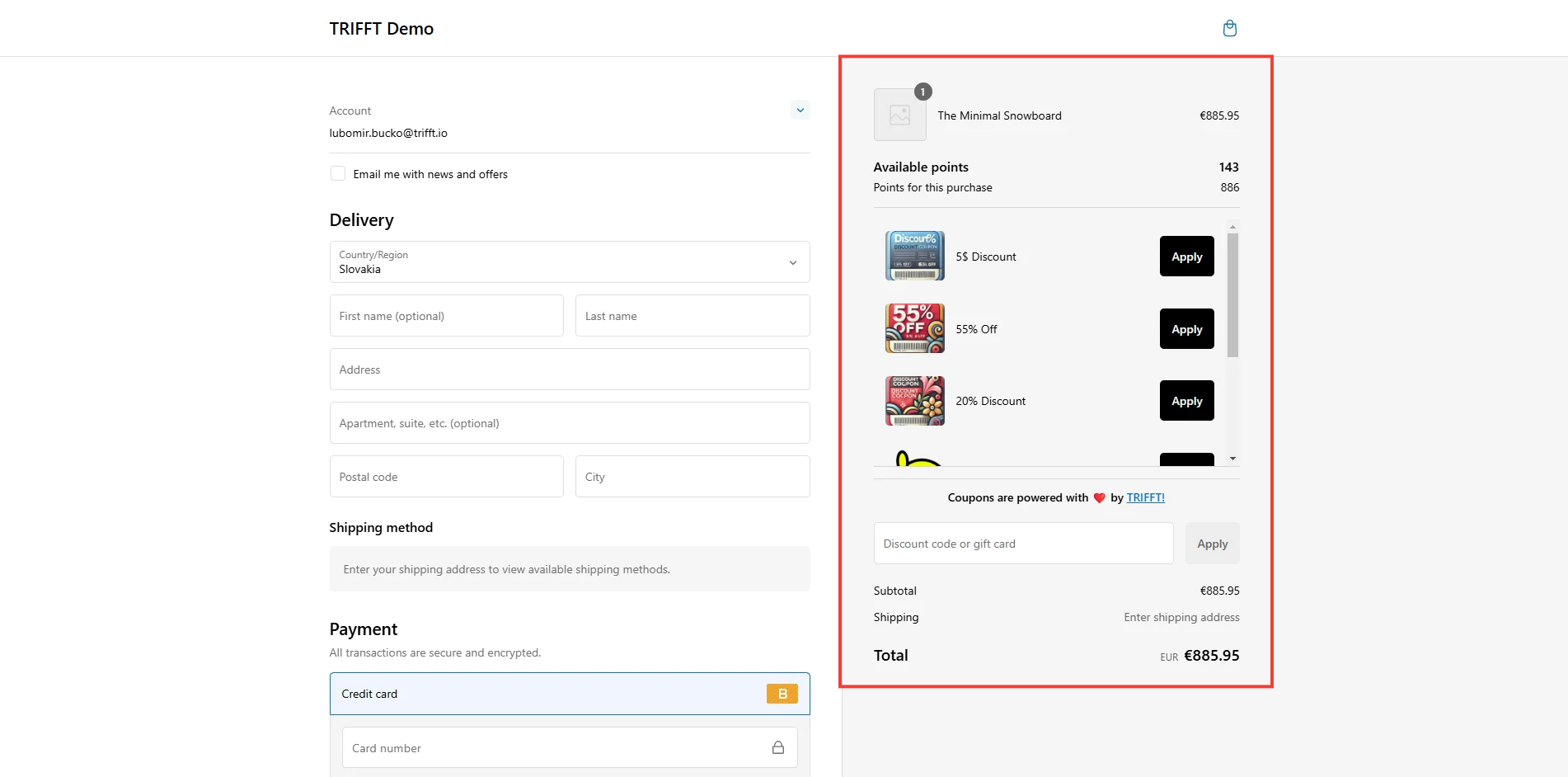
Updated 2 months ago