My TRIFFT Content Cockpit is stuck. How do I fix this?
If your TRIFFT Content Cockpit is stuck or not functioning correctly, flushing the local storage in your Chrome browser can often resolve these issues. Here’s a step-by-step guide on how to do it:
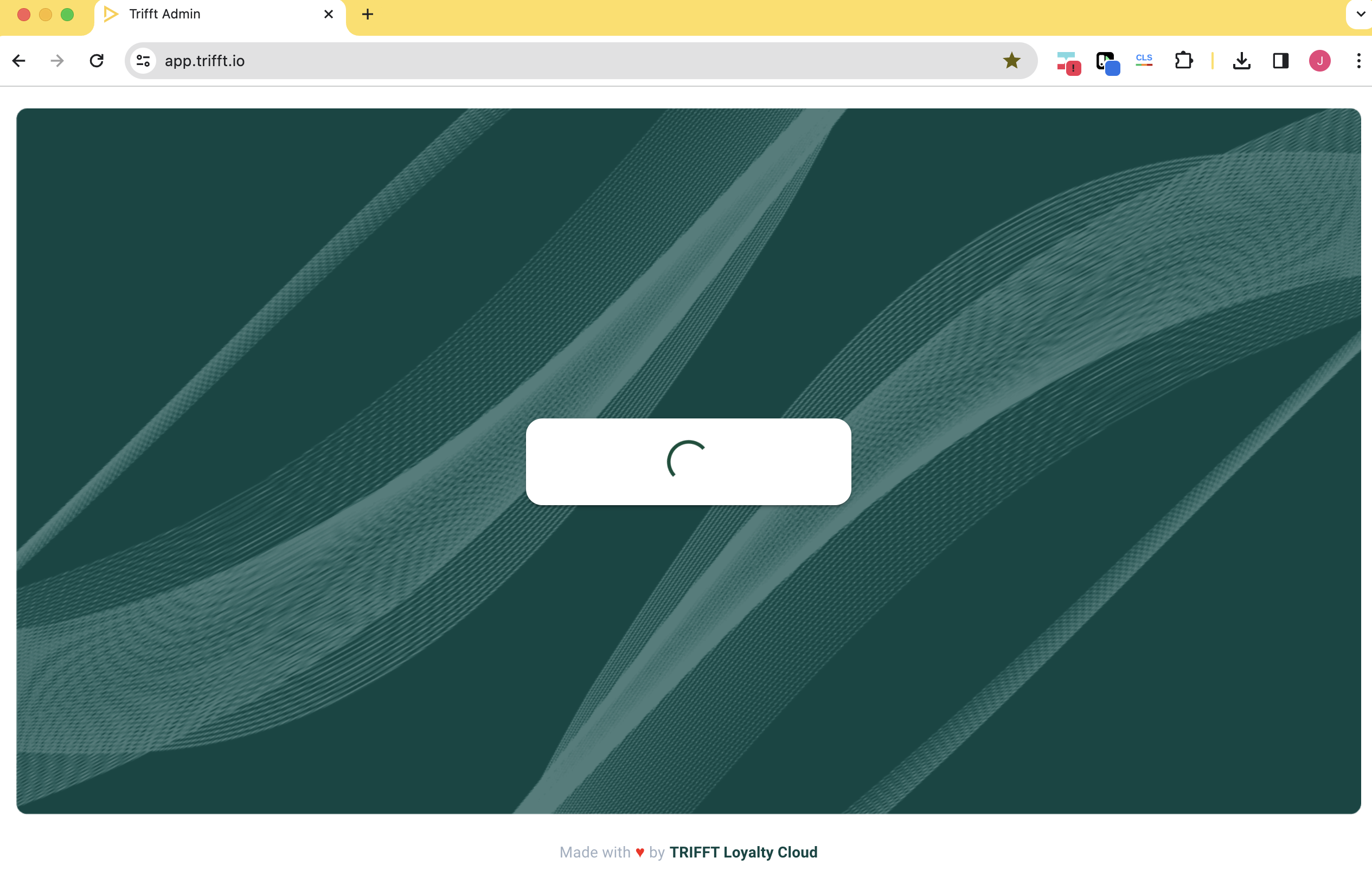
Step 1: Access Developer Tools
-
Open your Chrome browser.
-
Navigate to the TRIFFT Content Cockpit page where you are experiencing issues.
-
Right-click anywhere on the page and select 'Inspect' to open the Chrome Developer Tools.
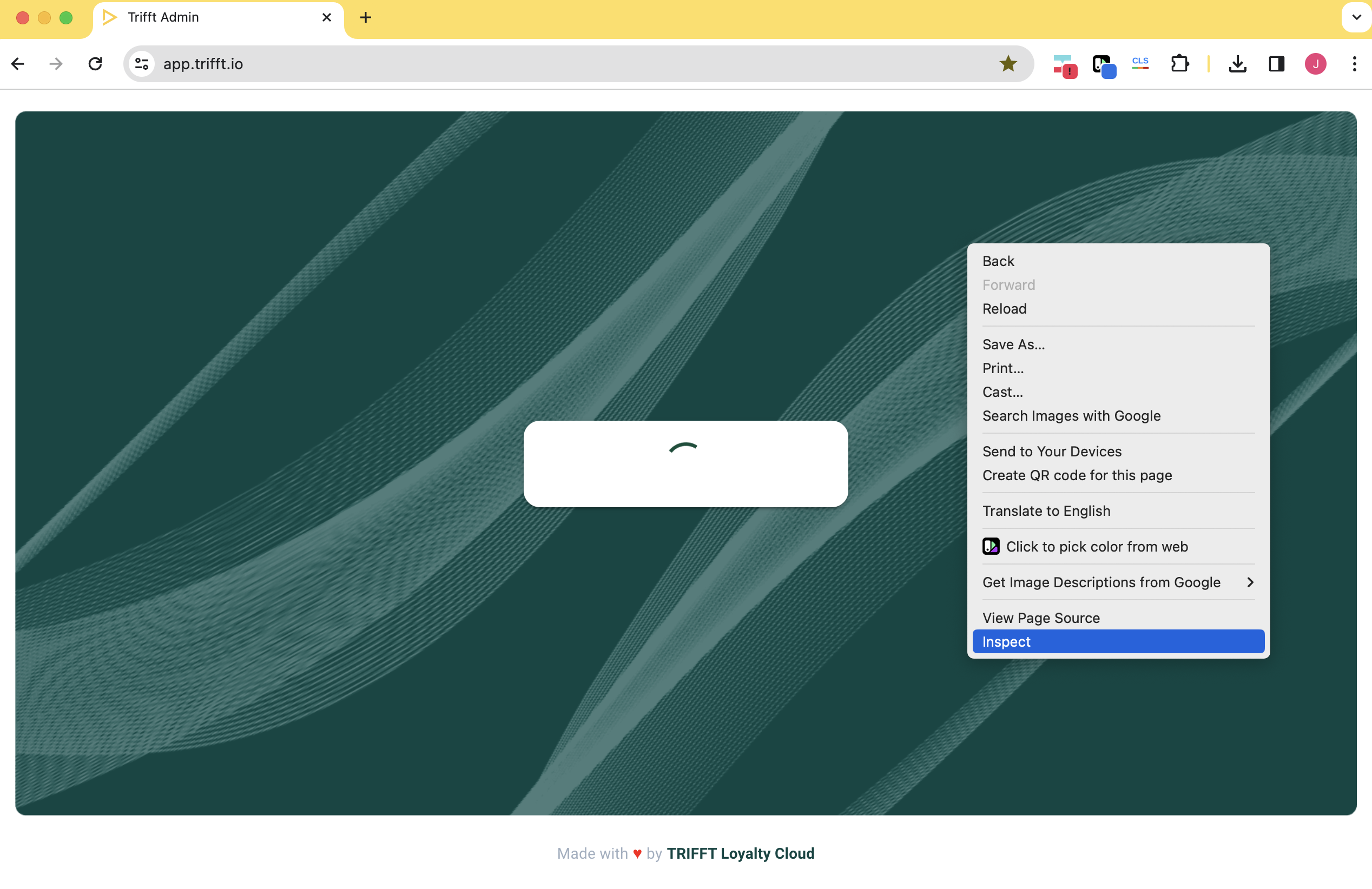
Step 2: Open the Application Tab
-
In the Developer Tools panel, locate and click on the 'Application' tab at the top.
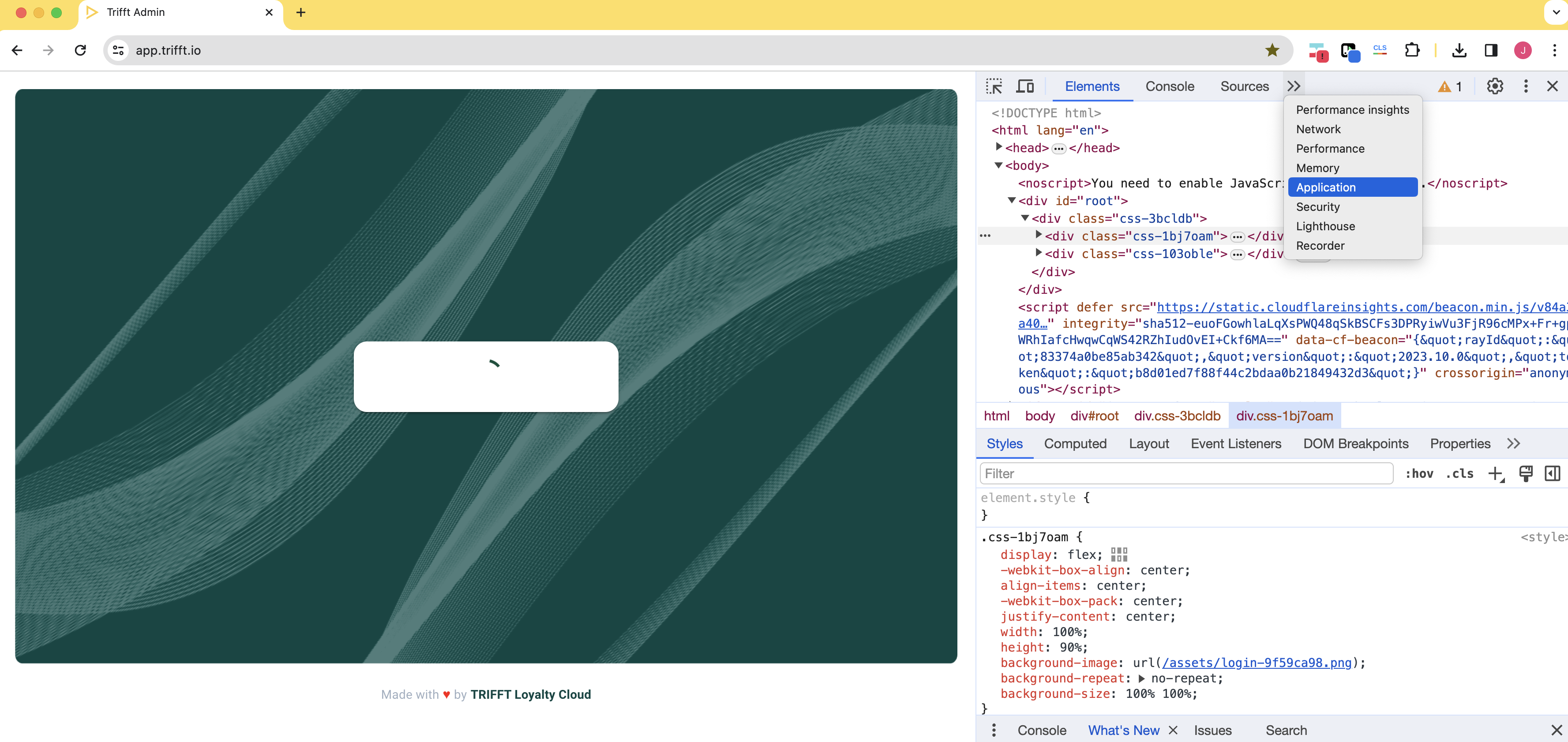
Step 3: Locate and Clear Local Storage
- In the Application tab, look for the 'Local Storage' option in the left sidebar.
- Click on 'Local Storage' to expand it.
- Find the local storage used by the TRIFFT Content Cockpit (https://app.trifft.io).
- Right-click on the TRIFFT Content Cockpit URL under Local Storage.
- Select 'Clear' to flush the local storage.
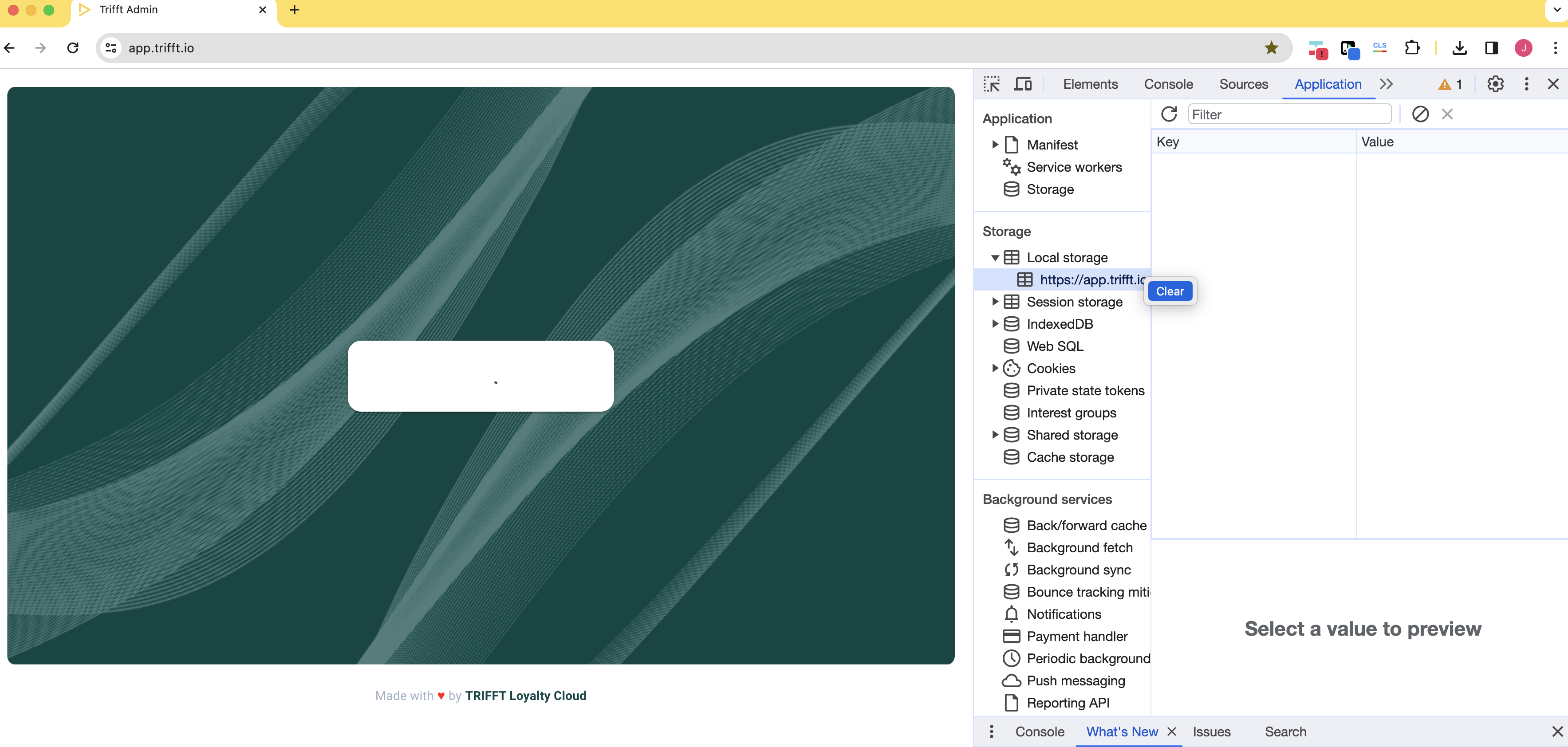
Step 4: Refresh and Verify
-
Close the Developer Tools.
-
Refresh your Chrome browser.
-
Verify if the TRIFFT Content Cockpit is functioning correctly.
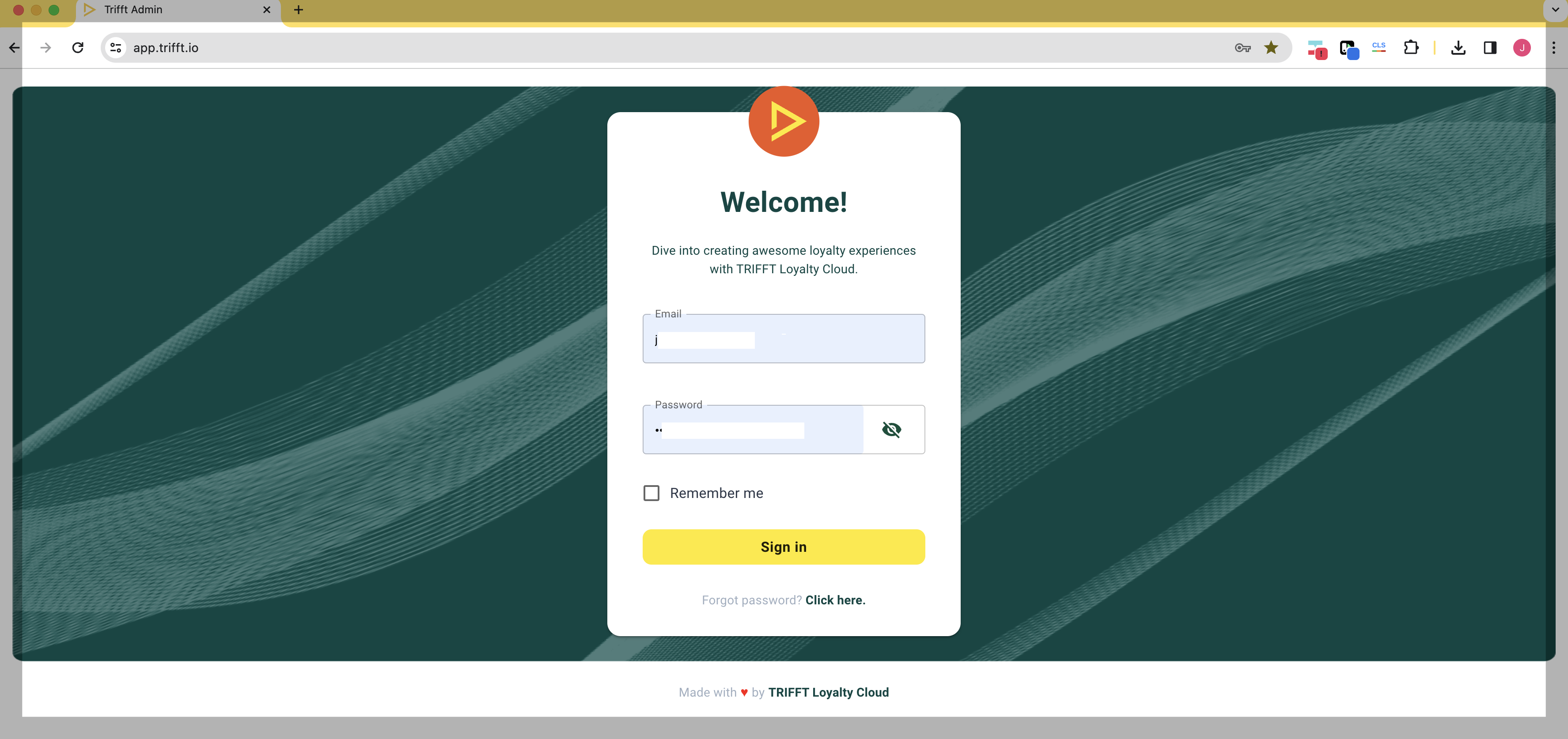
Note: Clearing local storage will remove saved settings and data for the site. Make sure to backup any important data if necessary.
If the problem persists after following these steps, please contact TRIFFT support for further assistance.
Updated 22 days ago