Members
Introduction
The Members tab within CRM is designed to act as the home base for Customer Management. It is a list of all the customers currently enrolled in your loyalty program. The section offers the administrator the ability to closely monitor user behavior and assist them in troubleshooting.
Feature Overview
- Comprehensive Personal Information Panel
Displays key details about the member, including their name, email address, unique ID, support ID, status (e.g., Active), and additional personal attributes like their favorite venue or billing status. - Customizable Member Management Options
Provides tools to edit the member's profile, anonymize their data, and block or anonymize membership, ensuring compliance with privacy policies and enabling flexible user management. - Activity and Engagement Insights
Organized into tabs like Activity Overview, Loyalty Account, Transactions History, and Direct Messages, enabling a holistic view of member interactions and loyalty engagement.
- User-Friendly Navigation
Intuitive interface design with side navigation for managing members, support center requests, segments, orders, and more, ensuring efficient access to various CRM functionalities.
This module can be found under the CRM section of the main menu. It shows a list of all registered members (minus those who did not keep their accounts and deleted them). You can view customer details by clicking the pencil icon, edit them, or send your customers a direct (1:1) message by clicking the chat icon.
Member details
To view all the details, of the relevant member, find them via the search function and click on the relevant member tab
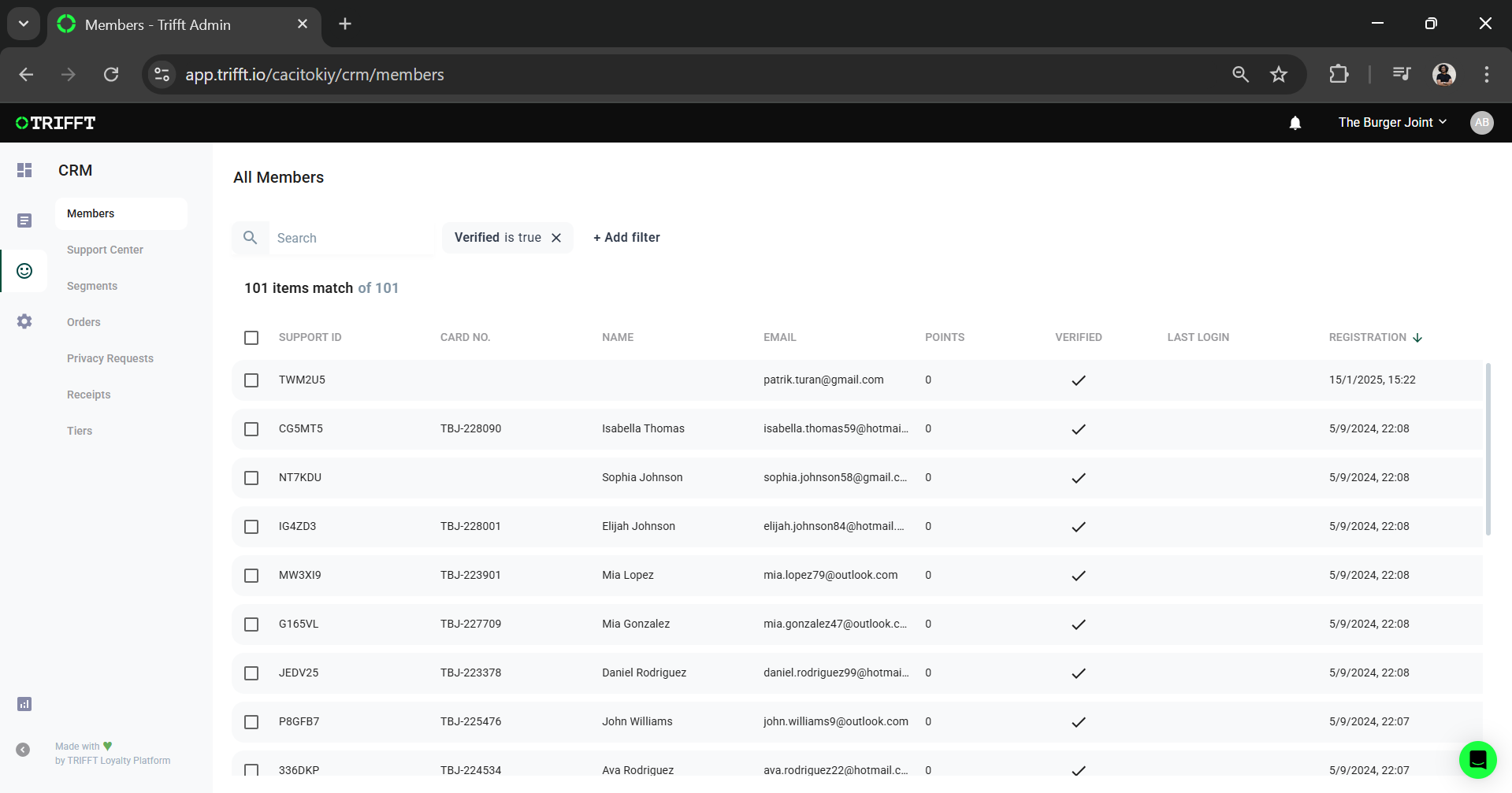
Member Account
Personal Info
The personal info tab helps the administrator verify extra details for a member. This section of the member tab is rich with information. The administrator can find a members:
- UUID & Support ID
- Status (signifying if the member is active or not)
- Last Activity
- Favourite Venue
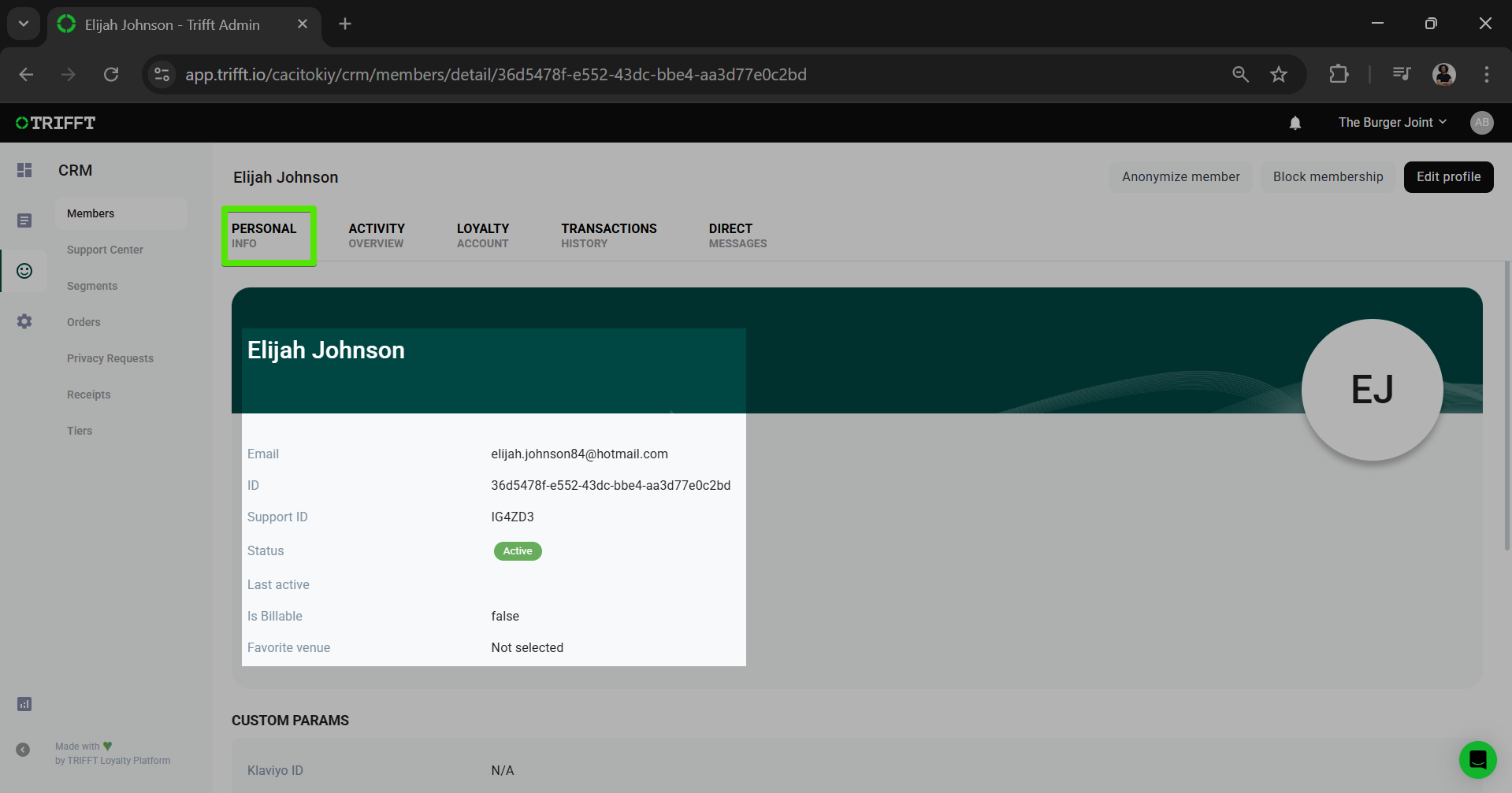
Custom Parameters
The profile section also shows the information collected using Custom Parameters.
This information can include, but not limited to:
- Phone number
- Address
- Integration IDs
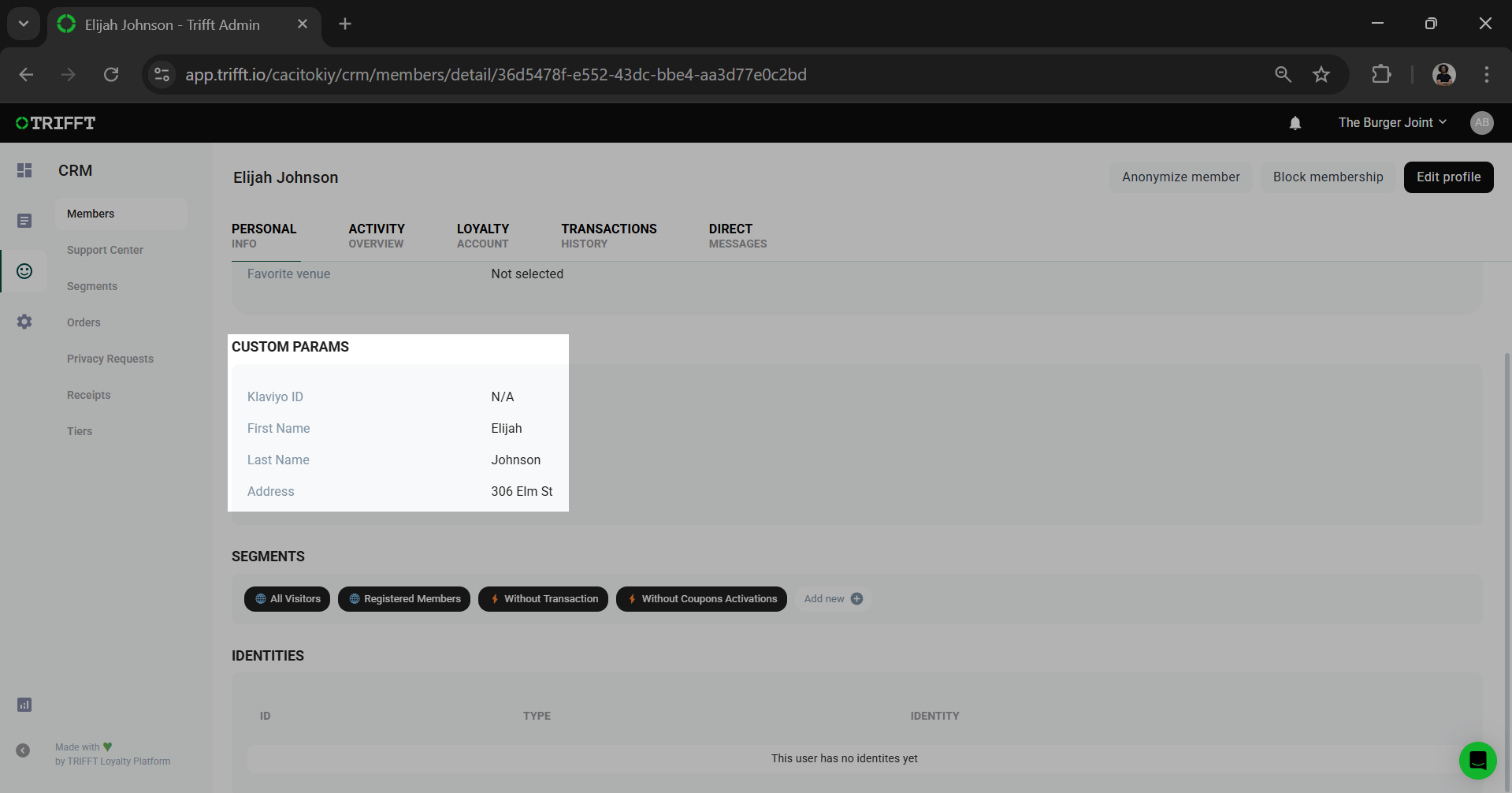
This information can also be edited by clicking on "Edit Profile" in the top right corner of your screen
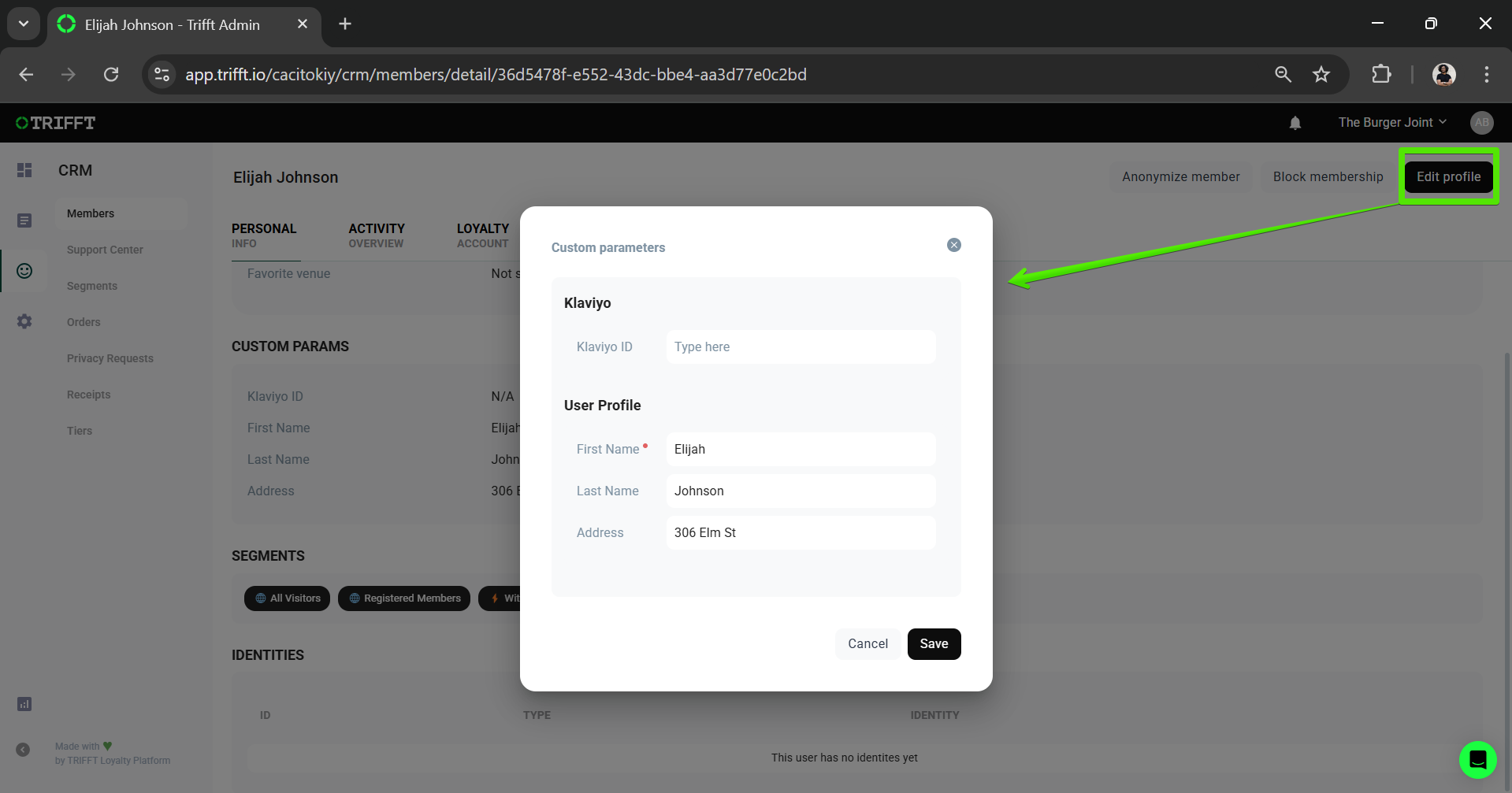
Membership Management Functions
The "Manage Membership" section offers administrators specific controls over member accounts. These functions are designed to handle exceptional circumstances where manual intervention is required.
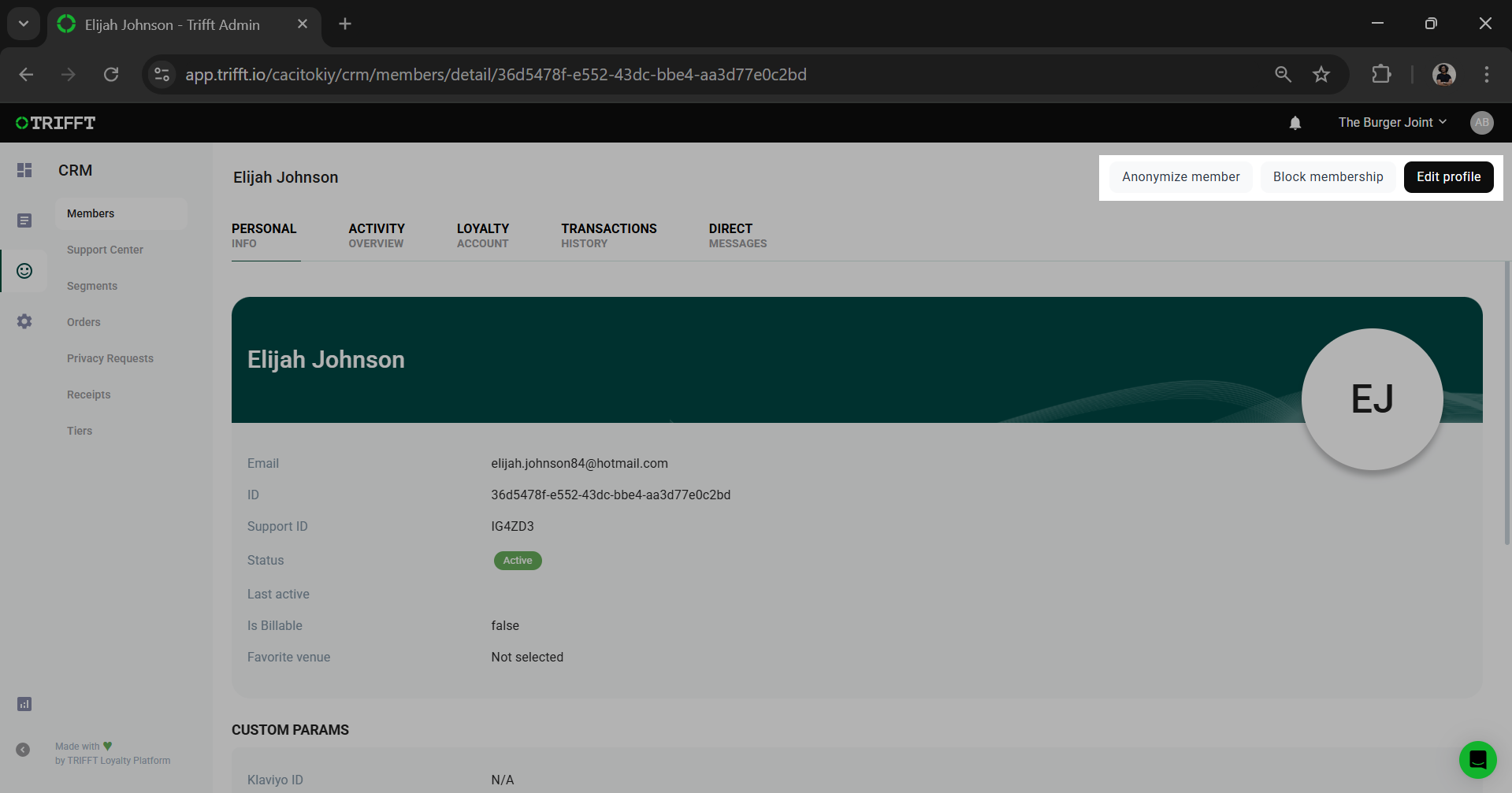
Verify Membership
This function is used to manually activate a member's account in cases where automated methods such as email confirmation or SMS one-time passwords have failed (e.g. while the project is in the setup phase and not all features have been integrated). It ensures that members can access their accounts.
Anonymize Member
Anonymization is a permanent action that removes personally identifiable information from a member's record in compliance with privacy regulations. This process maintains data consistency for analytical purposes while ensuring the member's privacy is respected. Once anonymized, the individual's email address and phone number are "released" and can be used for new registrations. WARNING: Anonymization is not reversible; there is no mechanism to restore an account once it has been anonymized.
Block/Unblock Membership
The options to block or unblock a membership provide a reversible means to enforce compliance with the program's terms of service, particularly in instances where fraud is suspected. When a member is blocked, they are prevented from participating in loyalty programs activities. Unblocking a member restores their access and allows them to fully participate once again.
Segments
From this section of a member's personal information, the administrator can manage the number of segments the user is assigned to.
If you need to create a new segment, please read our Segmentation guide.
Use segments for testing
You can create custom test segments with members of your team to see how your content is displayed in the app or on the web. Or you can A/B test custom coupons and news on your customers.
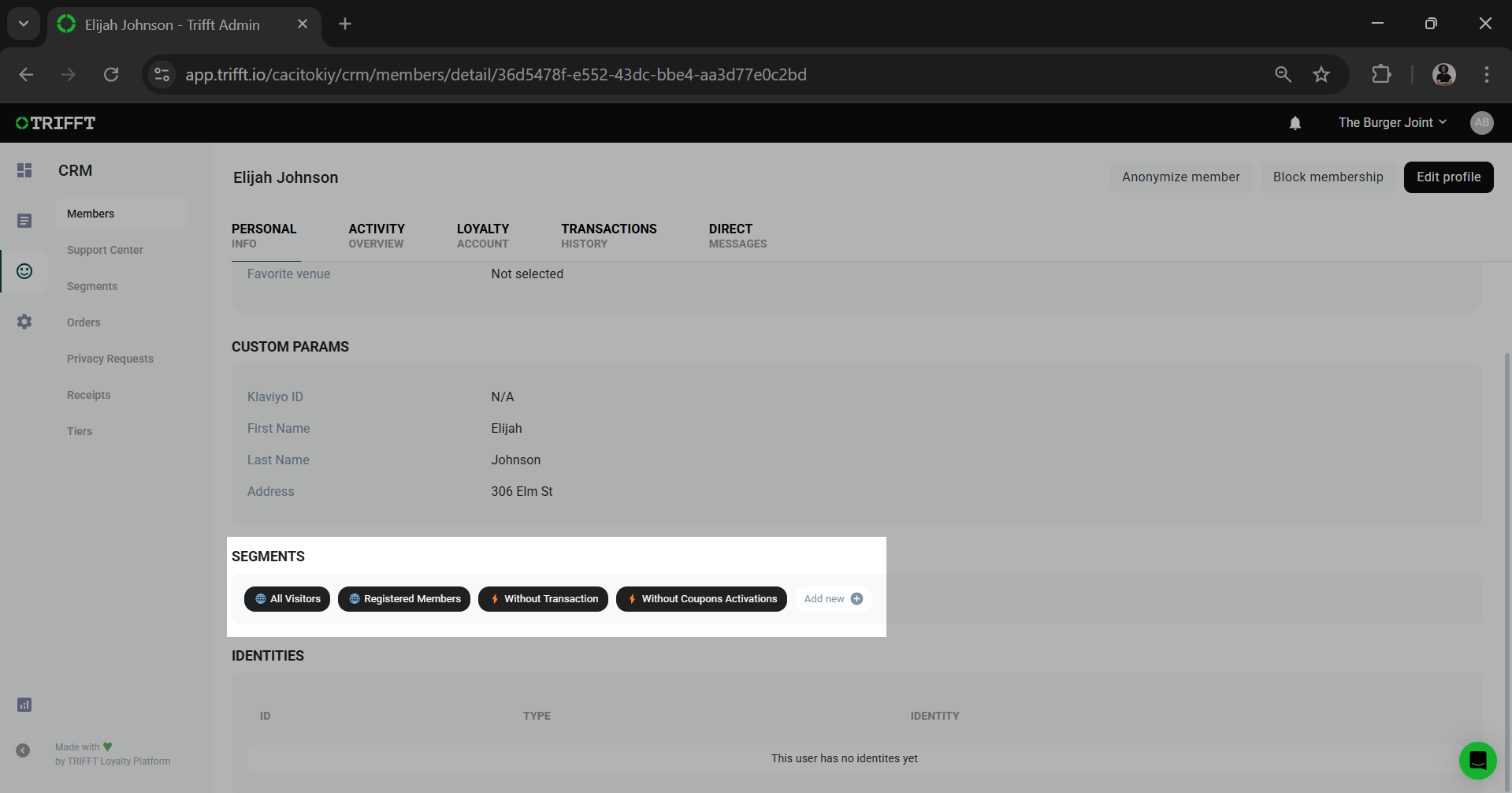
Activity Overview
In this section, you can assess the activity of a selected member.
These activities include but are not limited to:
- User Activity:
- Verification
- Account Creation
- Loyalty Usage:
- Checking Coupon Activities (Assignment, Activation & Redemption)
- Checking user segmentation
- Transaction history
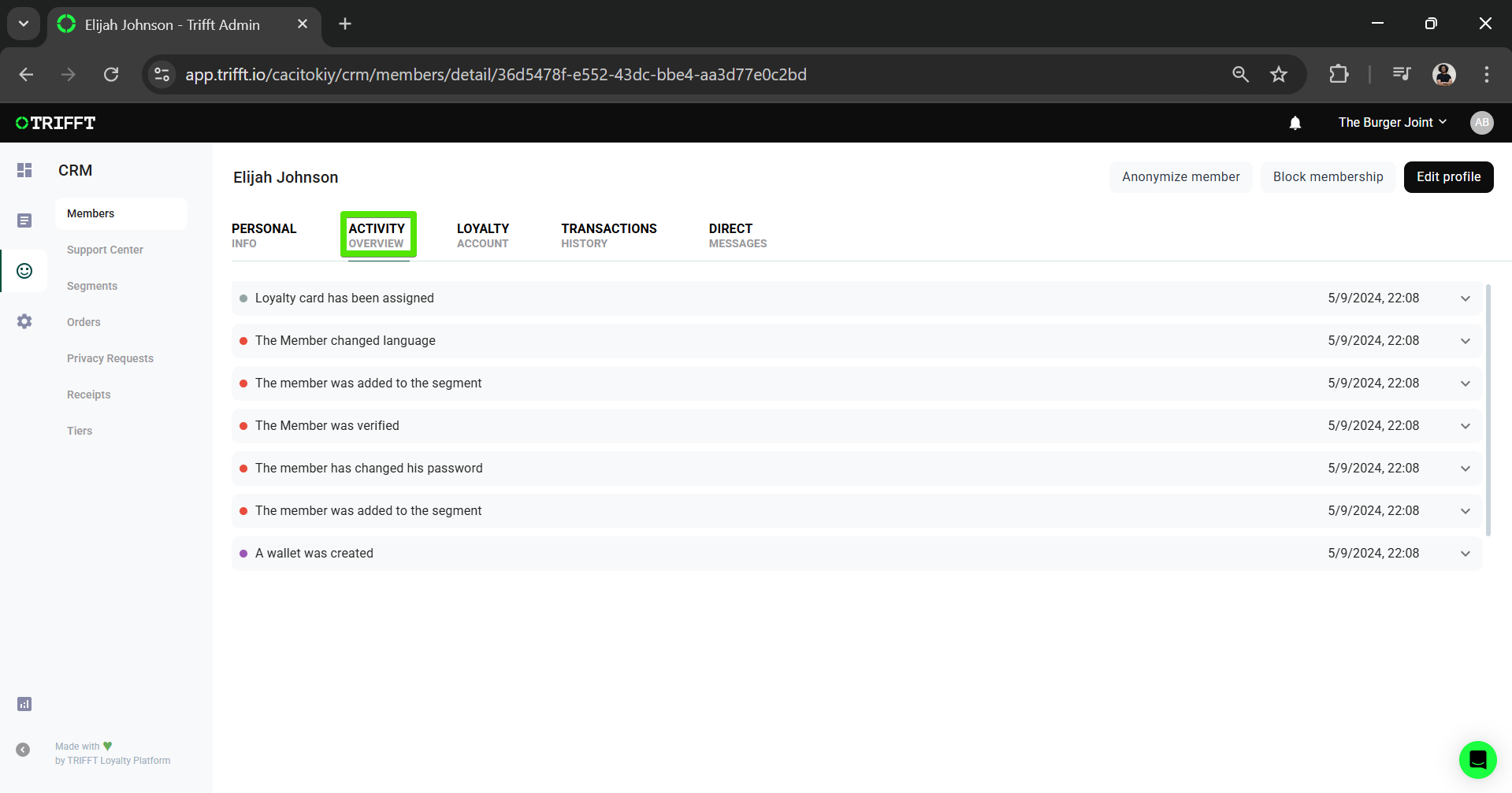
Loyalty Account
This section of the members tab allows the administrator to assign or make changes to loyalty cards, adjust customer points, & check and assign coupons.
Cards
If using a loyalty program with digital cards, you can view, add, or even replace cards here.
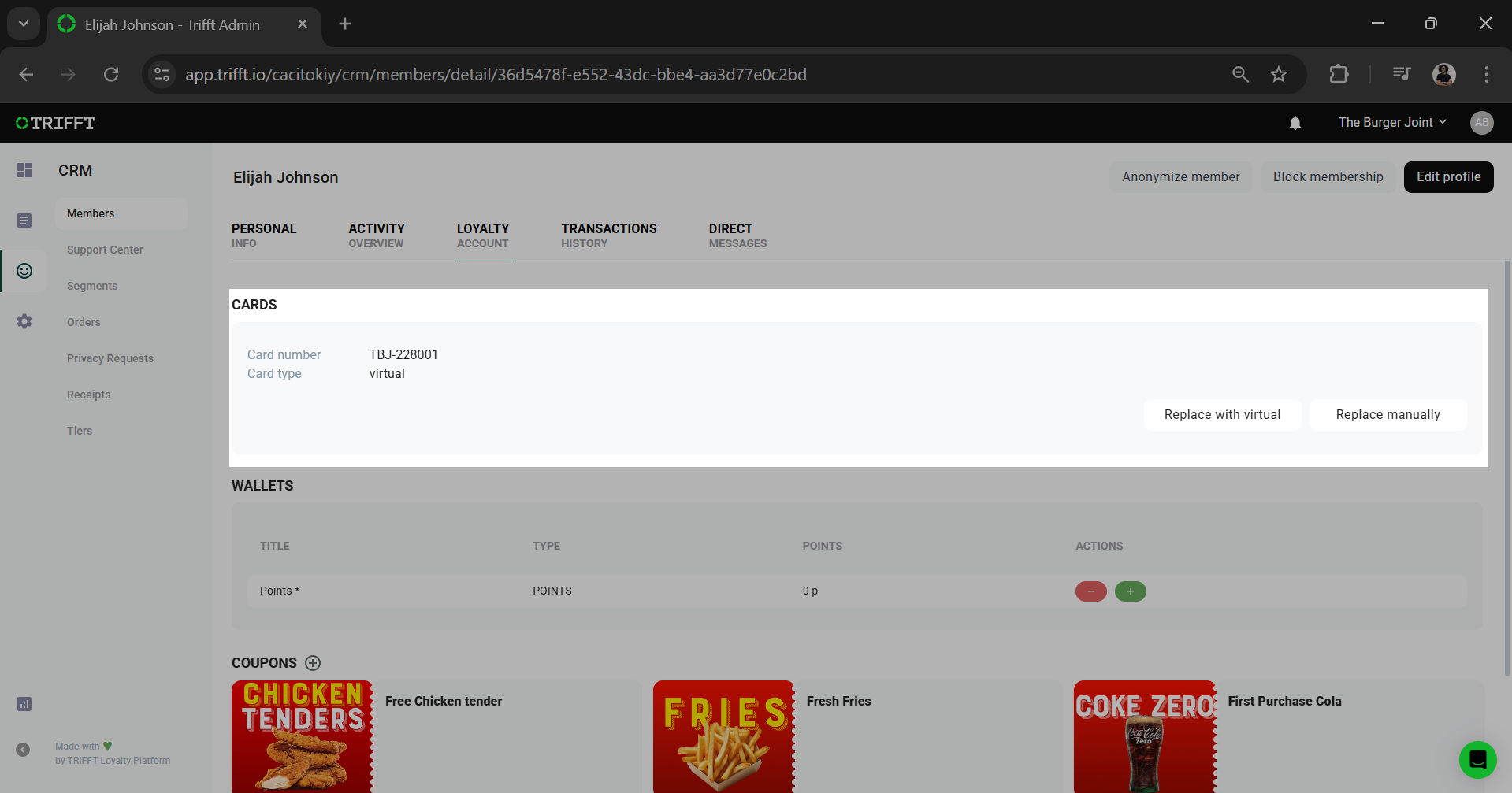
Wallets
You can add or deduct loyalty points in point-based loyalty programs directly from the Content Cockpit.
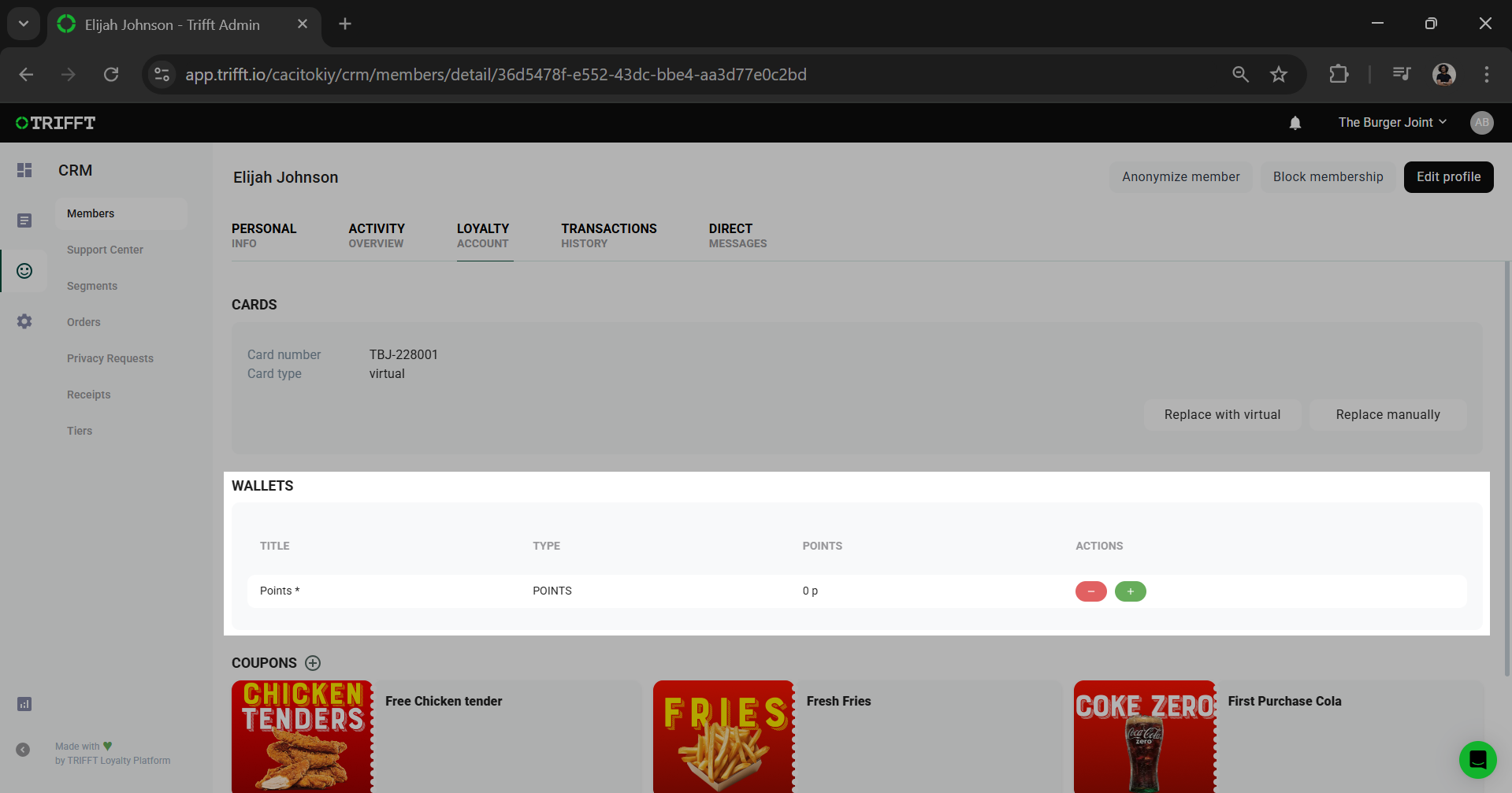
Coupons
This section allows the administrator to check what coupons are visible to the member in the app as well as assign any coupons that are missing from their account by clicking on the (+) icon.

Transaction History
The Transaction History tab in the member section allows the administrator to check the transaction of the selected member. It shows all the receipts that the member has generated throughout their journey with the app. Disclaimer: Transaction History is only shown if the project has a Point of Sales integration.
(Image will be added when some transactions are generated for the project)
Direct Messages
The Direct Messages tab in the member section allows the administrator to send direct messages to the relevant member.
This is useful in two cases:
- If a customer sends a question from the support section within the app, the Direct Messages allow the administrator to respond to customer queries.
- To troubleshoot notification issues.
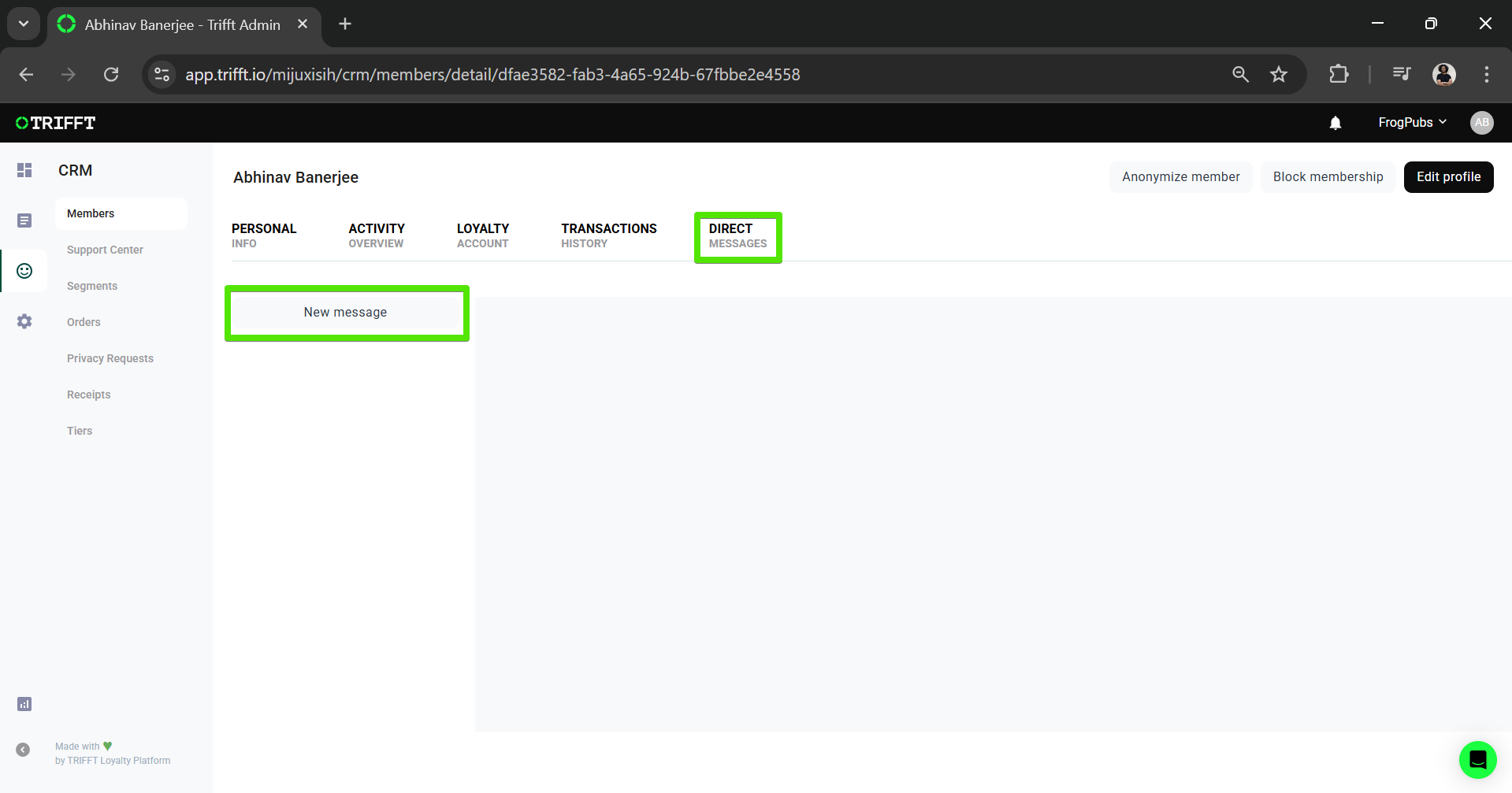
Updated 3 days ago