Deals
Feature Overview
- Overview of short-term marketing activities and campaigns
- Limited-time offers that are purely informative
- No further action is required from users
Introduction
With the Deals module, it is easy to communicate any marketing activity or campaign. It is displayed for a limited time only and includes a detailed description.
Creating Deals
- Click Content -> Deals
- Click the Add new button
- You will see an empty deals editor. To create a new deal, fill in the fields as described below:
Deal Title
Create a short and catchy title. Please note the character limit on the right.

Excerpt
This piece of content is displayed to Members as a preview before they click to see the full version of the Deal. The emoji database is available for use. There is also a character limit displayed on the right.
Image
Pick a visually appealing image to represent a Deal. You can easily upload an image, or delete and replace it if necessary. This image will be shown as a cover image and also in the detail once the deal is clicked. The ideal dimensions of the image are 1440 by 847 px.
Body
A description of the Deal will be shown to users once they click on any of the Deals for more info. It is also a section that the Members will see once they click on the Deal. A simple text editor is available so you can:
- Undo/reverse your last action
- Redo/reverse your last undo
- Apply bold formatting to the text
- Insert lists
- Insert emojis to the text
- Insert links to the selected text
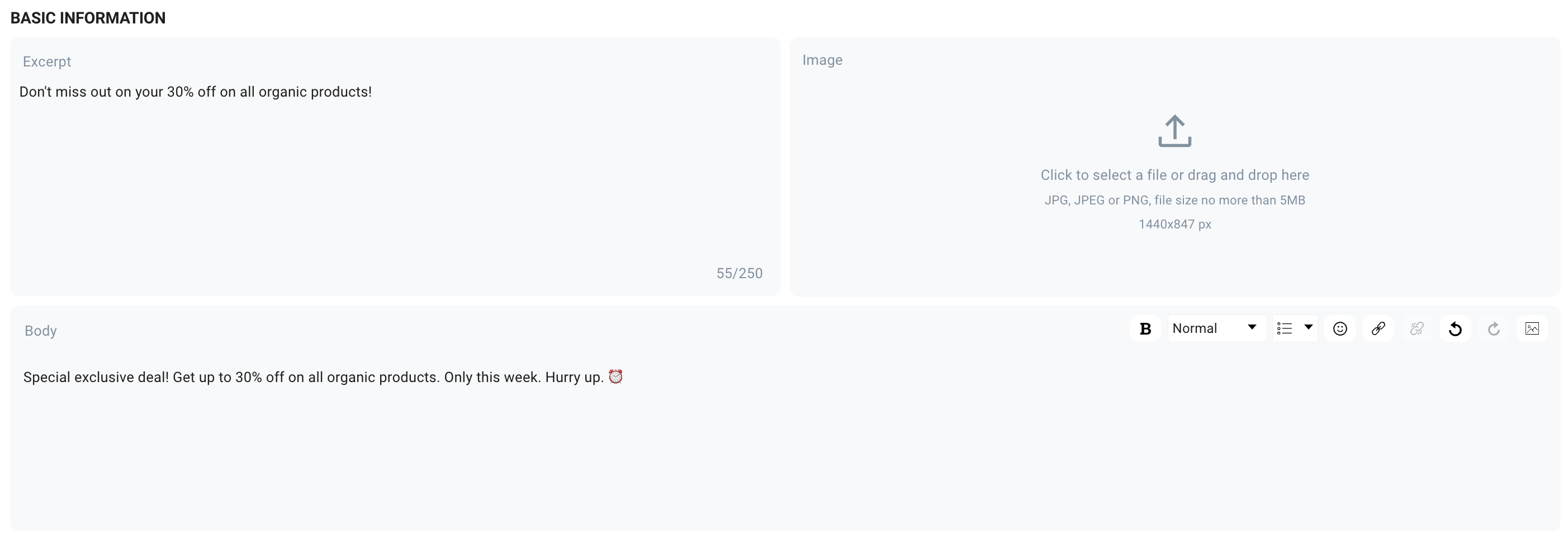
Pin to Top
This is a toggle switch that allows you to display your Deals with higher priority. Deals with pinned to top set to True will appear 1st before other Deals that are not pinned.

Content link
If you want to have a link inside the News you can do so by adding a Content Link. Checkout Content Links section to learn more about different types of links that can be used.
Schedule
To maintain clarity, define the period during which your Deals are available to Members. The Display from date indicates the start date for showcasing a specific deal. If the deal is not yet scheduled to be valid, it remains locked, allowing Members only to preview it without the ability to click on it. Members can view the Deal once it becomes valid. Upon expiry of the validity period, the Deal stops being visible to Members.

Segment
You can showcase your Deals to all Members by adding the All Visitors segment. Alternatively, if you wish to target specific segments for displaying Deals, you can select individual custom segments. For further details on Segments, refer to the Segments section.
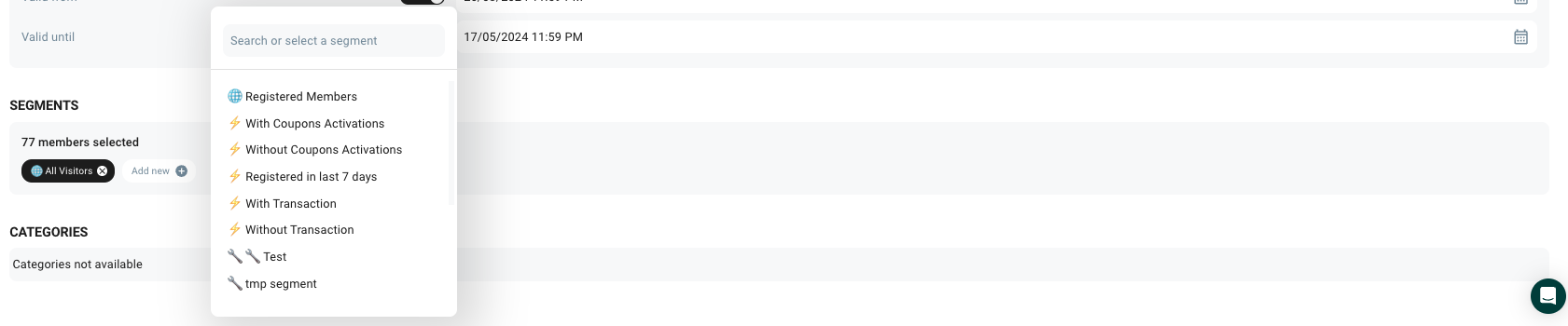
Categories
To categorize Deals, you can assign them to a category by choosing from the provided list. To create a new category, navigate to the Categories section.

Publishing News
To publish your Deal, first save it and then click the Publish button.

Related Articles
News, Homepage, Coupons, Leaflets, How to custom-order News, Deals, Coupons and Rewards
Updated 25 days ago